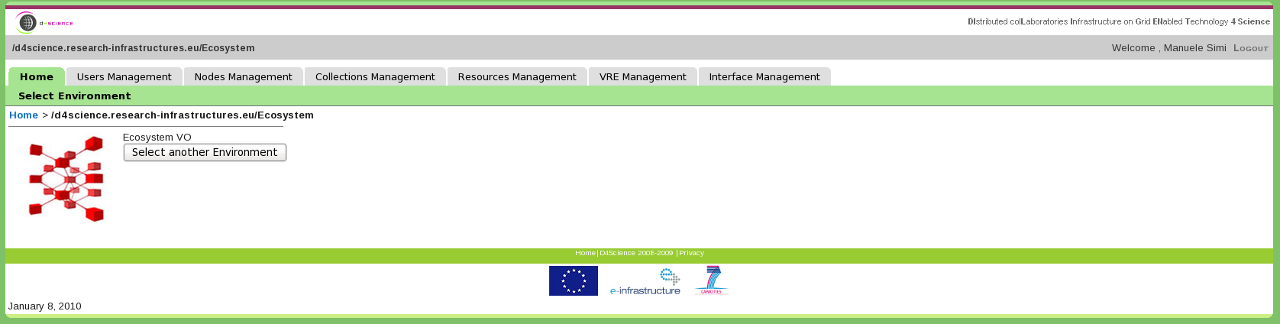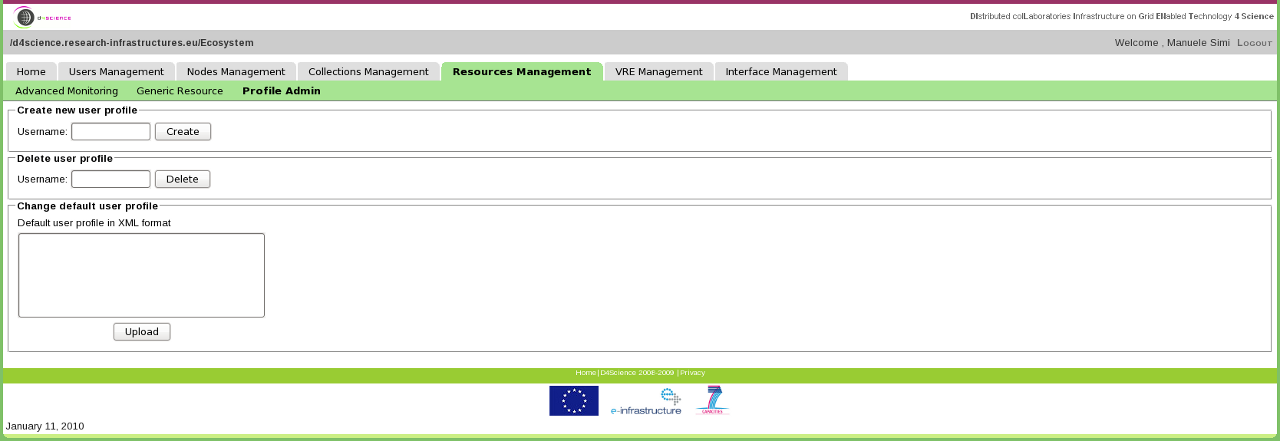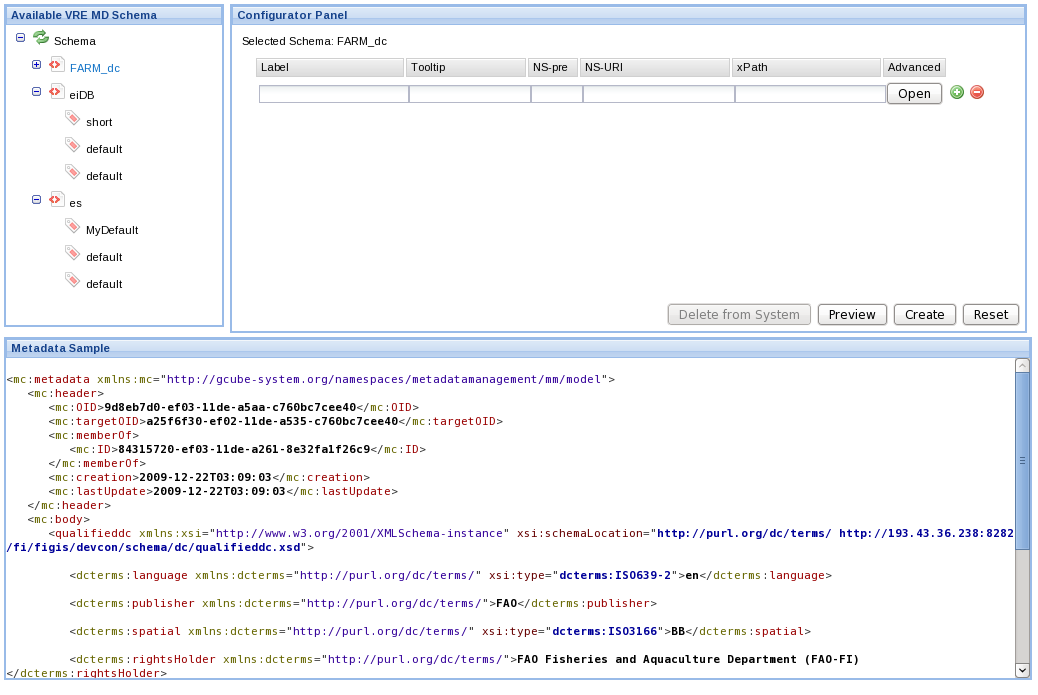Difference between revisions of "Managing the VO"
Manuele.simi (Talk | contribs) |
m |
||
| (22 intermediate revisions by 2 users not shown) | |||
| Line 1: | Line 1: | ||
| + | [[Category:Administrator's Guide]] | ||
__TOC__ | __TOC__ | ||
| − | + | After having [[Monitoring_the_VO|monitored]] the state of the VO, the VO Administrator can manage the resources belonging the VO trough the [[Portal_Administration_Functionality|Portal]]. | |
| − | + | Once the VO Administrator logs on and selects the VO, the following home page is presented: | |
| − | + | [[Image:VO-Home3.png]] | |
| − | + | Each tab allows to perform management operations on the VO resources. This section explains the activities that must or can be performed by the VO Administrator from the portal in order to properly manage a VO. | |
| − | + | ||
=== Users Management === | === Users Management === | ||
| − | + | The following users have to be defined: | |
| − | + | * one authorized user with the role of ''VO-Admin''. | |
| − | + | * one authorized user with the role of '''VRE-Designer''' for creating VREs by exploiting the VO resources | |
| − | + | * one authorized user with the role of '''VRE-Manager''' for managing VREs | |
The definition and association from Roles and Users have to be done through the [[Roles'_Management| Roles' Management]] and the [[Users'_Management|Users' Management]] portlets. In order to access these portlets, the role of VO-Admin must be (of course) owned. | The definition and association from Roles and Users have to be done through the [[Roles'_Management| Roles' Management]] and the [[Users'_Management|Users' Management]] portlets. In order to access these portlets, the role of VO-Admin must be (of course) owned. | ||
| − | === | + | === Nodes Management === |
| + | Nodes Managemement area is about the possibility to remotely manage the deployment/undeployment of gCube service on gHNs trough a simple and intuitive user interface. | ||
| − | The | + | The interface is described in the [[VO_Services_Deployment_and_Configuration#Dynamic_Deployment_in_gCube|Service Deployment]] section of this Guide. |
| − | === | + | === Collections Management === |
| − | + | Among the others resource, a Virtual Organization (virtually) aggregates content and offers operation over it. The content of the VO must be [[Content_Import|imported]] through the appropriate tools and procedure. | |
| − | + | The Information Space defines the hierarchical structure of the collections per VO/VRE and it is manipulated by the [[Information_Space_Editor|Information Space Editor]]. | |
| − | + | ||
| − | + | ||
| − | + | The Information Space '''must''' be edited at least once in order to have the VO properly configured. This action registers the [[ScenarioCollectionInfo|''ScenarioCollectionInfo'']] resource in the IS, needed for a proper exploitation of the Search capabilities. Such a resource drives the generation of the Collection Tree panel in the Search Area of the Portal. | |
| − | + | The other tools available in this area allow to manage the [[Index_Management#Index_Management|Indexes]], the bootstrapping activities of the IR ares (IRBootstrapper portlet), the Data Transformation among different Object formats and the Content Import. | |
| − | + | === Resources Management === | |
| − | The | + | The VO Administrator could have the need to change something in the configuration of the VO resources and this can be done via the tools available under this tab. |
| − | [[ | + | ====Advanced Monitoring==== |
| + | The [[Resource_Management|Resource Management]] tool, accessible via the ''Advanced Monitoring'' item, which allows to play with them by: | ||
| + | *offering several actions to operate over existing resources (e.g. to shutdown a gHN, to change the scope of a resource and the like) | ||
| + | *allowing to [[VO_Resources#How_to_Register_VO_Resources|create new configuration resources]]. | ||
| − | + | ====Profile Admin==== | |
| + | Each VO user has a profile associated with him/her reporting his/her data and preferences such as the default language, the results presentation, and so on. The Profile Admin tool allows to create and delete user profiles. Moreover, it lets the VO administrator to edit the Default User Profile. This is a Generic Resource [[VO_Resources|registered]] in the IS and used as a template for creating new user profiles. | ||
| − | + | Here is a screenshot of the Profile Admin interface: | |
| − | [[Image: | + | [[Image:profile-admin.png]] |
| + | === VRE Management === | ||
| − | + | VRE Management is a wizard allowing VRE-Manager(s) to create new VREs in the current VO. The wizard is described in the related [[VRE_Administration|section]] of this guide. | |
| − | + | ||
| − | + | ||
| − | + | ||
| − | + | ||
| − | + | ||
| − | + | ||
| − | + | ||
| − | + | ||
| − | + | ||
| − | + | ||
| − | + | ||
| − | + | ||
| − | + | ||
| − | + | ||
| − | + | ||
| − | + | ||
=== Interface Management === | === Interface Management === | ||
| + | ==== Layout Editor ==== | ||
The VO layout characterises the arrangement of the VO graphical user interface. In particular, it specifies how the user interface main constituents, i.e. the ''portlets'', are arranged in tabs, sub-tabs, rows and columns. | The VO layout characterises the arrangement of the VO graphical user interface. In particular, it specifies how the user interface main constituents, i.e. the ''portlets'', are arranged in tabs, sub-tabs, rows and columns. | ||
| Line 76: | Line 65: | ||
[[Image:LayoutGenerator.jpg|Layout Generator Interface]] | [[Image:LayoutGenerator.jpg|Layout Generator Interface]] | ||
| − | Information | + | Information about how to use the Layout Generator are available in the [[Layout Generator|section]] of this Guide. |
| + | |||
| + | ==== Results Presentation ==== | ||
| + | The second major configuration of the VO Interface is the definition of the resultsets presented as outcomes of any search/browse activity. By clicking on the Results Presentation item in this area, the following interface appears: | ||
| + | |||
| + | [[Image:results-presentation.png]] | ||
| + | |||
| + | |||
| + | This tool allows to configure (per each metadata schema) the elements that the administrator wants to display per each single record of the resultset. | ||
| + | |||
| + | When the configuration is saved (''Create'' button), a new ''PresentationConfig'' Generic Resource is created and registered in the gCube Information System. This resource will be then used to create a presentation view of the records returned by a query operation, when the records of such a resultset are expressed in the metadata schema. | ||
Latest revision as of 09:07, 24 July 2013
Contents
After having monitored the state of the VO, the VO Administrator can manage the resources belonging the VO trough the Portal.
Once the VO Administrator logs on and selects the VO, the following home page is presented:
Each tab allows to perform management operations on the VO resources. This section explains the activities that must or can be performed by the VO Administrator from the portal in order to properly manage a VO.
Users Management
The following users have to be defined:
- one authorized user with the role of VO-Admin.
- one authorized user with the role of VRE-Designer for creating VREs by exploiting the VO resources
- one authorized user with the role of VRE-Manager for managing VREs
The definition and association from Roles and Users have to be done through the Roles' Management and the Users' Management portlets. In order to access these portlets, the role of VO-Admin must be (of course) owned.
Nodes Management
Nodes Managemement area is about the possibility to remotely manage the deployment/undeployment of gCube service on gHNs trough a simple and intuitive user interface.
The interface is described in the Service Deployment section of this Guide.
Collections Management
Among the others resource, a Virtual Organization (virtually) aggregates content and offers operation over it. The content of the VO must be imported through the appropriate tools and procedure.
The Information Space defines the hierarchical structure of the collections per VO/VRE and it is manipulated by the Information Space Editor.
The Information Space must be edited at least once in order to have the VO properly configured. This action registers the ScenarioCollectionInfo resource in the IS, needed for a proper exploitation of the Search capabilities. Such a resource drives the generation of the Collection Tree panel in the Search Area of the Portal.
The other tools available in this area allow to manage the Indexes, the bootstrapping activities of the IR ares (IRBootstrapper portlet), the Data Transformation among different Object formats and the Content Import.
Resources Management
The VO Administrator could have the need to change something in the configuration of the VO resources and this can be done via the tools available under this tab.
Advanced Monitoring
The Resource Management tool, accessible via the Advanced Monitoring item, which allows to play with them by:
- offering several actions to operate over existing resources (e.g. to shutdown a gHN, to change the scope of a resource and the like)
- allowing to create new configuration resources.
Profile Admin
Each VO user has a profile associated with him/her reporting his/her data and preferences such as the default language, the results presentation, and so on. The Profile Admin tool allows to create and delete user profiles. Moreover, it lets the VO administrator to edit the Default User Profile. This is a Generic Resource registered in the IS and used as a template for creating new user profiles.
Here is a screenshot of the Profile Admin interface:
VRE Management
VRE Management is a wizard allowing VRE-Manager(s) to create new VREs in the current VO. The wizard is described in the related section of this guide.
Interface Management
Layout Editor
The VO layout characterises the arrangement of the VO graphical user interface. In particular, it specifies how the user interface main constituents, i.e. the portlets, are arranged in tabs, sub-tabs, rows and columns.
To create this layout, the VO Administrator should use the Layout Generator, a user friendly interface through which
- tabs and sub-tabs can be created, and
- portlets can be placed in the area identified by sub-tab;
Information about how to use the Layout Generator are available in the section of this Guide.
Results Presentation
The second major configuration of the VO Interface is the definition of the resultsets presented as outcomes of any search/browse activity. By clicking on the Results Presentation item in this area, the following interface appears:
This tool allows to configure (per each metadata schema) the elements that the administrator wants to display per each single record of the resultset.
When the configuration is saved (Create button), a new PresentationConfig Generic Resource is created and registered in the gCube Information System. This resource will be then used to create a presentation view of the records returned by a query operation, when the records of such a resultset are expressed in the metadata schema.