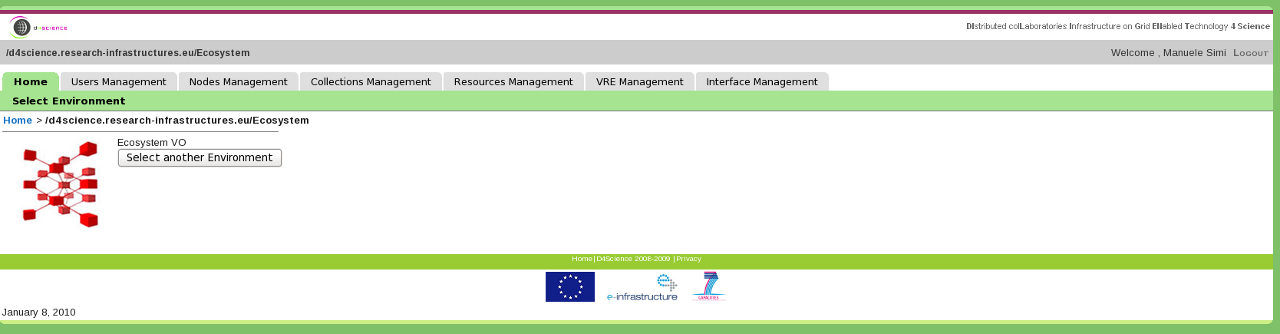Difference between revisions of "Managing the VO"
Manuele.simi (Talk | contribs) |
Manuele.simi (Talk | contribs) |
||
| Line 1: | Line 1: | ||
__TOC__ | __TOC__ | ||
| − | + | After the VO has been installed and configured, the VO Administrator can manage the resources belonging the VO trough the portal. Once the VO Administrator logs on and selects the VO, the following home page is presented: | |
| − | + | ||
| − | + | ||
| − | + | ||
| − | + | ||
| − | + | ||
| − | + | ||
| − | + | ||
| − | + | ||
| − | + | ||
| − | + | ||
| − | + | ||
| − | + | ||
| − | + | ||
| − | + | ||
| − | + | ||
| − | + | ||
| − | + | ||
| − | + | ||
| − | + | ||
| − | + | ||
| − | + | ||
| − | + | ||
| − | + | ||
| − | + | ||
| − | + | ||
| − | + | ||
| − | + | ||
| − | + | ||
| − | + | ||
| − | + | ||
| − | + | ||
| − | + | ||
| − | + | ||
| − | + | ||
| − | + | ||
| − | + | ||
| − | + | ||
| − | + | ||
| − | + | ||
| − | + | ||
| − | + | ||
| − | + | ||
| − | + | ||
| − | + | ||
| − | + | ||
| − | + | ||
| − | Once the VO Administrator logs on | + | |
[[Image:VO-Home.png]] | [[Image:VO-Home.png]] | ||
| Line 54: | Line 7: | ||
Each tab allows to perform management operations on the VO resources. This section explains the activities that must or can be performed by the VO Administrator from the portal in order to properly manage a VO. | Each tab allows to perform management operations on the VO resources. This section explains the activities that must or can be performed by the VO Administrator from the portal in order to properly manage a VO. | ||
| − | + | === Collections Management === | |
The [[Information_Space_Editor|Information Space]] must be edited at least once in order to have the VO properly configured. This action registers the [[ScenarioCollectionInfo|''ScenarioCollectionInfo'']] resource in the IS, needed for a proper exploitation of the Search capabilities. Such a resource drives the Collection Tree panel in the Search Area of the Portal. | The [[Information_Space_Editor|Information Space]] must be edited at least once in order to have the VO properly configured. This action registers the [[ScenarioCollectionInfo|''ScenarioCollectionInfo'']] resource in the IS, needed for a proper exploitation of the Search capabilities. Such a resource drives the Collection Tree panel in the Search Area of the Portal. | ||
| − | + | === Users Management === | |
As described in the [[VO_configuration| VO configuration]] section, a new group in VOMS from the [https://voms.research-infrastructures.eu/voms/d4science.research-infrastructures.eu VOMS-Admin interface] with the same name of the VO has been created as sub-group of the infrastructure's group. Moreover, at least one authorized user has been also configured to have the role of ''VO-Admin''. | As described in the [[VO_configuration| VO configuration]] section, a new group in VOMS from the [https://voms.research-infrastructures.eu/voms/d4science.research-infrastructures.eu VOMS-Admin interface] with the same name of the VO has been created as sub-group of the infrastructure's group. Moreover, at least one authorized user has been also configured to have the role of ''VO-Admin''. | ||
| Line 65: | Line 18: | ||
The definition and association from Roles and Users have to be done through the [[Roles'_Management| Roles' Management]] and the [[Users'_Management|Users' Management]] portlets. In order to access these portlets, the role of VO-Admin must be (of course) owned. | The definition and association from Roles and Users have to be done through the [[Roles'_Management| Roles' Management]] and the [[Users'_Management|Users' Management]] portlets. In order to access these portlets, the role of VO-Admin must be (of course) owned. | ||
| − | + | === Resources Management === | |
The VO Administrator could have the need to change something in the configuration of the VO infrastructural resources. The [[Resource_Management|Resource Management]] tool allows to play with them by offering several actions to operate over such resources (e.g. to shutdown a gHN, to change its scopes or the like). | The VO Administrator could have the need to change something in the configuration of the VO infrastructural resources. The [[Resource_Management|Resource Management]] tool allows to play with them by offering several actions to operate over such resources (e.g. to shutdown a gHN, to change its scopes or the like). | ||
| − | + | === Interface Management === | |
The VO layout characterises the arrangement of the VO graphical user interface. In particular, it specifies how the user interface main constituents, i.e. the ''portlets'', are arranged in tabs, sub-tabs, rows and columns. | The VO layout characterises the arrangement of the VO graphical user interface. In particular, it specifies how the user interface main constituents, i.e. the ''portlets'', are arranged in tabs, sub-tabs, rows and columns. | ||
Revision as of 17:20, 8 January 2010
After the VO has been installed and configured, the VO Administrator can manage the resources belonging the VO trough the portal. Once the VO Administrator logs on and selects the VO, the following home page is presented:
Each tab allows to perform management operations on the VO resources. This section explains the activities that must or can be performed by the VO Administrator from the portal in order to properly manage a VO.
Collections Management
The Information Space must be edited at least once in order to have the VO properly configured. This action registers the ScenarioCollectionInfo resource in the IS, needed for a proper exploitation of the Search capabilities. Such a resource drives the Collection Tree panel in the Search Area of the Portal.
Users Management
As described in the VO configuration section, a new group in VOMS from the VOMS-Admin interface with the same name of the VO has been created as sub-group of the infrastructure's group. Moreover, at least one authorized user has been also configured to have the role of VO-Admin.
Besides this, at least the VRE-Designer and the VRE-Manager roles must be assigned to the appropriate identities within the VO group. This will give them the ability of creating and managing VREs by exploiting the VO resources.
The definition and association from Roles and Users have to be done through the Roles' Management and the Users' Management portlets. In order to access these portlets, the role of VO-Admin must be (of course) owned.
Resources Management
The VO Administrator could have the need to change something in the configuration of the VO infrastructural resources. The Resource Management tool allows to play with them by offering several actions to operate over such resources (e.g. to shutdown a gHN, to change its scopes or the like).
Interface Management
The VO layout characterises the arrangement of the VO graphical user interface. In particular, it specifies how the user interface main constituents, i.e. the portlets, are arranged in tabs, sub-tabs, rows and columns.
To create this layout, the VO Administrator should use the Layout Generator, a user friendly interface through which
- tabs and sub-tabs can be created, and
- portlets can be placed in the area identified by sub-tab;
Information on how to use the Layout Generator are available here