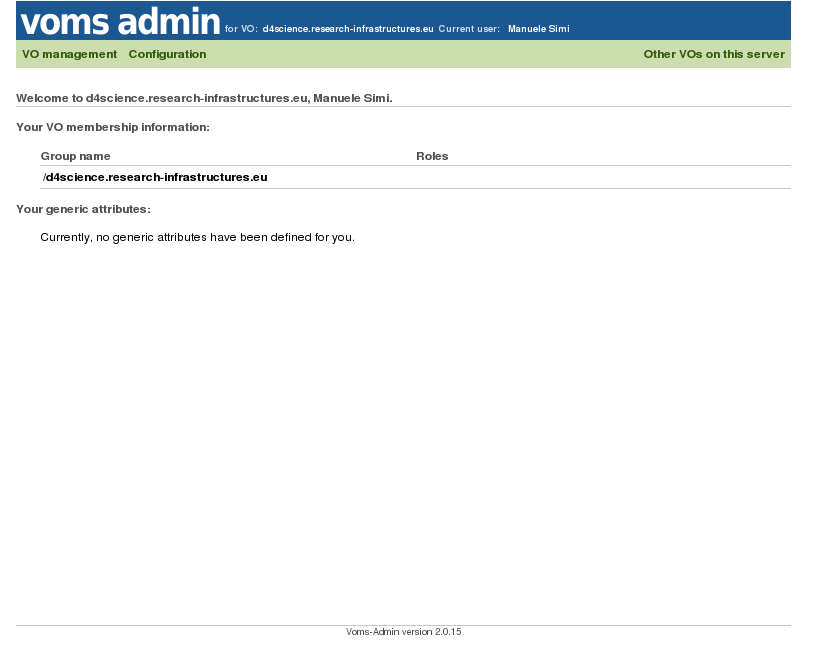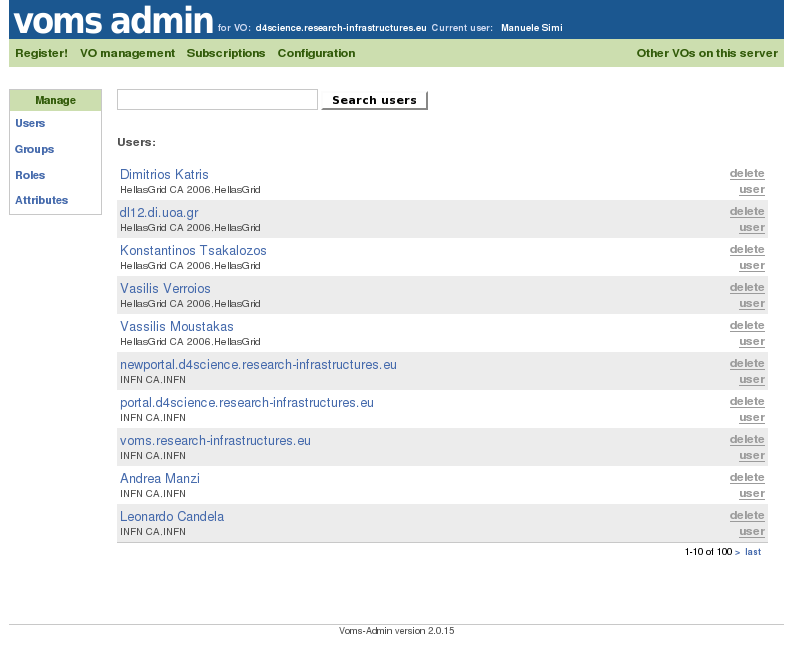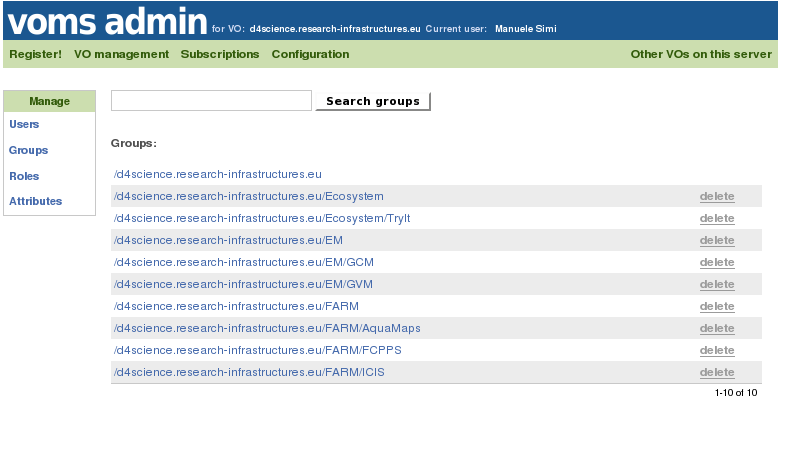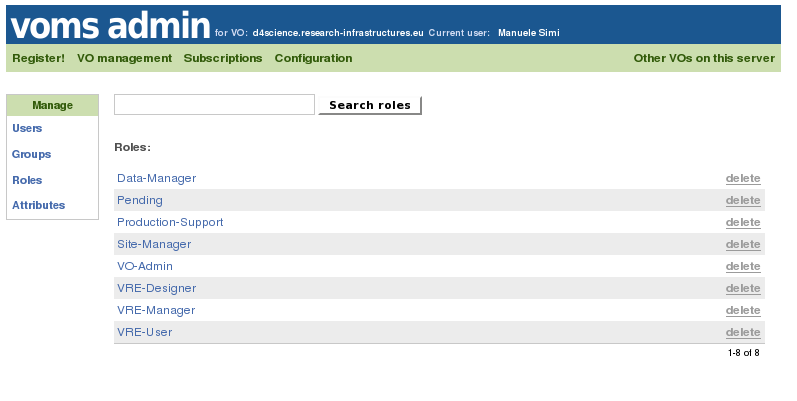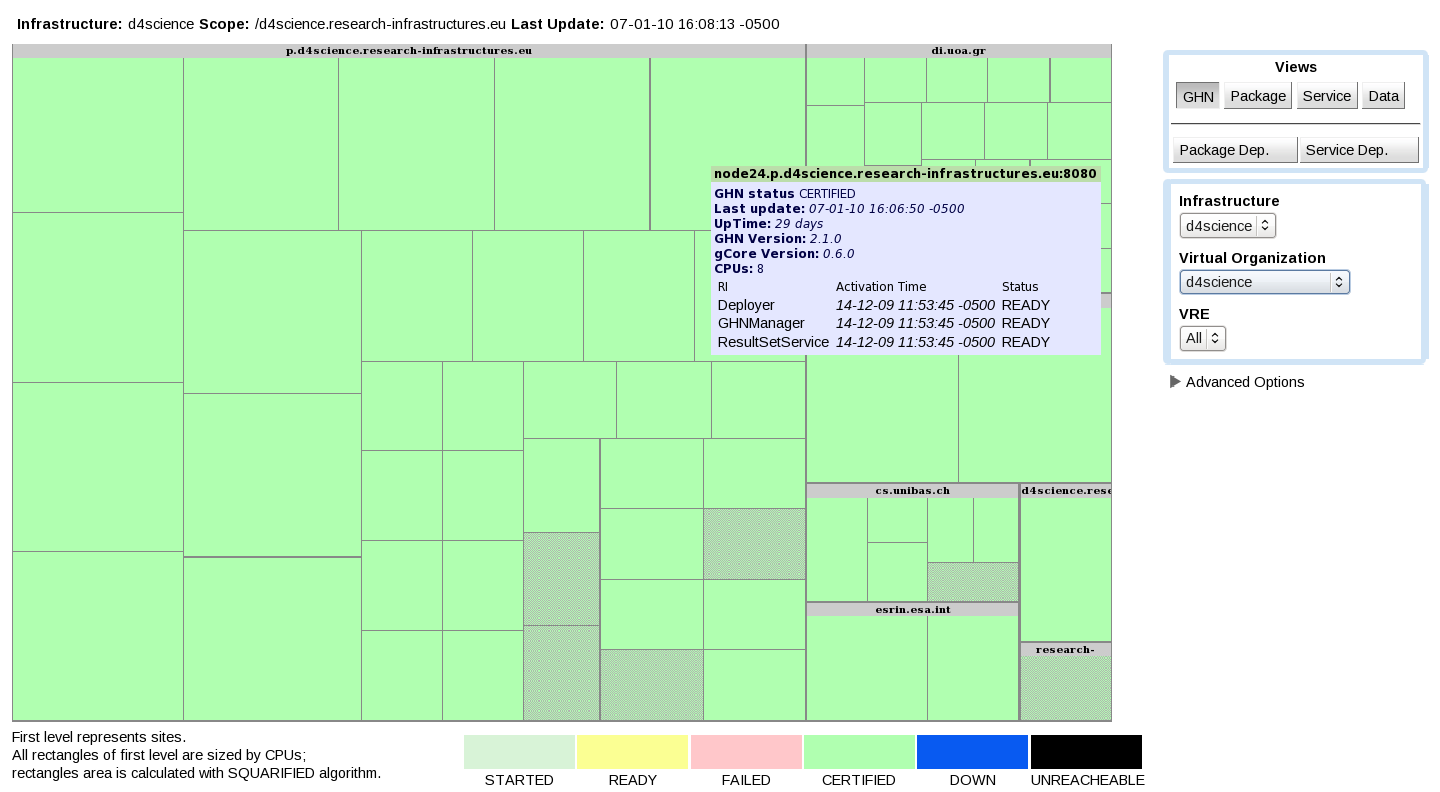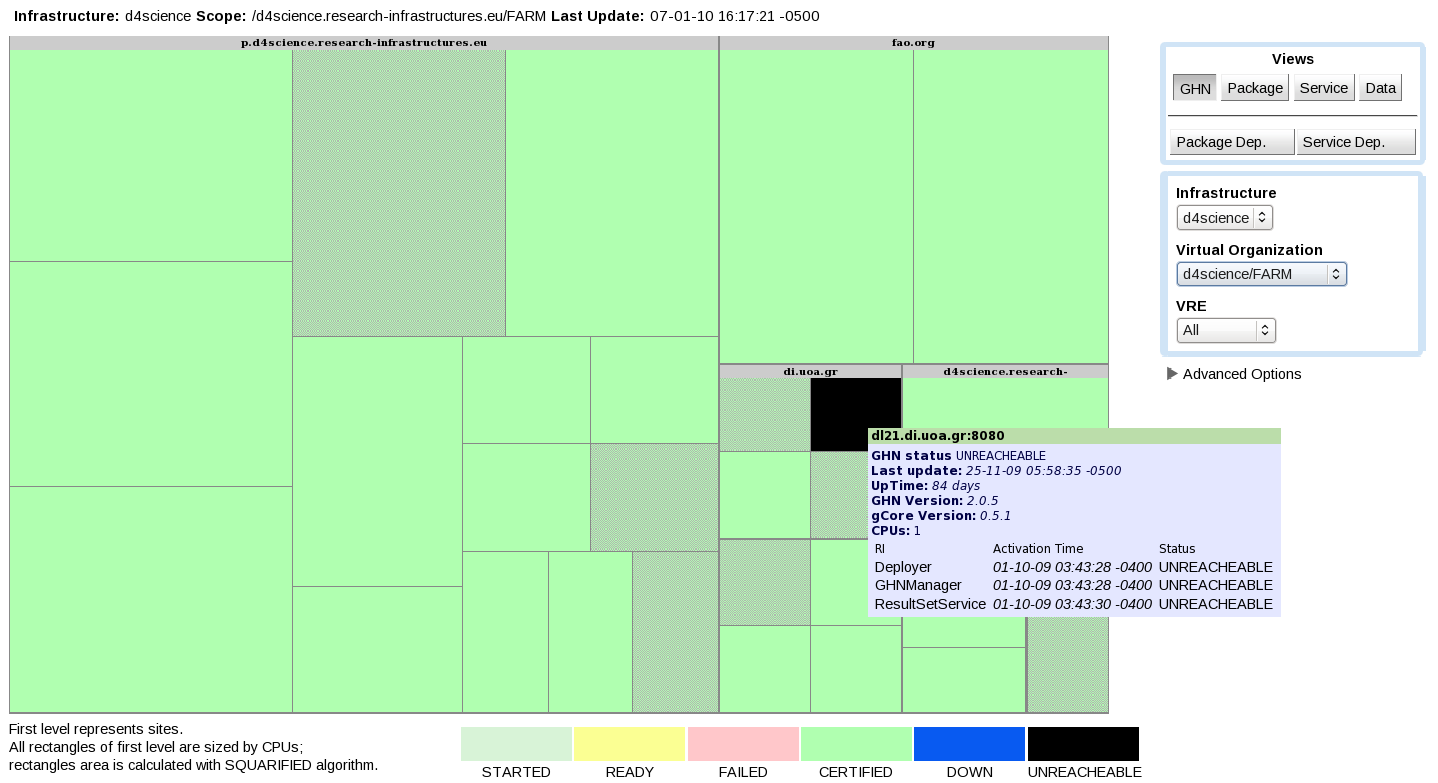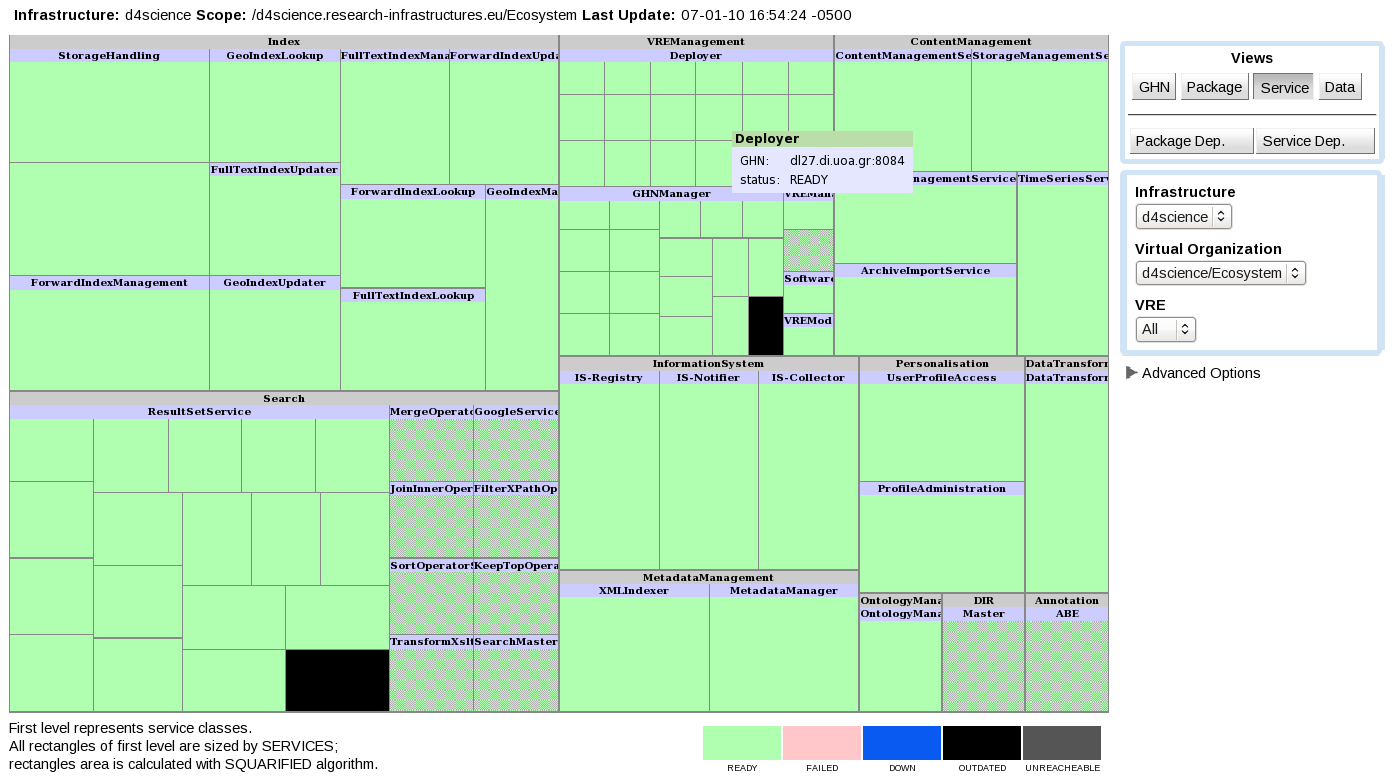Difference between revisions of "Managing the VO"
Manuele.simi (Talk | contribs) (→Monitoring the gHNs and RIs) |
Manuele.simi (Talk | contribs) (→Monitoring the gHNs and RIs) |
||
| Line 69: | Line 69: | ||
The [[Infrastructure_Viewer#GHN_View|GHN View]] allows to check the status of the gHNs and hosted RIs. If everything is OK, all the gHNs have to be in the ''CERTIFIED'' state and the RIs have to be in the ''READY'' state. | The [[Infrastructure_Viewer#GHN_View|GHN View]] allows to check the status of the gHNs and hosted RIs. If everything is OK, all the gHNs have to be in the ''CERTIFIED'' state and the RIs have to be in the ''READY'' state. | ||
| − | The following | + | The following figure depicts a typical view of a VO where all the gHNs and RIs are OK (and displayed in green color): |
[[Image:GHN-view.png]] | [[Image:GHN-view.png]] | ||
| + | |||
| + | All the gHNs are reported in green color and by passing the cursor over the gHN box, all its hosted RIs are reported to be in a ''READY'' state. | ||
If something is wrong, e.g. a gHN is not started correctly or a RI is not working, the view reports these situations, like in the following picture: | If something is wrong, e.g. a gHN is not started correctly or a RI is not working, the view reports these situations, like in the following picture: | ||
[[Image:GHN-view-KO.png]] | [[Image:GHN-view-KO.png]] | ||
| + | |||
| + | |||
| + | Here a gHN is not currently reachable and this is brought to the attention of the VO Administrator to take corrective actions. | ||
| + | |||
| + | ==== Monitoring the Services ==== | ||
| + | |||
| + | If the Software Repository has been populated correctly (see [[VO_installation|VO installation]]), the [[Infrastructure_Viewer#Service_View|Service View]] offers a nice way to understand which software packages have been registered in the VO and, eventually, where they are actually deployed. | ||
| + | |||
| + | This is an example of a Service View where part of the packages are deployed (green boxes), while other are just registered (pink boxes): | ||
| + | |||
| + | [[Image:Service-view.png]] | ||
Revision as of 22:49, 7 January 2010
Contents
Editing the VO Layout
The VO layout characterises the arrangement of the VO graphical user interface. In particular, it specifies how the user interface main constituents, i.e. the portlets, are arranged in tabs, sub-tabs, rows and columns.
To create this layout, the VO Administrator should use the Layout Generator, a user friendly interface through which
- tabs and sub-tabs can be created, and
- portlets can be placed in the area identified by sub-tab;
Information on how to use the Layout Generator are available here
Editing the VO Information Space
The Information Space must be edited at least once in order to have the VO properly configured. This action registers the ScenarioCollectionInfo resource in the IS, needed for a proper exploitation of the Search capabilities. Such a resource drives the Collection Tree panel in the Search Area of the Portal.
Managing VO Users
As described in VO configuration, a new group in VOMS from the VOMS-Admin interface with the same name of the VO has been created as sub-group of the infrastructure's group. Moreover, at least one authorized user has been also configured to have the right of VO-Admin.
VOMS interface
The following picture shows the home page of the VOMS-Admin interface:
By clicking on the VO Management link, the management area is open. By default, it lists all the registered users' identities:
On the left side, there is a menu allowing to manage the 4 pillars of the VO administration:
- Users
- Groups
- Roles
- Attributes
VOMS groups
By clicking on the "Groups" item, the groups belonging the current infrastructure's group are listed:
The VO group must be among them.
VOMS roles
By clicking on the "Roles" item of the left menu, the roles belonging the current infrastructure's group are listed:
Besides the VO-Admin role (already assigned), at least the VRE-Designer and the VRE-Manager roles must be assigned to the appropriate identities within the VO group. This will give them the ability of creating and managing VREs by exploiting the VO resources.
The definition and association from Roles and Users have to be done through the Roles' Management and the Users' Management portlets. In order to access these portlets, the right of VO-Admin must be owned.
Monitoring the VO through the Information System
All the resources belonging a VO are registered in the Information System and they can be monitored through the gCube Monitoring System. In particular, there are three type of resources of major interest in a VO: the so-called infrastructural resources. They are:
- gCube Hosting Node (gHN)
- Service
- Running Instance (RI)
By exploiting the Infrastructure Viewer, these resource can be properly monitored.
Monitoring the gHNs and RIs
The GHN View allows to check the status of the gHNs and hosted RIs. If everything is OK, all the gHNs have to be in the CERTIFIED state and the RIs have to be in the READY state.
The following figure depicts a typical view of a VO where all the gHNs and RIs are OK (and displayed in green color):
All the gHNs are reported in green color and by passing the cursor over the gHN box, all its hosted RIs are reported to be in a READY state.
If something is wrong, e.g. a gHN is not started correctly or a RI is not working, the view reports these situations, like in the following picture:
Here a gHN is not currently reachable and this is brought to the attention of the VO Administrator to take corrective actions.
Monitoring the Services
If the Software Repository has been populated correctly (see VO installation), the Service View offers a nice way to understand which software packages have been registered in the VO and, eventually, where they are actually deployed.
This is an example of a Service View where part of the packages are deployed (green boxes), while other are just registered (pink boxes):