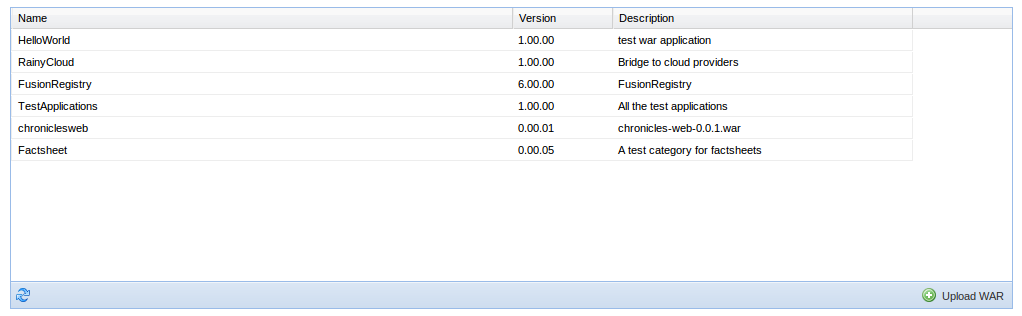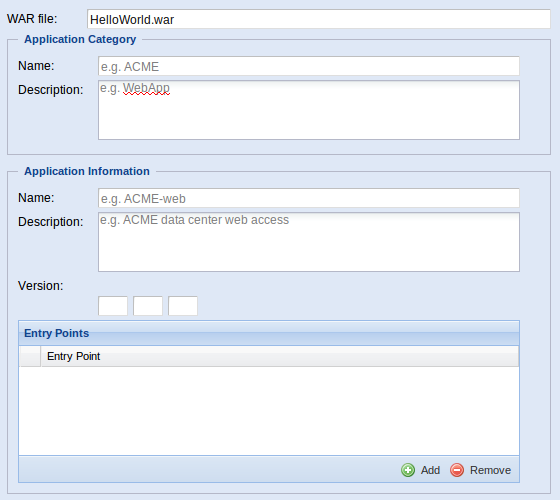Difference between revisions of "WAR Management Portlet"
(→War import) |
Andrea.manzi (Talk | contribs) (→Web application update) |
||
| (6 intermediate revisions by 2 users not shown) | |||
| Line 1: | Line 1: | ||
This is the user guide to WAR Management Portlet, if you are looking for the [[WAR_Management_Portlet_(Development)|Development Guide]] please look a [[WAR_Management_Portlet_(Development)|this]] page. | This is the user guide to WAR Management Portlet, if you are looking for the [[WAR_Management_Portlet_(Development)|Development Guide]] please look a [[WAR_Management_Portlet_(Development)|this]] page. | ||
| − | The WAR Management Portlet lets | + | The WAR Management Portlet lets users import and manage Web Applications in the infrastructure. In order to deploy or manage a deployed web application please refer to the [[Web Application Management Portlet|Web Application Management Portlet guide]]. |
[[Image:war management portlet.png|center|frame|The War Management Portlet]] | [[Image:war management portlet.png|center|frame|The War Management Portlet]] | ||
| Line 13: | Line 13: | ||
[[Image:wmp_wizard_form_fill.png|frame|The Web Application form]] | [[Image:wmp_wizard_form_fill.png|frame|The Web Application form]] | ||
A new Web Application can be imported into the infrastructure using the ''War Import Wizard''. | A new Web Application can be imported into the infrastructure using the ''War Import Wizard''. | ||
| − | # Click on the '''Upload War''' button on the bottom right of the portlet, an import wizard window will be open | + | # Click on the '''Upload War''' button on the bottom right corner of the portlet, an import wizard window will be open |
# Select the source (in the current version only local desktop is allowed) | # Select the source (in the current version only local desktop is allowed) | ||
# Select the war file to import and click upload. | # Select the war file to import and click upload. | ||
| − | # After the upload | + | # After the upload all information about the application need to be filled: |
| − | #*'''Category name''' | + | #*'''Category name''' and '''description''', both are mandatory. The category allow the user to group its web applications. |
| − | #*'''Application name''' | + | #*'''Application name''', mandatory, and '''description'''. |
#*'''Version''', mandatory, composed by three positive and integer numbers. | #*'''Version''', mandatory, composed by three positive and integer numbers. | ||
| − | #*'''Entry points''': | + | #*'''Entry points''': the entry points the your application. The root is added automatically by the hosting service. |
| − | # Finally the war import start and a bar will show | + | # Finally the war import start and a bar will show the current progress. |
| − | + | The import and the web application publication are asynchronous procedures, therefore the web application will not appear immediately into the web applications list. In this case the user should refresh the list few seconds later. | |
| + | |||
| + | Both Category name and Application name are alphanumeric string without spaces or special symbols. | ||
| + | |||
| + | ==Web application update== | ||
| + | At any time the user can update its web applications: | ||
| + | # Right-click in the application list on the web application to update. | ||
| + | # Select '''Update'''. | ||
| + | # Select the new war file and click on the upload button. | ||
| + | # Update the application information or keep the current one. | ||
| + | # The application will be updated. | ||
| + | |||
| + | ==Web application removal== | ||
| + | The user should right-click on the web application to remove and select remove. The portlet will ask to confirm the action and then will delete the application. | ||
| + | |||
| + | The remotion and the web application un-publication are asynchronous procedures, therefore the web application will not disappear immediately from the web applications list. In this case the user should refresh the list few seconds later. | ||
Latest revision as of 23:50, 11 August 2011
This is the user guide to WAR Management Portlet, if you are looking for the Development Guide please look a this page.
The WAR Management Portlet lets users import and manage Web Applications in the infrastructure. In order to deploy or manage a deployed web application please refer to the Web Application Management Portlet guide.
Through the WMP portlet you can:
- Import a new Web Application
- Update an existing Web Application
- Remove an existing Web Application
War import
A new Web Application can be imported into the infrastructure using the War Import Wizard.
- Click on the Upload War button on the bottom right corner of the portlet, an import wizard window will be open
- Select the source (in the current version only local desktop is allowed)
- Select the war file to import and click upload.
- After the upload all information about the application need to be filled:
- Category name and description, both are mandatory. The category allow the user to group its web applications.
- Application name, mandatory, and description.
- Version, mandatory, composed by three positive and integer numbers.
- Entry points: the entry points the your application. The root is added automatically by the hosting service.
- Finally the war import start and a bar will show the current progress.
The import and the web application publication are asynchronous procedures, therefore the web application will not appear immediately into the web applications list. In this case the user should refresh the list few seconds later.
Both Category name and Application name are alphanumeric string without spaces or special symbols.
Web application update
At any time the user can update its web applications:
- Right-click in the application list on the web application to update.
- Select Update.
- Select the new war file and click on the upload button.
- Update the application information or keep the current one.
- The application will be updated.
Web application removal
The user should right-click on the web application to remove and select remove. The portlet will ask to confirm the action and then will delete the application.
The remotion and the web application un-publication are asynchronous procedures, therefore the web application will not disappear immediately from the web applications list. In this case the user should refresh the list few seconds later.