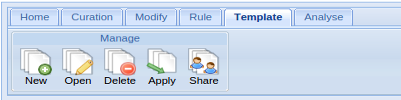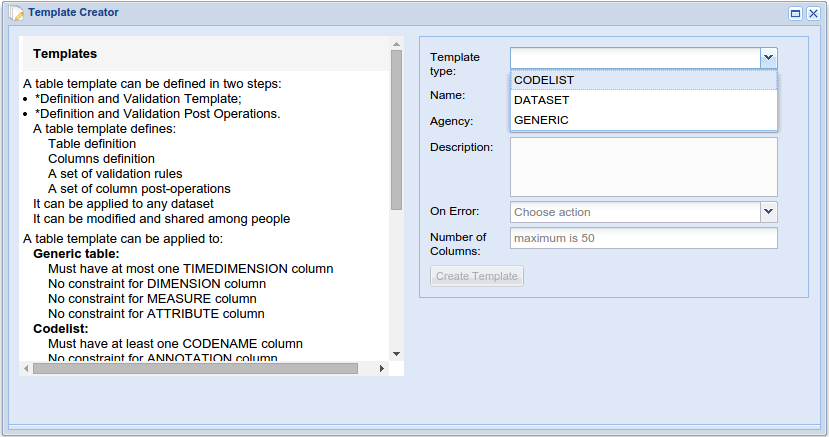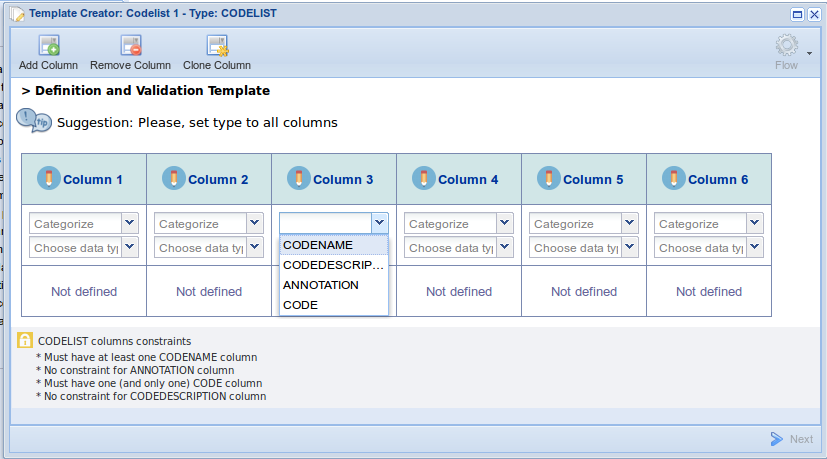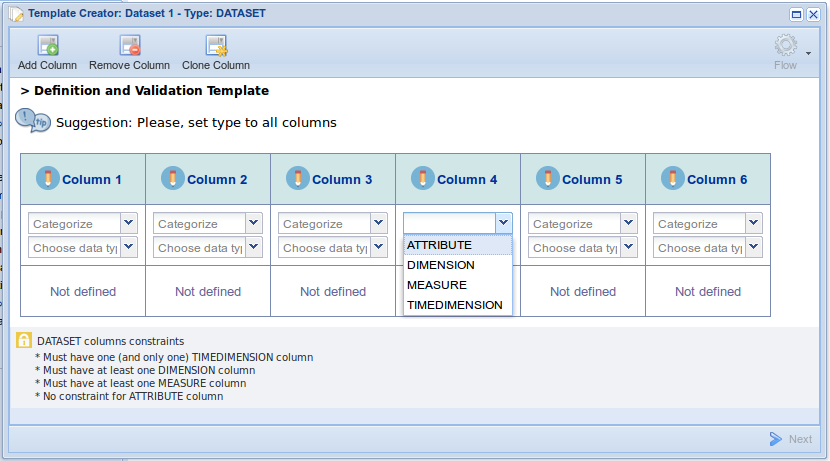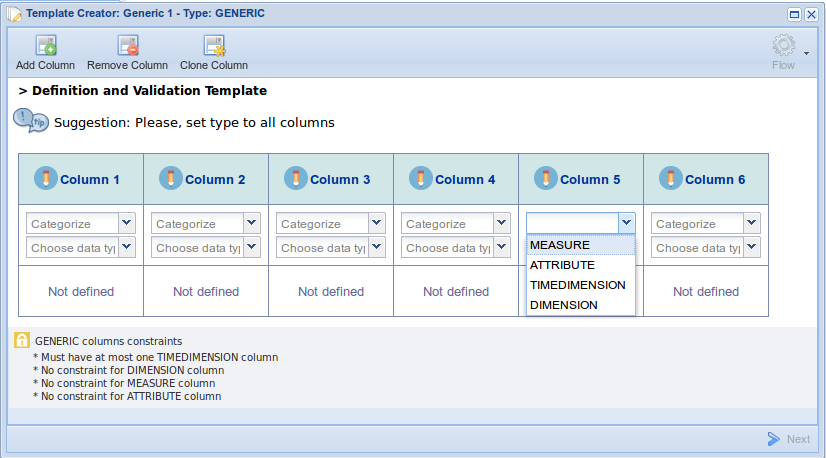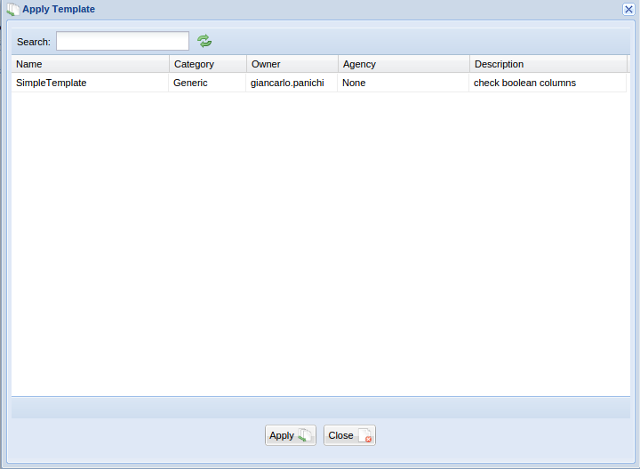Difference between revisions of "Tabular Data Manager: Template Management"
From Gcube Wiki
(→New Template) |
|||
| Line 2: | Line 2: | ||
: In this menu, there is the possibility to create new, open or delete your templates. | : In this menu, there is the possibility to create new, open or delete your templates. | ||
[[Image:tabular_data_manager_template.png|frame|center|Tabular Data Manager, Template tab]] | [[Image:tabular_data_manager_template.png|frame|center|Tabular Data Manager, Template tab]] | ||
| − | + | == New Template == | |
| − | + | When a new file procedure starts, a pop-up window will inform the user on the different possibilities and properties of tabular resources he/she can create: dataset, codelist and generic. | |
| + | |||
| + | A table template can be defined in two steps: | ||
| + | : 1- Definition and Validation Template; | ||
| + | : 2- Definition and Validation Post Operations. | ||
[[Image:choosetemplete.png|700px|thumb|center|Tabular Data Manager, template type: dataset, codelist, generic]] | [[Image:choosetemplete.png|700px|thumb|center|Tabular Data Manager, template type: dataset, codelist, generic]] | ||
| − | + | ||
| + | ==== Definition and Validation Template ==== | ||
| + | In this step the users choose the categories and data types for each column. | ||
| + | |||
| + | Users can see visualized in the guide structure the constraints and the mandatory fields of creating all types of tables: | ||
[[Image:codelist.png|700px|thumb|center|Tabular Data Manager, Structure of a codelist template]] | [[Image:codelist.png|700px|thumb|center|Tabular Data Manager, Structure of a codelist template]] | ||
[[Image:dataset.png|700px|thumb|center|Tabular Data Manager, Structure of a dataset template]] | [[Image:dataset.png|700px|thumb|center|Tabular Data Manager, Structure of a dataset template]] | ||
[[Image:generic.png|700px|thumb|center|Tabular Data Manager, Structure of a generic template]] | [[Image:generic.png|700px|thumb|center|Tabular Data Manager, Structure of a generic template]] | ||
| − | + | ||
| + | |||
| + | ==== Definition and Validation Post Operations ==== | ||
| + | In this step the users can add post operations to template | ||
=== Open Template === | === Open Template === | ||
Revision as of 15:36, 22 May 2015
Contents
Template
- In this menu, there is the possibility to create new, open or delete your templates.
New Template
When a new file procedure starts, a pop-up window will inform the user on the different possibilities and properties of tabular resources he/she can create: dataset, codelist and generic.
A table template can be defined in two steps:
- 1- Definition and Validation Template;
- 2- Definition and Validation Post Operations.
Definition and Validation Template
In this step the users choose the categories and data types for each column.
Users can see visualized in the guide structure the constraints and the mandatory fields of creating all types of tables:
Definition and Validation Post Operations
In this step the users can add post operations to template
Open Template
- Users can use a pop-up window which enables selecting and open the template
Delete Template
- Users can use a pop-up window which enables delete the selected template
Apply Template
- The Apply Template function allows to apply a temple to your tabular resource. Your resource should follow the structure define in the template......................