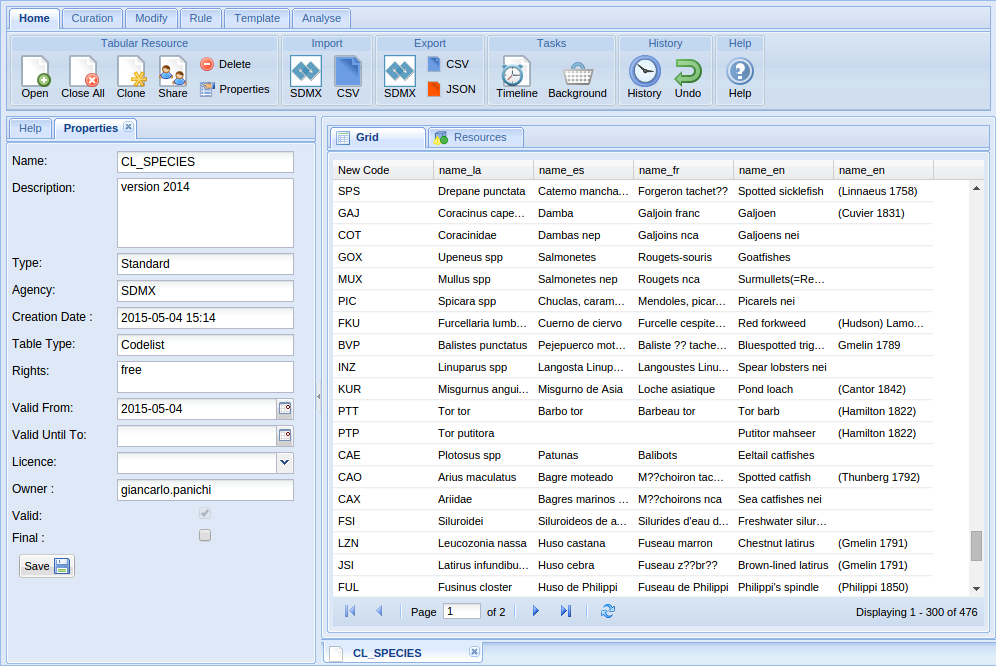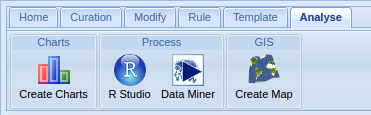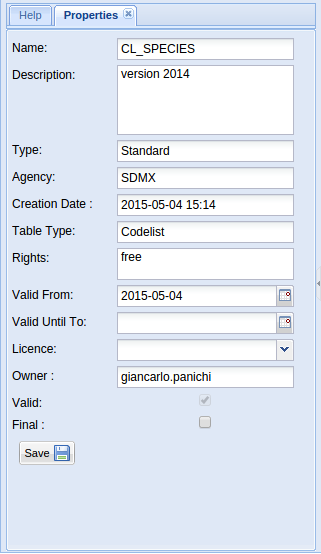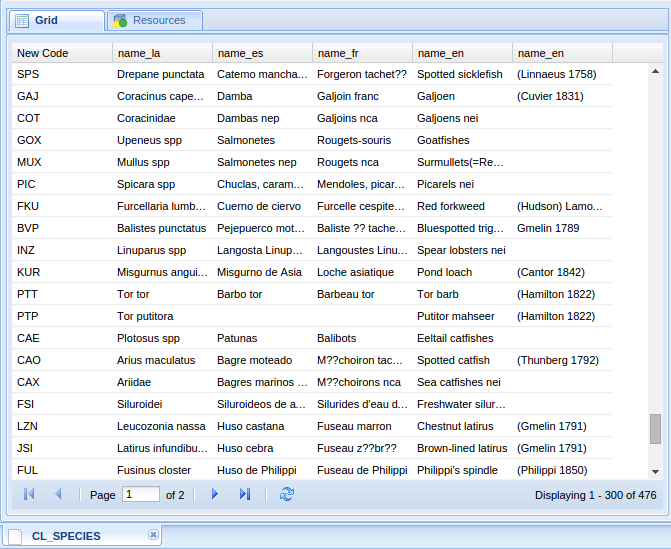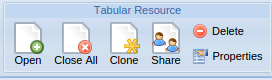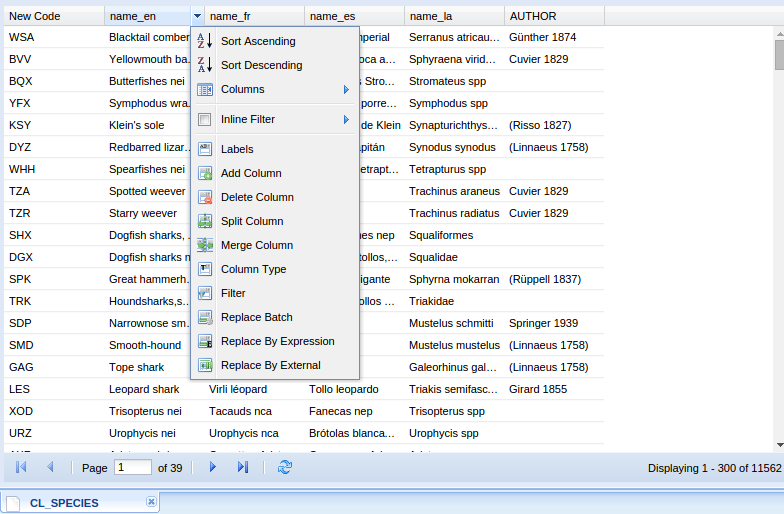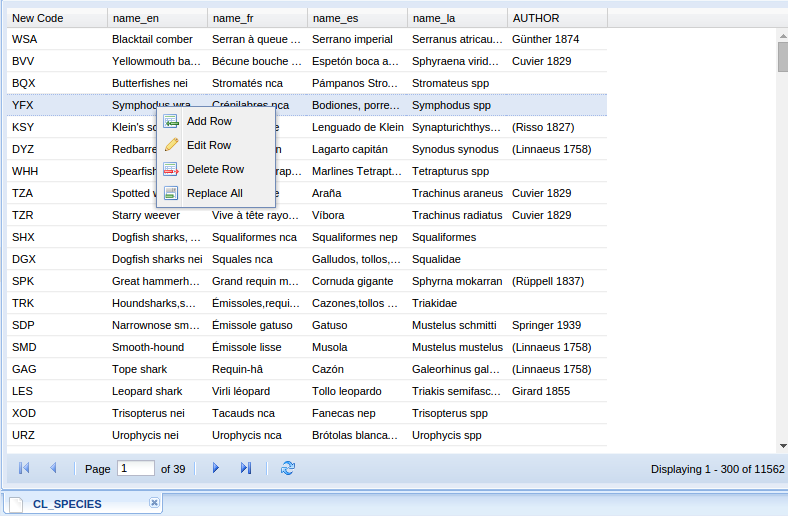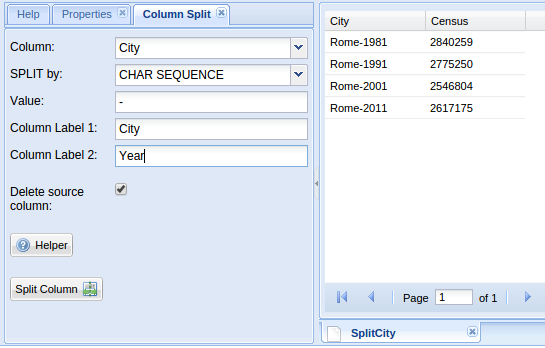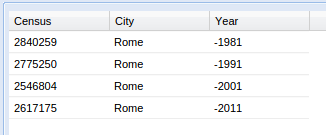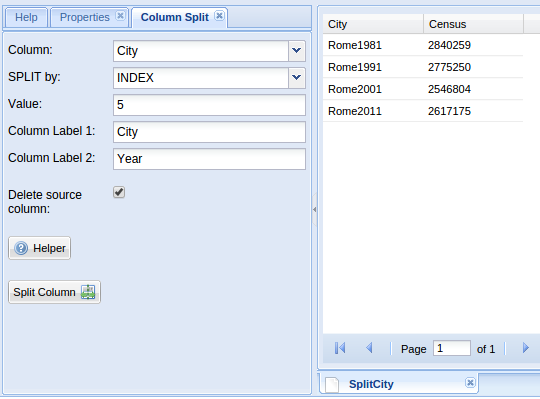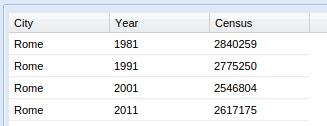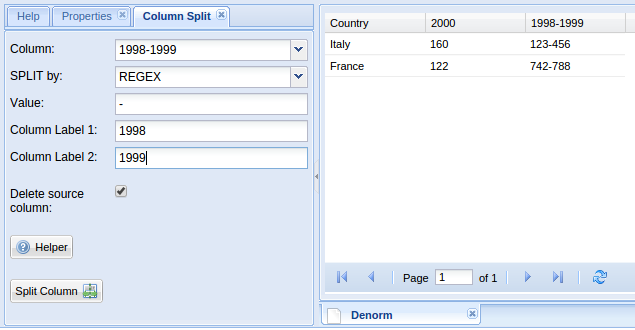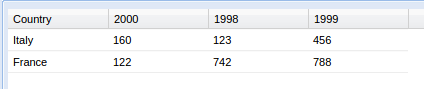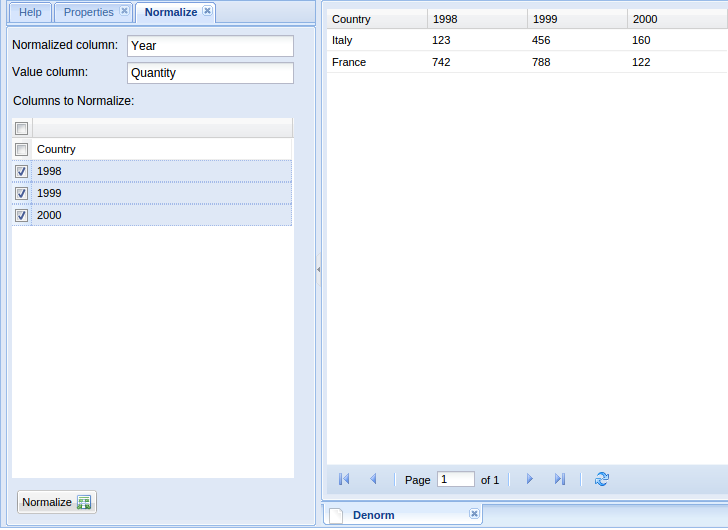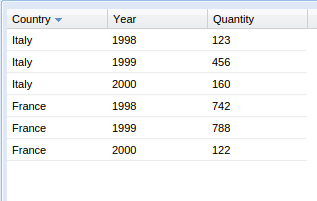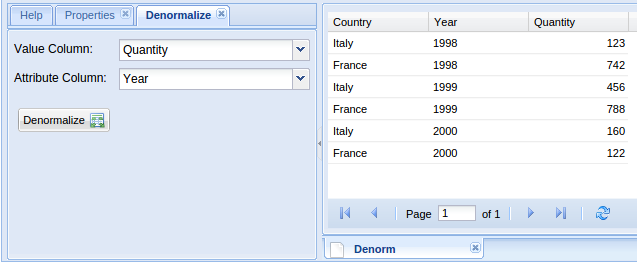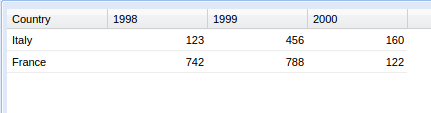Difference between revisions of "Tabular Data Manager"
(→Open) |
(→Basic Operations) |
||
| Line 52: | Line 52: | ||
<!--The basic operations are those that enable interaction with a tabular resource and are: open, close, delete, properties and clone.--> | <!--The basic operations are those that enable interaction with a tabular resource and are: open, close, delete, properties and clone.--> | ||
<!--Chiara suggerisce:--> | <!--Chiara suggerisce:--> | ||
| − | This section includes primary operations to open, close, delete | + | This section includes primary operations to open, close, delete, investigating the properties and clone your table. |
=== Open === | === Open === | ||
| Line 65: | Line 65: | ||
=== Close === | === Close === | ||
| − | Tabular resource can be closed looking in the main area and clicking on the x next to its name. To close all open tabular resource go into the ribbon menu, home group, and click on close all button. | + | <!--Prima era scritto cosi:--> |
| + | <!--Tabular resource can be closed looking in the main area and clicking on the x next to its name. To close all open tabular resource go into the ribbon menu, home group, and click on close all button.--> | ||
| + | <!--Chiara suggerisce:--> | ||
| + | A singolar tabular resources can be closed directly in the bottom menu of the central panel (See Figure in Section.... ). You can also use the close buttom on the top of the ribbon menu, Home-> File, which allows to close all the open tables in you working environment. | ||
=== Delete === | === Delete === | ||
Revision as of 13:50, 30 January 2015
This is the user guide to Tabular Data Manager portlet.
Overview
Tabular data manager, is a working environment which ensures the management of tabular resources such as datasets, codelist and generic tables. Different types of data can be imported into the platform and a set of operations performed to create, explore and partially manipulate your file. Tabular Resources are used in different scientific fields ranging from statistics to signal processing and econometrics. Among the available facilities of Tabular Data Manager is the possibility to check for data correctness using codelist files, to perform aggregating and filtering operations. The main strength of the platform is the management of big dataset with more than million of data without having problems in exploring and further process your file.
Basic of Interface
Composition of interface :
- Ribbon menu
- The interface consists of a top ribbon menu of four tabs (i.e Home, Curation, Modify and Analyse) including the main functionalities of the portlet.
- Tools area
- The interface has a left side tab panel, which describes the main characteristics of the activated table (i.e table type). In also, you can visualize the list of the already performed operations (once you have already manipulated your file) and if those have been validated (i.e validation tab).
- Main area
- In the center panel, your activated tabular data is displayed. As you can see in the picture, the bottom panel shows the table you are working on.
Basic Operations
This section includes primary operations to open, close, delete, investigating the properties and clone your table.
Open
To open your tabular resource you need to click on the Home-> File tab in the ribbom menu A window will appear to show the list of tabular resources already uploaded in your workspace and available to be viasualized
Close
A singolar tabular resources can be closed directly in the bottom menu of the central panel (See Figure in Section.... ). You can also use the close buttom on the top of the ribbon menu, Home-> File, which allows to close all the open tables in you working environment.
Delete
Properties
Clone
Grid Menu
When a tabular resource is open, you can access the column header menu and the context menu.
Grid Header Column Menu
Grid Context Menu
Import
CSV
SDMX
Export
CSV
JSON
SDMX
Curation
Split Column
- CHAR_SEQUENCE
- For example, the Tabular Resource when splitted setting char sequence:
- is transformed in:
- INDEX
- For example, the following Tabular Resource when splitted setting INDEX:
- is transformed in:
- REGEX
- For example, the following Tabular Resource when splitted setting REGEX:
- is transformed in:
- N.B. Value is a POSIX Regular Expression
Normalize
For example, the following Tabular Resource:
when normalized setting as normalized column name 'Year', as value column name 'Quantity' and with columns to normalize '1998', '1999' and '2000' is transformed in:
Denormalize
For example, the following Tabular Resource with 'Quantity' column of type integer or numeric:
when denormalized setting as value column name 'Quantity' and as attribute column name 'Year' is transformed in: