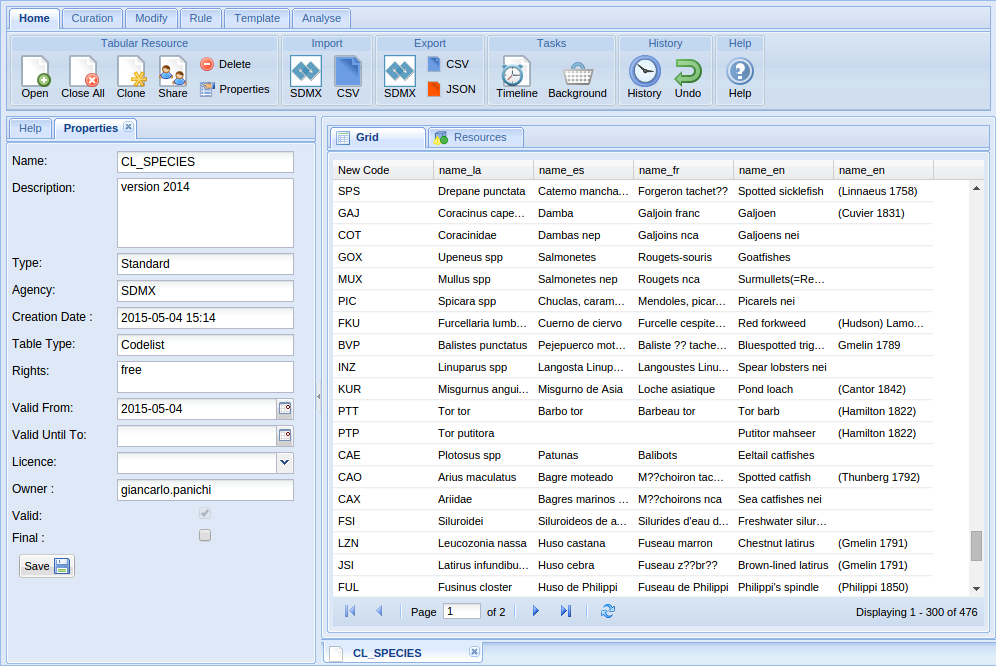|
|
| (368 intermediate revisions by 4 users not shown) |
| Line 4: |
Line 4: |
| | | | |
| | This is the user guide to Tabular Data Manager portlet. | | This is the user guide to Tabular Data Manager portlet. |
| − |
| |
| | | | |
| | == Overview == | | == Overview == |
| | + | Tabular data manager is a working environment which ensures the management of tabular resources such as datasets, codelist and generic tables. Different types of data can be imported into the platform and a set of operations be performed to create, explore and partially manipulate your file. Tabular Resources are used in different scientific fields ranging from statistics to signal processing and econometrics. Among the available facilities of Tabular Data Manager is the possibility to check for data correctness using codelist files, to perform aggregating and filtering operations. The main strength of the platform is the management of big dataset with more than million of data without having problems in exploring and further process your file. |
| | | | |
| − | Tabular Data Manager offers facilities supporting the management of the entire life-cycle(creation, curation, manipulation and publication) of Tabular Resources such as datasets, codelist or generic table. i.e. tabular data representing observations of a given event or phenomenon at different time intervals. Tabular Resource are used in many domains ranging from statistics to signal processing and econometrics. Tabular Data Manager offers a rich set of facilities ranging from those supporting the assessment of data correctness to those supporting the verification of the compliance of data with given code lists, the aggregation and filtering of data.
| + | [[Image:tabular_data_manager1.png|thumb|center|740px|Tabular Data Manager, portlet]] |
| − | | + | |
| − | [[Image:tabular_data_manager1.png|frame|center|Tabular Data Manager, portlet]] | + | |
| − | | + | |
| − | | + | |
| − | | + | |
| − | === Basic of Interface ===
| + | |
| − | Composition of interface :
| + | |
| − | | + | |
| − | ;Ribbon menu
| + | |
| − | :The interface offer on top a ribbon menu, it consists of tabs: Home, Curation, Modify and Analyse.
| + | |
| − | [[Image:tabular_data_manager_ribbon1.png|frame|center|Tabular Data Manager, ribbon]]
| + | |
| − | | + | |
| − | | + | |
| − | ;Tools area
| + | |
| − | :The interface offer on left side a tab panel in which the manipolation tools will be activated.
| + | |
| − | [[Image:tabular_data_manager_tools1.png|frame|center|Tabular Data Manager, tools area]]
| + | |
| − | | + | |
| − | | + | |
| − | ;Main area
| + | |
| − | :The interface offer on center side a panel in which the grids with data be activated.
| + | |
| − | [[Image:tabular_data_manager_main1.png|frame|center|Tabular Data Manager, main area]]
| + | |
| − | | + | |
| − | == Basic Operation ==
| + | |
| − | The basic operations are those that enable interaction with a tabular resource and are: open, close, delete, properties and clone.
| + | |
| − | | + | |
| − | === Open ===
| + | |
| − | For open a tabular resource yuo must click on ribbon Home and so in group File you select open button.
| + | |
| − | A window will show the list of tabular resource available to the user.
| + | |
| − | [[Image:tabular_data_manager_open1.png|frame|center|Tabular Data Manager, open]]
| + | |
| − | | + | |
| − | === Close ===
| + | |
| − | Tabular resource can be closed looking in the main area and clicking on the x next to its name. To close all open tabular resource go into the ribbon menu, home group, and click on close all button.
| + | |
| − | | + | |
| − | === Delete ===
| + | |
| − | === Properties ===
| + | |
| − | === Clone ===
| + | |
| − | | + | |
| − | == Grid Menu ==
| + | |
| − | When a tabular resource is open, you can access the column header menu and the context menu.
| + | |
| − | | + | |
| − | === Grid Header Column Menu ===
| + | |
| − | [[Image:tabular_data_manager_grid_header_menu1.png|frame|center|Tabular Data Manager, grid header column menu]]
| + | |
| − | | + | |
| − | === Grid Context Menu ===
| + | |
| − | [[Image:tabular_data_manager_grid_context_menu1.png|frame|center|Tabular Data Manager, grid context menu]]
| + | |
| − | | + | |
| − | == Import ==
| + | |
| − | === CSV ===
| + | |
| − | === SDMX ===
| + | |
| − | | + | |
| − | == Export ==
| + | |
| − | === CSV ===
| + | |
| − | === JSON ===
| + | |
| − | === SDMX ===
| + | |
| − | | + | |
| − | == Curation ==
| + | |
| − | === Split Column ===
| + | |
| − | | + | |
| − | ;REGEX
| + | |
| − | :For example, the following Tabular Resource when splitted setting REGEX:
| + | |
| − | [[Image:tabular_data_manager_split_regex1.png|frame|center|Tabular Data Manager, split column by regex]]
| + | |
| − | | + | |
| − | :is transformed in:
| + | |
| − | [[Image:tabular_data_manager_split_regex_result1.png|frame|center|Tabular Data Manager, split column by regex result]]
| + | |
| − | | + | |
| − | === Normalize ===
| + | |
| − | | + | |
| − | For example, the following Tabular Resource:
| + | |
| − | [[Image:tabular_data_manager_normalize1.png|frame|center|Tabular Data Manager, normalize]]
| + | |
| − | | + | |
| − | when normalized setting as normalized column name 'Year', as value column name 'Quantity' and with columns to normalize '1998', '1999' and '2000' is transformed in:
| + | |
| − | [[Image:tabular_data_manager_normalize_result1.png|frame|center|Tabular Data Manager, normalize result]]
| + | |
| | | | |
| − | === Denormalize === | + | == Main Topics== |
| − | For example, the following Tabular Resource with 'Quantity' column of type integer or numeric:
| + | * [[Tabular Data Manager: Basic Operations|Basic Operations]] |
| − | [[Image:tabular_data_manager_denormalize1.png|frame|center|Tabular Data Manager, denormalize]] | + | * [[Tabular Data Manager: Curation| Curation]] |
| | + | * [[Tabular Data Manager: Modify| Modify]] |
| | + | * [[Tabular Data Manager: Rule| Rule]] |
| | + | * [[Tabular Data Manager: Template Management| Template]] |
| | + | * [[Tabular Data Manager: Analyse| Analyse]] |
| | | | |
| − | when denormalized setting as value column name 'Quantity' and as attribute column name 'Year' is transformed in:
| + | <!-- |
| | + | ==References== |
| | + | {{Reflist}} --> |
| | | | |
| − | [[Image:tabular_data_manager_denormalize_result1.png|frame|center|Tabular Data Manager, denormalize result]]
| |
| | | | |
| − | == Modify ==
| + | <!-- |
| | + | [[Template:Tabular Data Manager]] |
| | + | --> |
| | | | |
| − | == Analyse ==
| + | [[Category:Tabular Data Manager]] |
| | + | [[Category:User's Guide]] |
This is the user guide to Tabular Data Manager portlet.
Tabular data manager is a working environment which ensures the management of tabular resources such as datasets, codelist and generic tables. Different types of data can be imported into the platform and a set of operations be performed to create, explore and partially manipulate your file. Tabular Resources are used in different scientific fields ranging from statistics to signal processing and econometrics. Among the available facilities of Tabular Data Manager is the possibility to check for data correctness using codelist files, to perform aggregating and filtering operations. The main strength of the platform is the management of big dataset with more than million of data without having problems in exploring and further process your file.