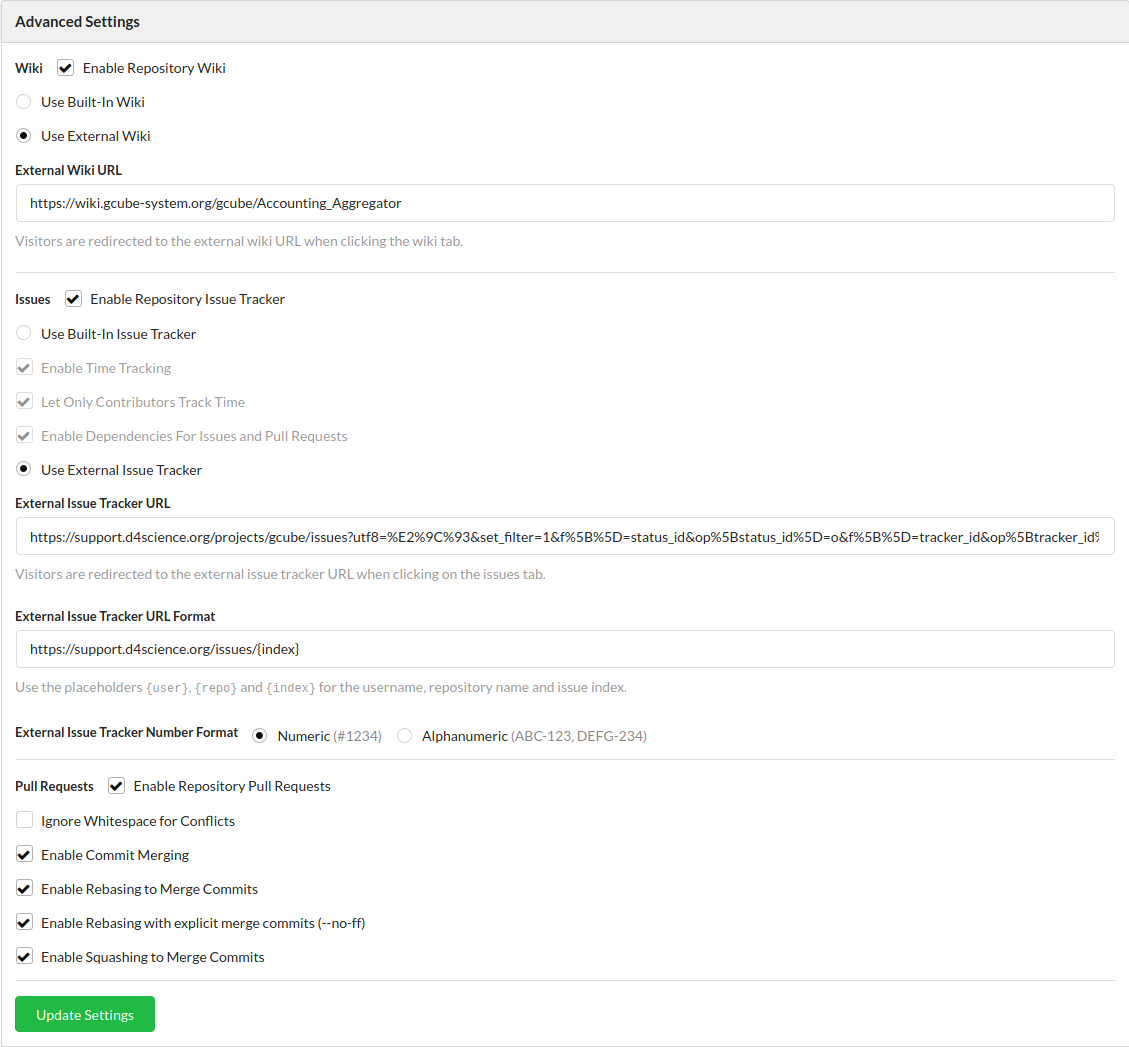Difference between revisions of "Git Repositories"
Luca.frosini (Talk | contribs) (→Configure the newly created repository) |
Manuele.simi (Talk | contribs) (→Configure the newly created repository) |
||
| Line 12: | Line 12: | ||
= Configure the newly created repository = | = Configure the newly created repository = | ||
| − | In the same settings panel where you made the repository | + | In the same settings panel where you made the repository public, you must configure the '''Advanced Settings''' section (see figure below). |
* Set the wiki as enabled and remote, and give the URL of the remote wiki page. | * Set the wiki as enabled and remote, and give the URL of the remote wiki page. | ||
| Line 18: | Line 18: | ||
* Set the issues as enabled and remote, and give: | * Set the issues as enabled and remote, and give: | ||
External Issue Tracker URL: The URL must be something like https://support.d4science.org/projects/gcube/issues | External Issue Tracker URL: The URL must be something like https://support.d4science.org/projects/gcube/issues | ||
| − | You should get the browser URL of a query which filters as much possible the issue related to the component. Actually, the best way is filtering on the sprint your component belongs to. | + | You should get the browser URL of a query which filters as much possible the issue(s) related to the component. Actually, the best way is filtering on the sprint your component belongs to. |
The '''Issues''' tab in Gitea repository will open a new browser tab to the linked query. | The '''Issues''' tab in Gitea repository will open a new browser tab to the linked query. | ||
** External Issue Tracker URL Format: MUST be https://support.d4science.org/issues/{index} | ** External Issue Tracker URL Format: MUST be https://support.d4science.org/issues/{index} | ||
Revision as of 13:52, 5 August 2020
Contents
Create a New Repository
From the web interface, click on the New Repository button:
- Make sure the owner is the organization
- Create the repo as public
The name of the repository must be the name of the artifactID in the root POM (lowercase separated by dashes) and it is created within the gCubeSystem organization, the repo URL is:
https://code-repo.d4science.org/gCubeSystem/myNewRepo.git
Configure the newly created repository
In the same settings panel where you made the repository public, you must configure the Advanced Settings section (see figure below).
- Set the wiki as enabled and remote, and give the URL of the remote wiki page.
The Wiki tab in Gitea repository will open a new browser tab to the linked wiki page.
- Set the issues as enabled and remote, and give:
External Issue Tracker URL: The URL must be something like https://support.d4science.org/projects/gcube/issues You should get the browser URL of a query which filters as much possible the issue(s) related to the component. Actually, the best way is filtering on the sprint your component belongs to. The Issues tab in Gitea repository will open a new browser tab to the linked query.
- External Issue Tracker URL Format: MUST be https://support.d4science.org/issues/{index}
- External Issue Tracker Number Format: Numeric
By properly setting External Issue Tracker URL and Number Format Gitea is capable of creating the right link to the issues indicated as [#TICKET_NUMBER] in any markdown file (e.g. CHANGELOG.md) as well as for any reference made as #TICKET_NUMBER in commit comments.
- Enable the pull requests (note: this setting will be available after the first commit into the repository)
You can eventually force the use of pull requests from the Branches settings tab.
Initialize an empty Repository
If the repository belongs to a new project (i.e. it is not imported), on the developer machine:
touch README.md git init git add README.md git commit -m "first commit" git remote add origin https://code-repo.d4science.org/gCubeSystem/myNewRepo.git git push -u origin master
It is strongly recommended that each repository has a README.md (in Markdown format) in the root folder and each significant subfolder. The README should briefly explain the content of the repository, how to build it and link the related wiki documentation.
Add an existing Repository
On the developer machine, in the root folder of the repository, add the new remote to the configuration and then push the entire repository in the master branch:
git remote add origin https://code-repo.d4science.org/gCubeSystem/myNewRepo.git git push -u origin master
Back to the CI guide.