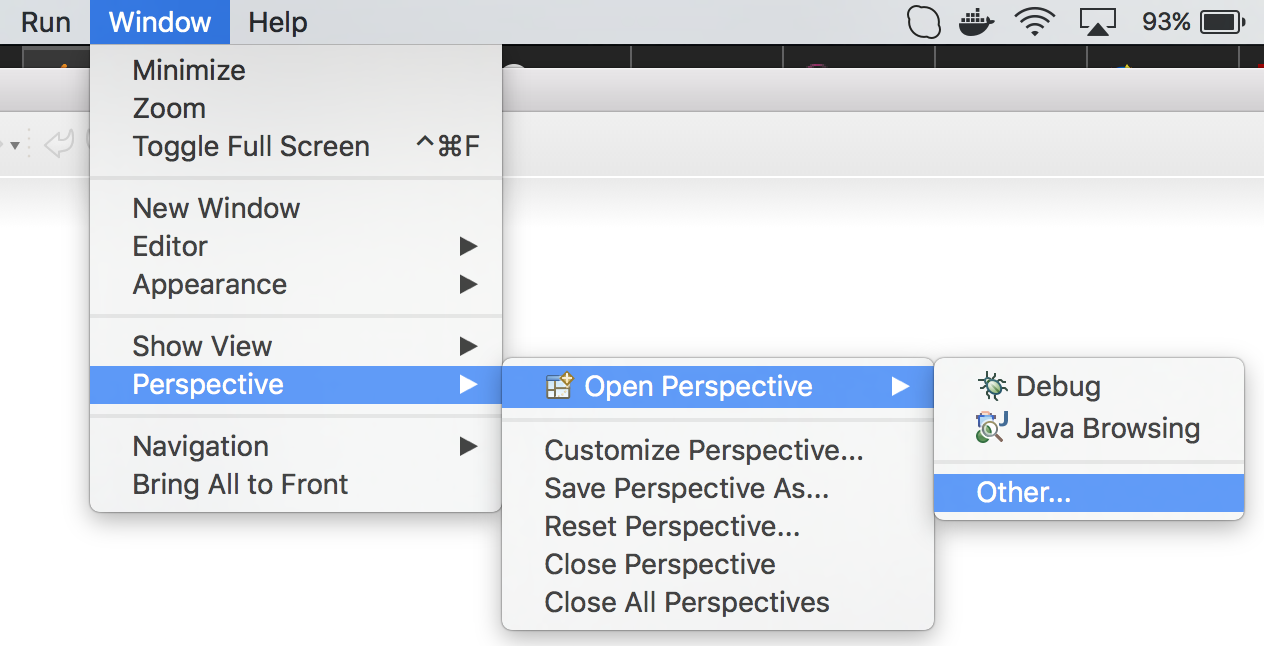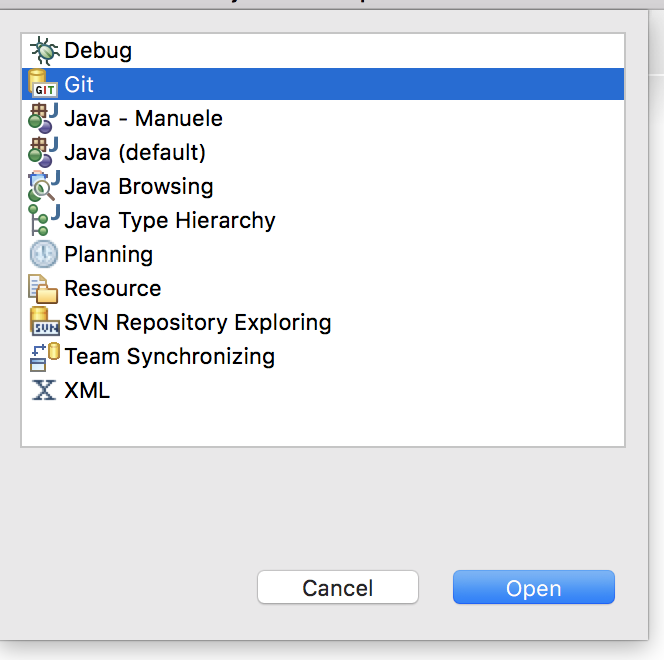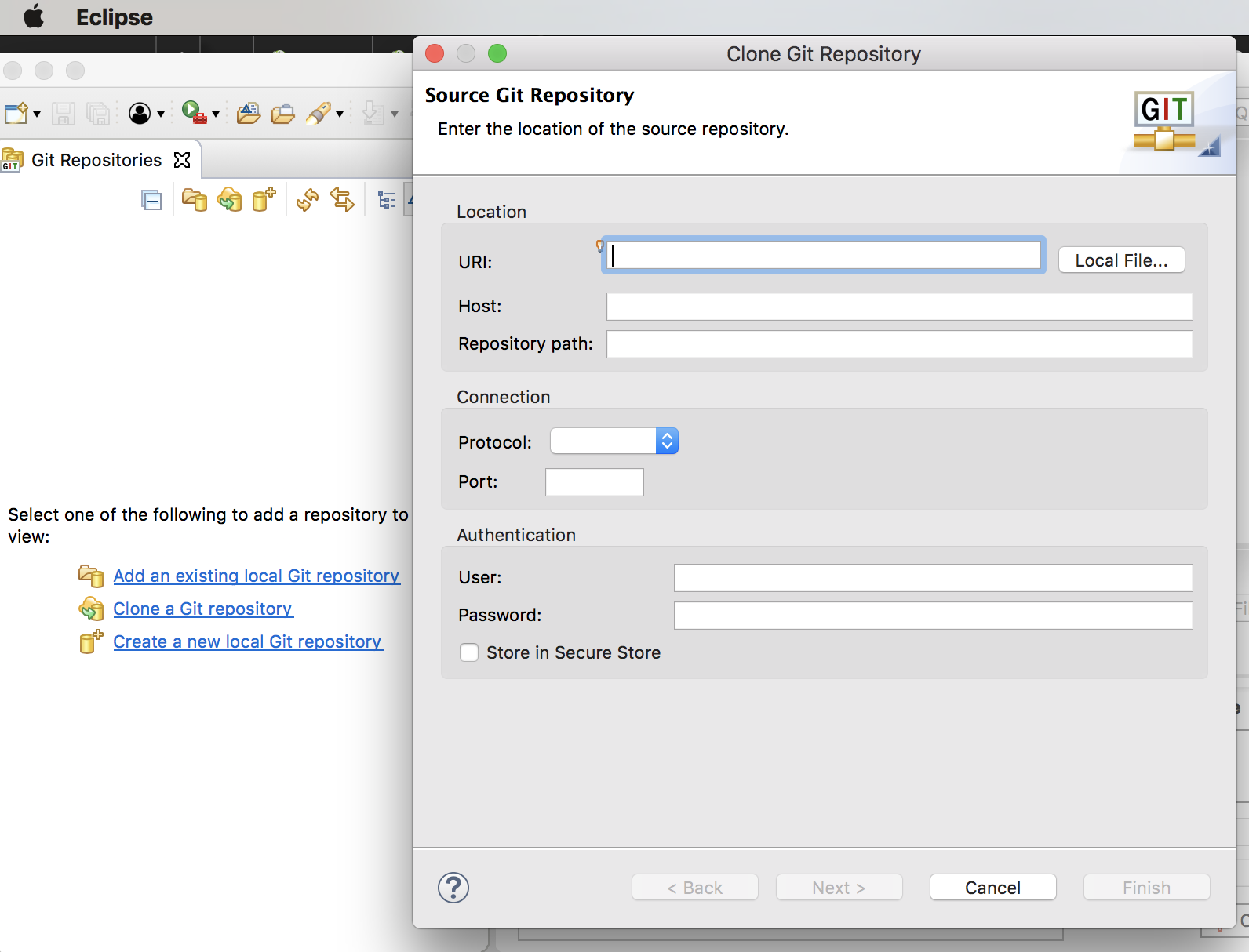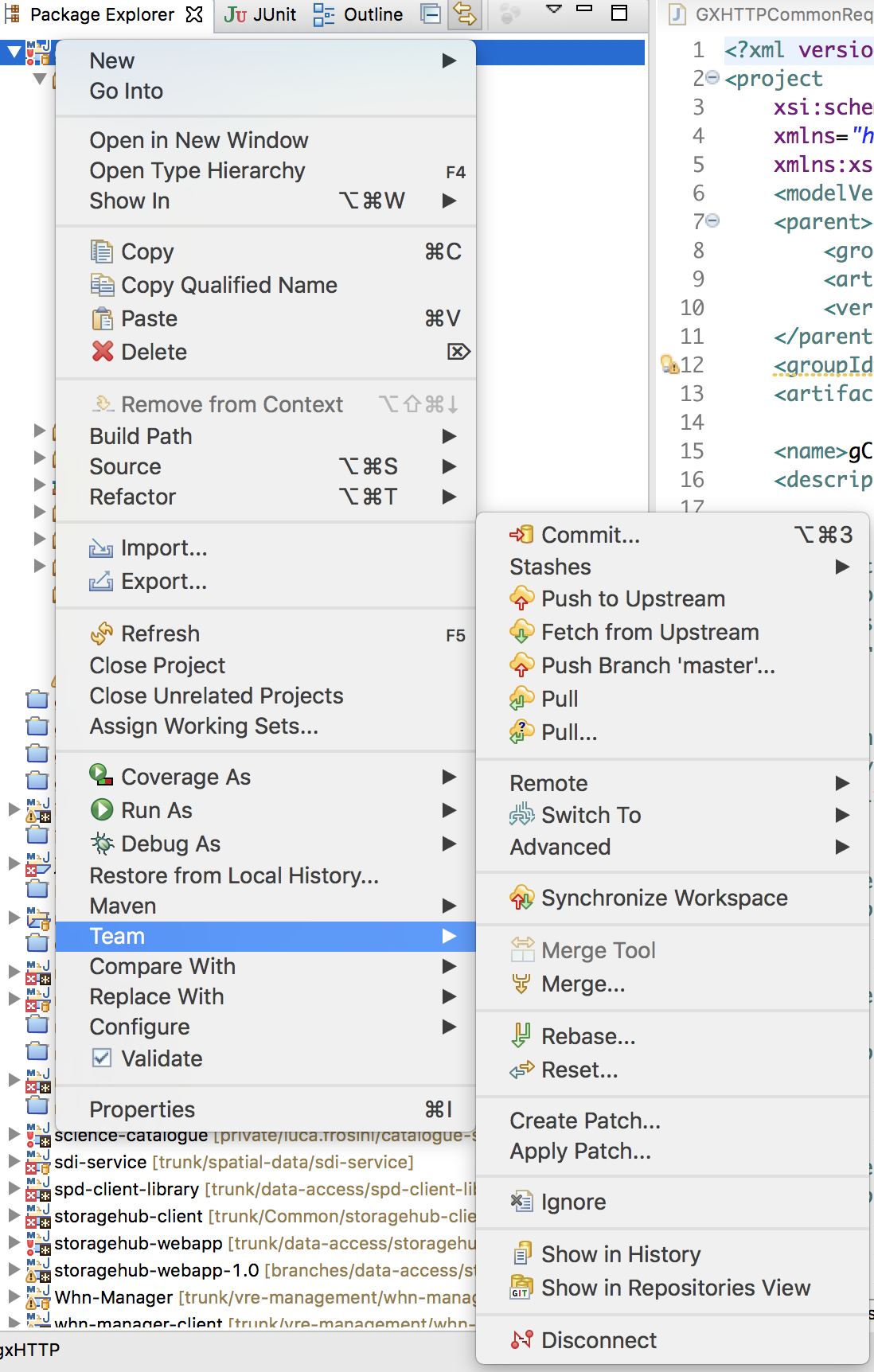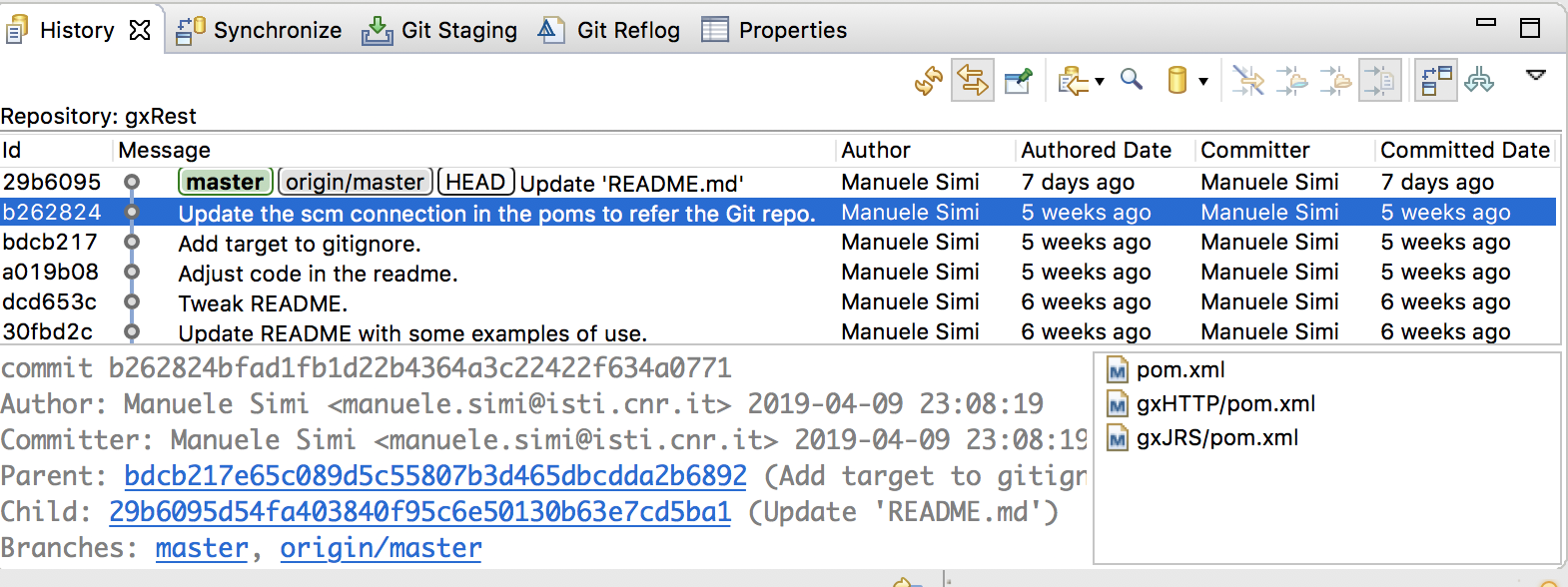Difference between revisions of "Git Eclipse"
From Gcube Wiki
Manuele.simi (Talk | contribs) (Created page with "Eclipse has, of course, its own support for working with Git projects: First, you need to access to the available perspectives: 600px Then sel...") |
Manuele.simi (Talk | contribs) |
||
| Line 1: | Line 1: | ||
| − | Eclipse has, of course, its own support for working with Git projects | + | Eclipse has, of course, its own support for working with Git projects. |
| + | |||
| + | Here are the basic steps. | ||
| + | |||
| + | = Open the Git Perspective = | ||
First, you need to access to the available perspectives: | First, you need to access to the available perspectives: | ||
| Line 8: | Line 12: | ||
[[File:Eclipse_Git_Select.png|400px]] | [[File:Eclipse_Git_Select.png|400px]] | ||
| + | |||
| + | = Clone the Git Repository = | ||
At this point, it is possible to clone any remote Git repository: | At this point, it is possible to clone any remote Git repository: | ||
| Line 13: | Line 19: | ||
[[File:Eclipse_Git_Clone.png|800px]] | [[File:Eclipse_Git_Clone.png|800px]] | ||
| − | + | = Use Git within Eclipse = | |
| + | |||
| + | Once the project is open or cloned, use the Team menu to execute Git commands: | ||
| + | |||
| + | [[File:Eclipse_Git_Team.png|600px]] | ||
| + | |||
| + | The history of the project is also available in the perpective: | ||
| − | [[File: | + | [[File:Eclipse_Git_History.png|600px]] |
Revision as of 15:25, 30 May 2019
Eclipse has, of course, its own support for working with Git projects.
Here are the basic steps.
Open the Git Perspective
First, you need to access to the available perspectives:
Then select the Git perspective:
Clone the Git Repository
At this point, it is possible to clone any remote Git repository:
Use Git within Eclipse
Once the project is open or cloned, use the Team menu to execute Git commands:
The history of the project is also available in the perpective: