Difference between revisions of "FieldsManagement"
| Line 44: | Line 44: | ||
[[Image:FmSearchablePanel.png]] [[Image:FmPresentablePanel.png]] | [[Image:FmSearchablePanel.png]] [[Image:FmPresentablePanel.png]] | ||
<br><br> | <br><br> | ||
| + | |||
| + | When you create a Searchable for a field that already has a name the portlet suggests the allowed values for the '''Collection ID''' property. The allowed values depend on the current status of the system. | ||
| + | Then depending on the collection ID, it suggests the allowed values for the index ID and it automatically fills in the Index capabilities when the text box is focused | ||
When you create a new searchable/presentable the mandatory fields must be completed, otherwise an error message is displayed and the changes are not applied to the field.<br> | When you create a new searchable/presentable the mandatory fields must be completed, otherwise an error message is displayed and the changes are not applied to the field.<br> | ||
Revision as of 16:45, 14 March 2011
The Fields Management portlet provides the functionality to create, edit and/or delete the available Search Fields.
A Field is the main object in the Search process. It is used and shared between the services and the libraries that take part in the search process.
A field must/can have:
- A Name (Must)
- A Description
- A list of searchables
- A list of presentables
Each searchable that is part of a field represents the way we can search for this field inside the given collection ID. The needed information is:
- Collection ID: The id of the collection (Must)
- The Source Locator: The index id of the corresponding collection (Must)
- The index capabilities : What does the corresponding index supports
- The index Query Expression: How we can access the corresponding index (i.e The xpath for an XML index)
Each presentable that is part of a field states that this field for the given collection ID can be displayed as part of a search result. The needed information is:
- Collection ID: The id of the collection (Must)
- The Source Locator: The index id of the corresponding collection (Must)
- The index Query Expression: How we can access the corresponding index (i.e The xpath for an XML index)
- Presentation Information: Extra information on how this field will be displayed to the end user
The portlet is divided into 2 panels. The left panel displays the list with the available fields and the right panel displays the properties of the selected field or the form to be completed when a new field is created.
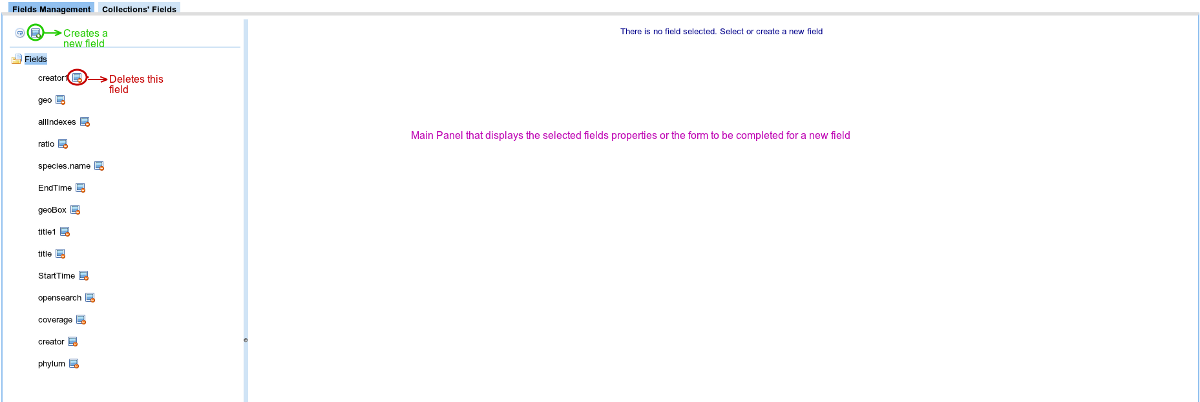
In the left panel there is a toolbar. The first button of the toolbar refreshes the list with the available fields and the second button creates a new Field.
On each field there is a delete button. By clicking on this button you can delete the corresponding field.
Edit an existing Field
When you select a field from the tree its properties are displayed to the right panel. There you can edit the field's properties, you can create/edit/delete the searchables and presentables and finally you can persist the performed changes.
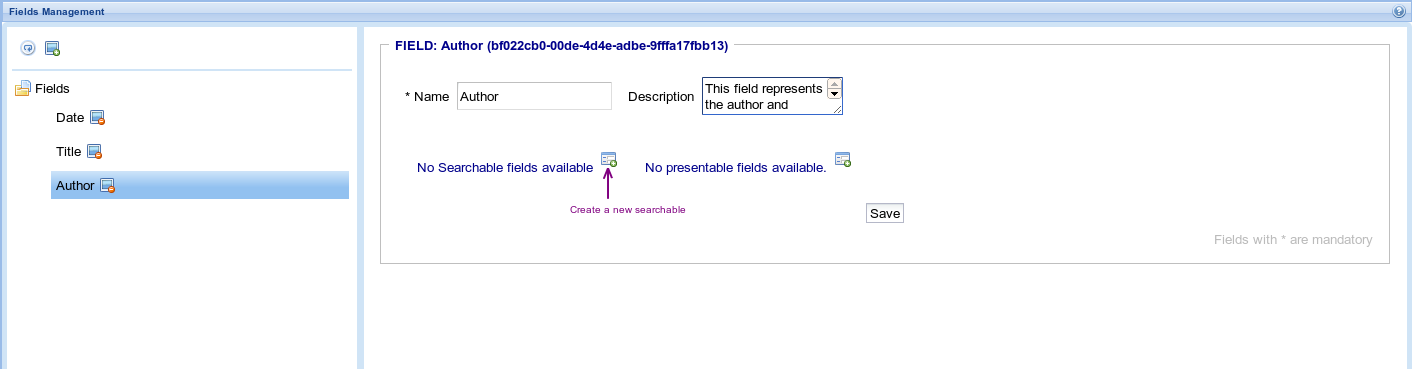
The changes you are making are temporary saved. When you perform a change, a warning message is displayed to inform you that you have to click on the 'Save' button to persist your changes.
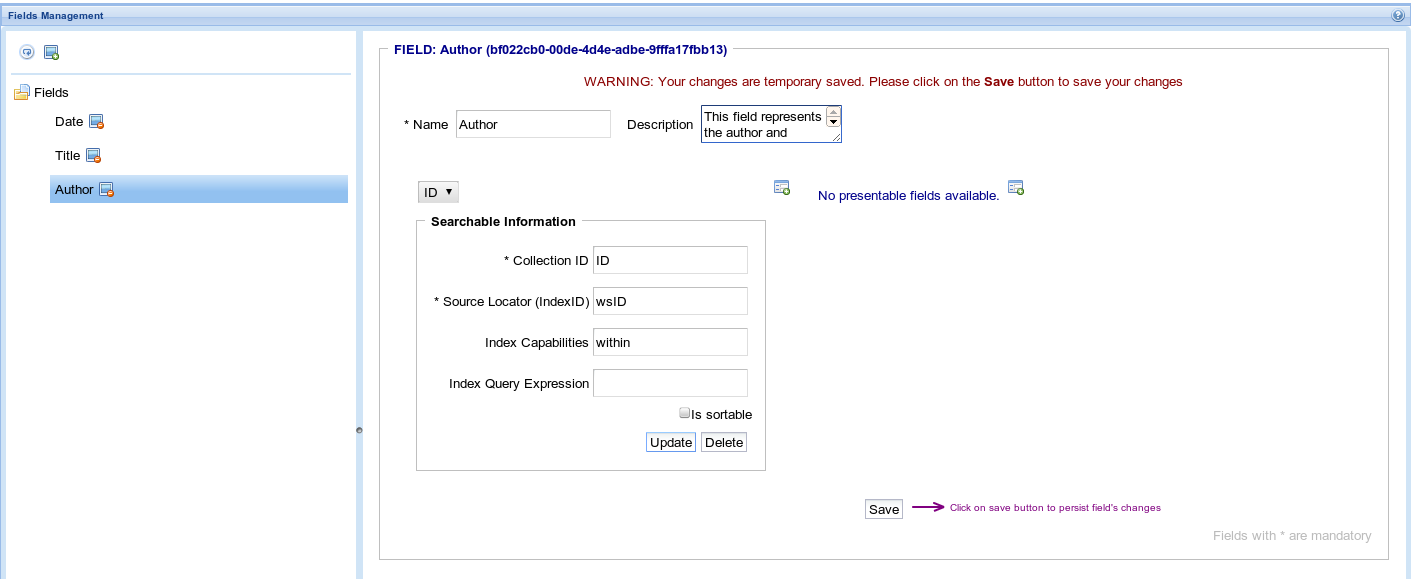
A field may contain many searchables and presentables fields.
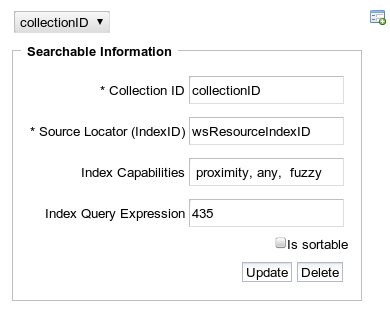
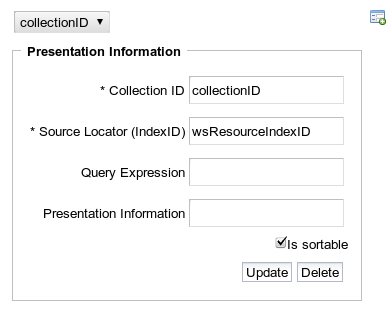
When you create a Searchable for a field that already has a name the portlet suggests the allowed values for the Collection ID property. The allowed values depend on the current status of the system. Then depending on the collection ID, it suggests the allowed values for the index ID and it automatically fills in the Index capabilities when the text box is focused
When you create a new searchable/presentable the mandatory fields must be completed, otherwise an error message is displayed and the changes are not applied to the field.
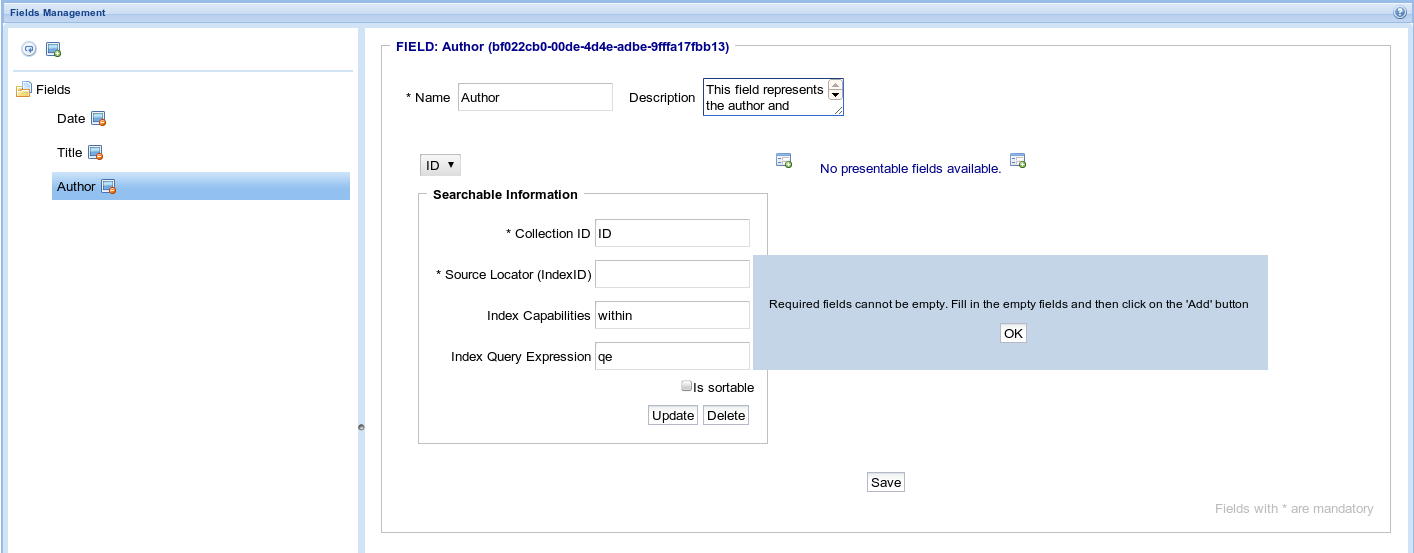
Create a new Field
Click on the second button of the toolbar in order to create a new field. After confirming that you really want to create a new field the right panel displays the form for the new field
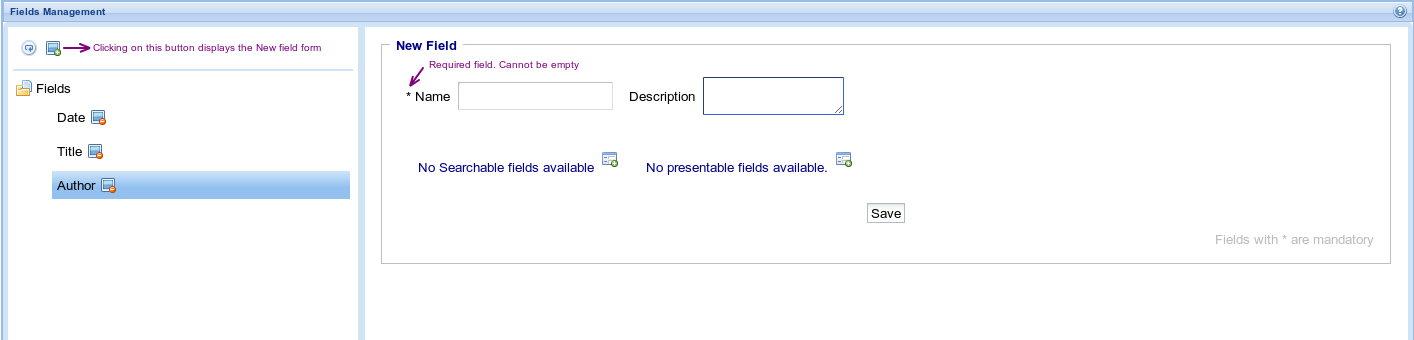
The property: Name is the only mandatory for a new field, but you can also add a descritpion and as many searchables and presentables you want. when you finish click on the 'Save' button to create the field.
If the field is created successfully then it is displayed at the field's list tree.