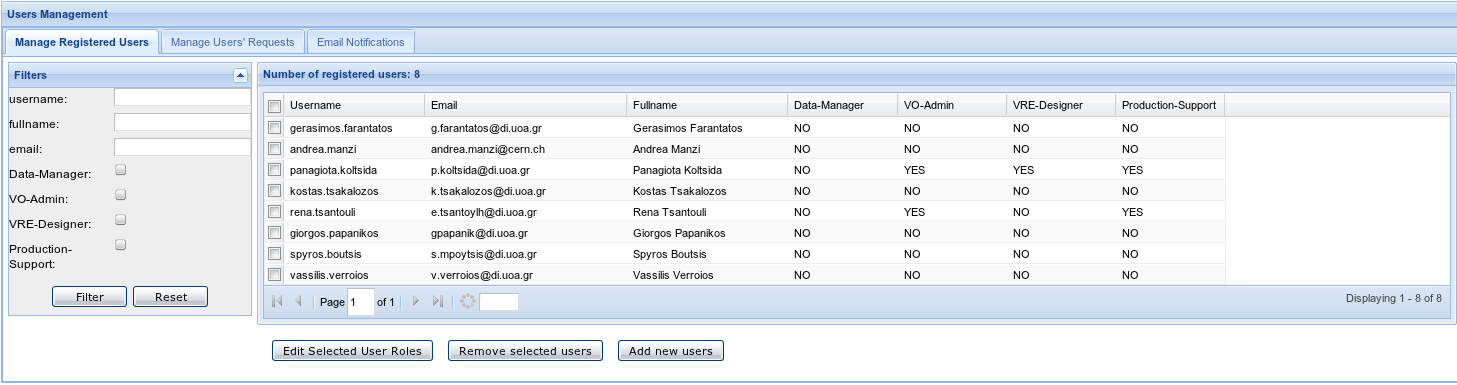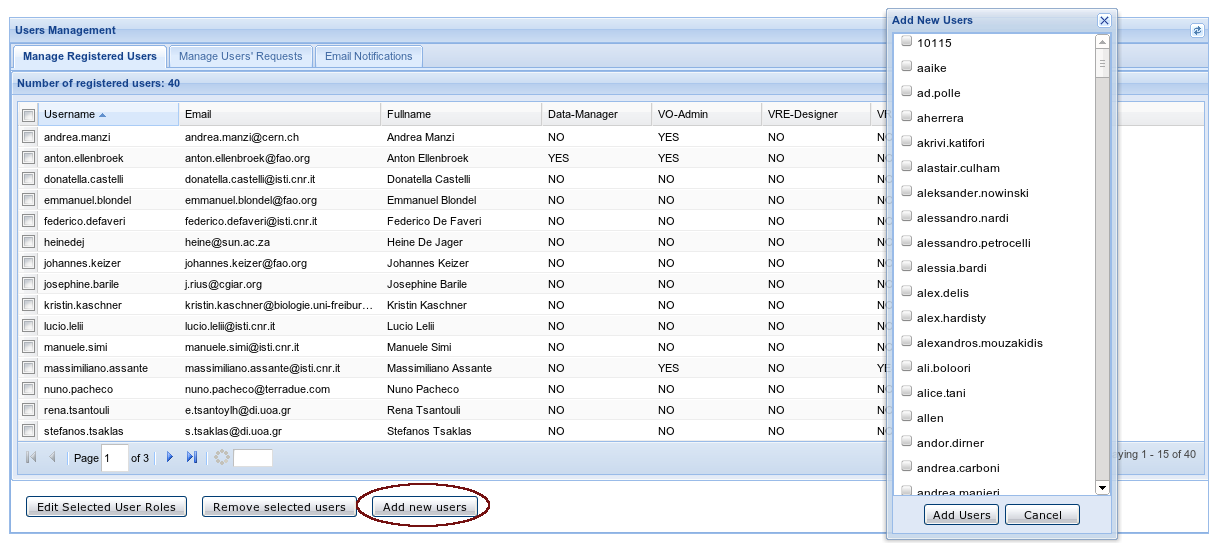Users' Management
From Gcube Wiki
Revision as of 16:07, 15 December 2009 by Panagiota.koltsida (Talk | contribs)
The Users Management Portlet provides the functionality for managing the available users for each VO/VRE and their roles. This portlet can only by accessed by users with the "VO-Admin" role at VO level and with the "VRE-Manager" role at VRE level
This portlet interacts with VOMS in order to retrieve all the available users, their personal information and their roles.
This portlet is divided into 2 main tabs
- The first tab - Manage Registered Users - is for the management of the existing users and their roles. The users that are currently registered to the VO/VRE and their roles are displayed.
- You are able to change any user's roles. This can be done either by right clicking on the user you would like to edit and then click the "edit roles""Edit Roles" option, or by checking the user you would like to edit and click on the "Edit Selected User Roles" button. Notice here that this button is functional only when one user is selected.
A pop-up window appears listing all the available roles and user's current roles.
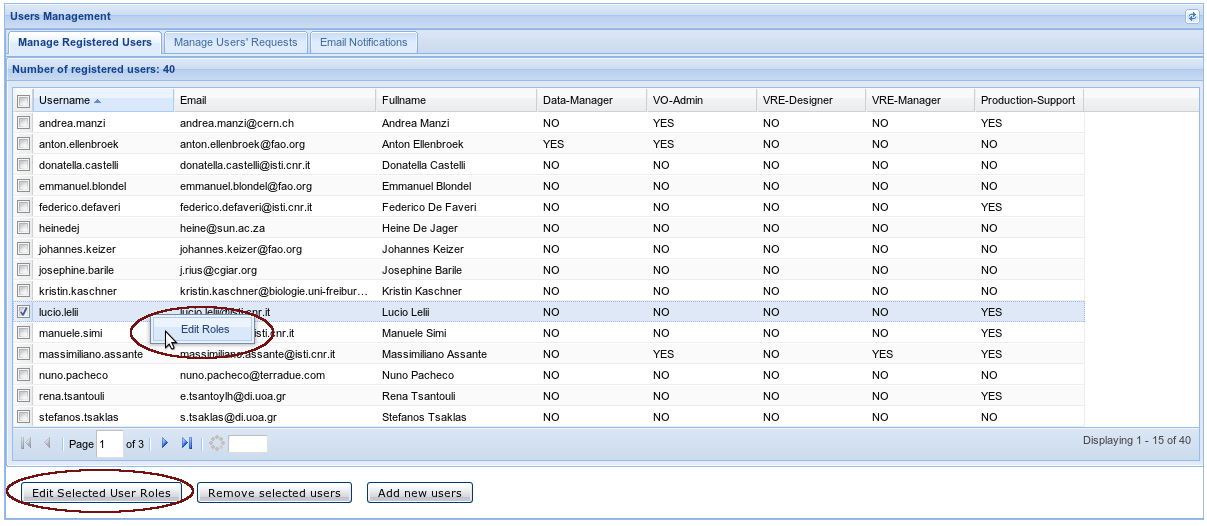
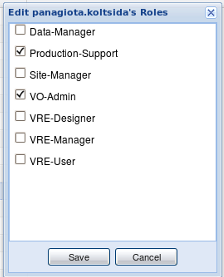
- You can remove any user from the current VO/VRE. Select the users you would like to remove and click on the "Remove Selected Users" button. Confirm the deletion action or click "No" in order no to apply the changes.
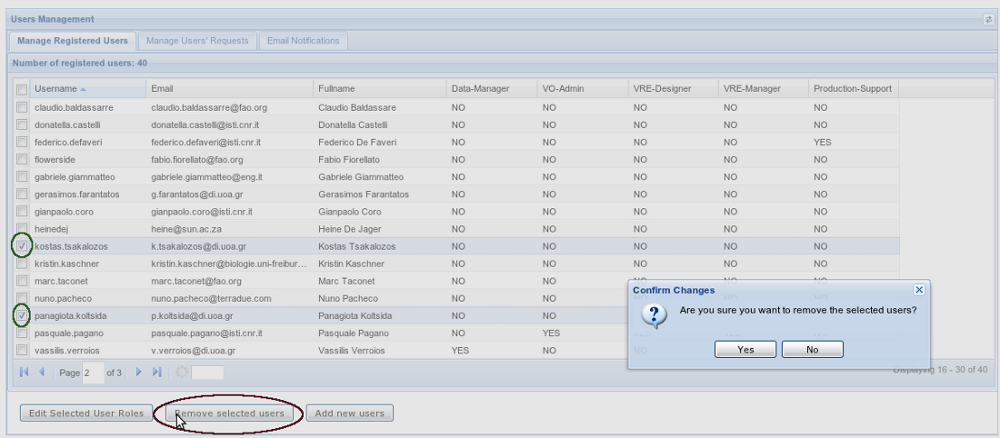
- You can add new users to the current VO/VRE. Click on the "Add new Users" button. A pop-up window appears where you can select which users will be added.
- You are able to change any user's roles. This can be done either by right clicking on the user you would like to edit and then click the "edit roles""Edit Roles" option, or by checking the user you would like to edit and click on the "Edit Selected User Roles" button. Notice here that this button is functional only when one user is selected.
- The second tab - Manage Users' Requests - is for the management of the users' requests for registration. If a user that does not belong to this VO/VRE has requested to be registered to it, his/her name appears at this list and the manager can decide if this user will be added to this VO/VRE or if his/her request will be rejected.
- In order to approve some requests you have to select the users you would like to approve and then click on the "Authorize selected users" button.
- After this step you should go to the first tab in order to assign roles to the new users. A message informs the manager about the next required step.
- In order to reject requests you have to select the users you would like to reject and then click on the "Remove selected users" button.

- If there are no requests for registration a information message appears. You can click on the "Refresh" button in order to check for new requests.