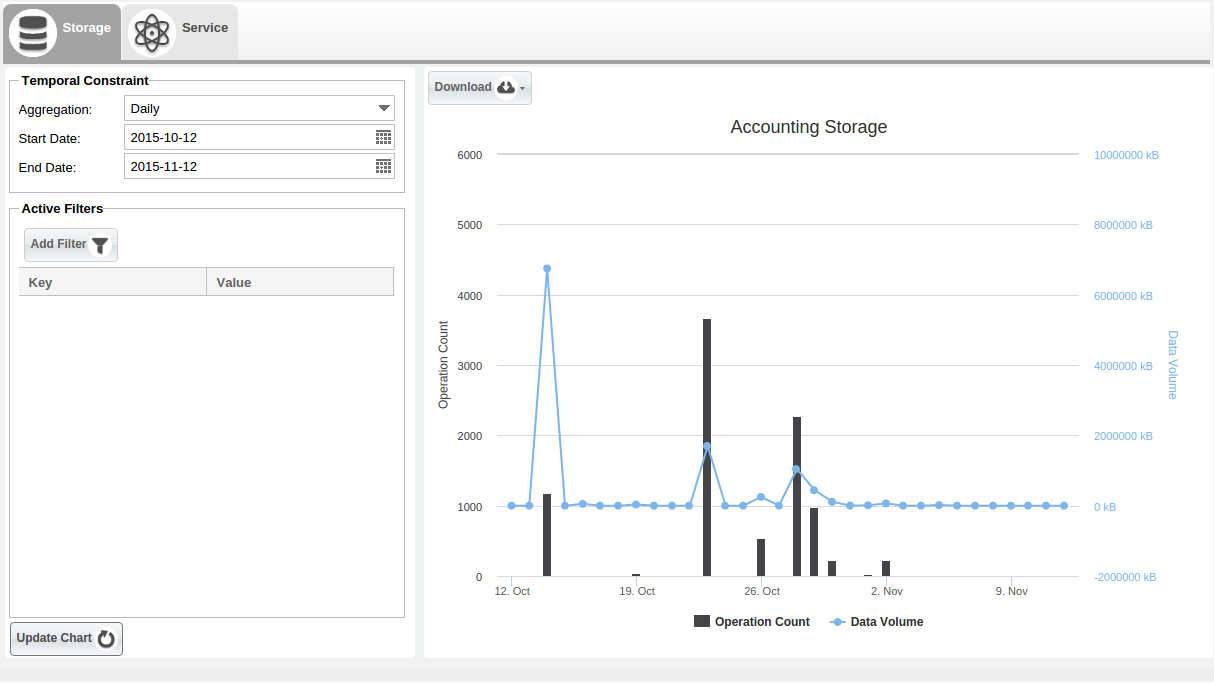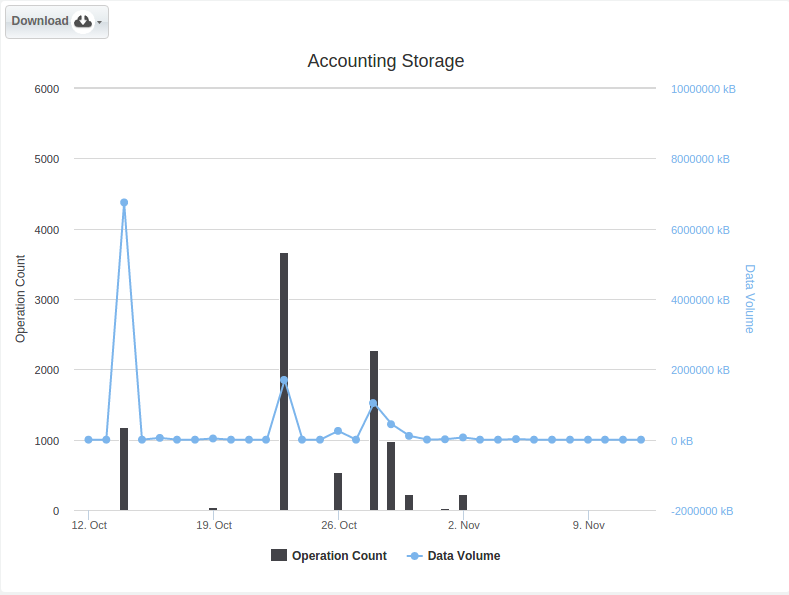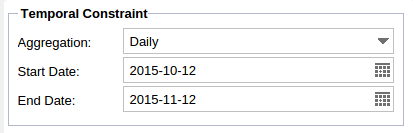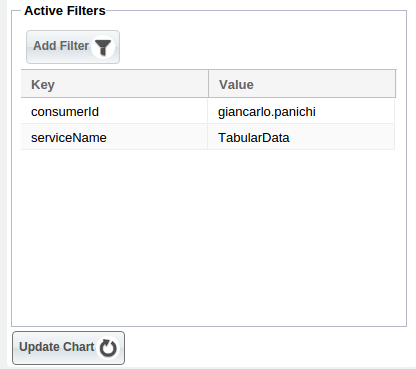Accounting Portlet
Introduction
This portlet allows the users of the infrastructure to view the accounting information (based on the resources consumption and collected) in a chart form (aggregated data).
Below is shown the overall layout of the Accounting Manager:
Chart
The purpose of the portlet is to have the views and the data customized by the user roles and the scopes, avoiding to present all accounting records as the first glance and showing some charts by resource type. For each chart there are filter and time aggregation options.
Following a complete description of these charts by resource type:
Storage
- Operation Count : represents the count value.
- Data Volume : represents the data volume value.
Below is shown an example of the available chart for the Storage resource type:
Service
- Operation Count : represents the number of operations.
- Duration Time : represents the duration time of operations.
- Max Invocation Time : represents the max invocations time of operations.
- Min Invocation Time : represents the mix invocations time of operations.
Below is shown an example of the available chart for the Service resource type:
Chart Section
This is the main section of the portlet. A user can select different zoom options, slide the chart moving the cursor at the bottom or dragging the chart. Each axis can be selected and possibly excluded.
Temporal Constraint And Filters
Temporal Constraint and Filters can be applied using the appropriate sections and clicking on the Update Chart button.
Temporal Constraint section allows the user to select a time range of interest for the charts. The default value is the last month.
Filters section enables data filtering adding conditions. The conditions may be added clicking the related Add Filter button and by creating a key value pair. Possible keys are shown in a list, instead the values are only suggested and it is possible to submit values not present.