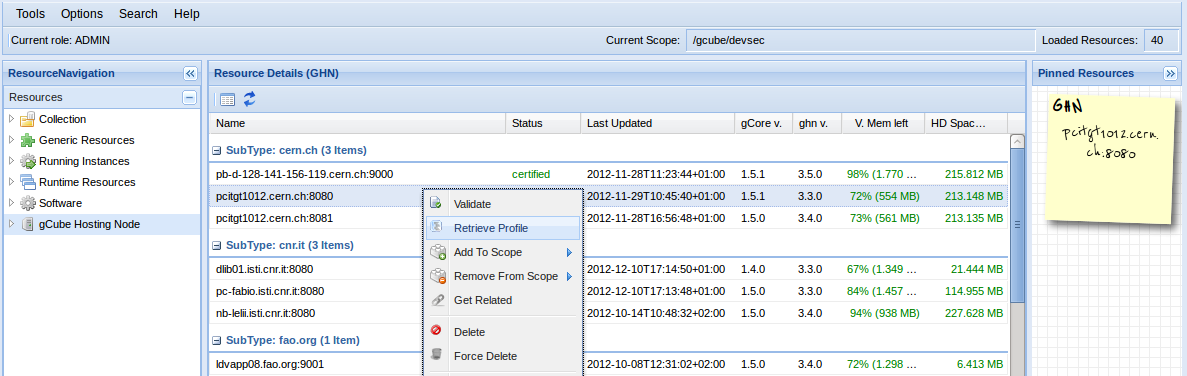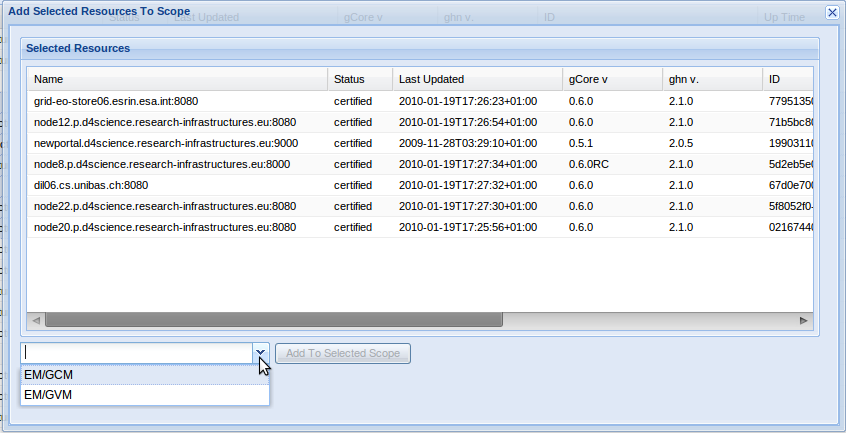Resource Management
This application lets administrator users to manage resources providing the basic functionalities to access and modify their data information. The interface has 5 main sections:
Dimensions of the former 4 panels are customizable by drag-and-dropping their borders. It's also possible to collapse them by clicking their upper right button;
Contents
This section allows browsing of resources, accessing main resources categories and sub categories. Sub categories are retrieved dynamically using these resource properties:
Resources
|----Collection
| |----User / System
|
|----gCube Hosting Node
| |----Site
|
|----Generic Resource
| |----Secondary Type
|
|----Metadata Collection
| |----Schema Name
|
|----Software
| |----Service Class
|
|----Running Instance
|----Service Class
WSResources
|----Service Class
|----Service Name
A click on a resource category forces the portlet to show the list of available resources of that category for the current scope in the Resource List panel.
Resource List
This section provides a list of all accessible resources of the selected category/subcategory (see Resource Navigation) in the current scope.
Displayed columns are different for every category. It is also possible to hide/show columns by enabling/disabling them from the menu available in the column headers.
Ordering options are available for every column in the same menu.
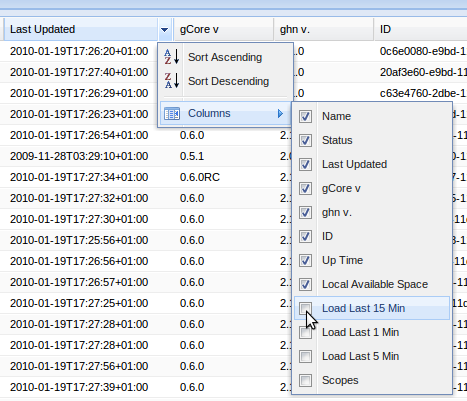
Right-clicking on selected resource(s) users can access to a contextual menu which provides different operations depending on the selected category. Available operations are :
- Retrieve Profile : shows the selected resource(s) profile(s) in the Profiles panel;
- Find Related Resources : shows the selected resource(s) related information in the Related Resource panel;
- Add To Scope : shows the form which lets users to add selected resource(s) to an accessible scope;
- Remove From Scope : removes the selected resource(s) from the current scope;
- Edit : shows the form which lets users to edit details of a specified resource;
- New : shows the form which lets users to create a new resource of the selected category;
- Delete : deletes the selected resource(s) from the Information System;
- Ban : shows the form which lets users to create custom filters to ban resources;
- Shut Down : shows the form which lets users to shut down the specified gCube Hosting Node(s);
- Deploy : shows the form which lets users to deploy specified Software(s) to one or more gCube Hosting Nodes;
A clarification about "Remove From Scope" and "Delete" operations' behaviour is needed:
- Remove From Scope
This operation removes the selected resource(s) from the selected scope(s) by modifying his profile. If a resource isn't published in any other scope, this operations causes the complete deletion of that resource from the Information System. Please note that it's not possible to remove a resource from an Infrastructure level scope.
- Delete
This operation causes the deletion of the selected resource(s) from the current scope and recursively from all of it's underlying scopes. If the resource(s) are published in other scopes of an upper or same level of the current scope this operation is implemented as a set of calls to Remove From Scope operation to prevent the cancellation from those scopes.
Profiles
This Panel shows a set of profiles as requested by the user. Profiles are displayed in a tree, and it's possible to view them as xml formatted text by clicking the "View XML" button.
Related Resources
This panel shows related information about one or more specified resources. Depending on the category of the resource, the kind of information displayed is different :
- Collection : list of information about related Metadata Collections;
- gCube Hosting Node : list of information about all Running Instances running in the specified node;
- Generic Resource : not available;
- Metadata Collection : list of information about related indexes;
- Software : list of information about deployed instances of the specified Software;
- Running Instance : information about the selected Running Instance's gCube Hosting Node and Software;
- WSResource : same information of Running Instance, based upon the one which published the selected WSResource;
Main Menu
Main Menu provides a set of menus to perform these operations:
- Find : shows a profile by providing its resource's unique ID;
- Refresh : forces refresh of a part/ all the portlet interface information;
- Create : shows a form to create a specific kind of resource;
Configuration
The portlet is intended to operate in 2 different modes:
- In portal mode
In this state the portlet offers the entire set of possible operations on resources but it allow access to only the scope related to user's portal session.
- Stand alone mode
In this state the portlet offers the possibility to access all available scopes, but it's not possible to make any changes to resources.
The configuration is done by editing the config file config/config.properties and setting the values "true|false" to the mode labels. Please note that this file is loaded by the application at start-up time, so you need to restart it after editing the file, to let the modifications affect the portlet's behaviour.
Scopes
To let the portlet manage new INFRASTRUCTURES and VO scopes , you should edit the xml/scopedata.xml file by putting new scopes description as described in the [[Monitoring_System#Configuring_Infrastructure_Viewer | Configuring Infrastructure Viewer] section of the Monitor System documentation.