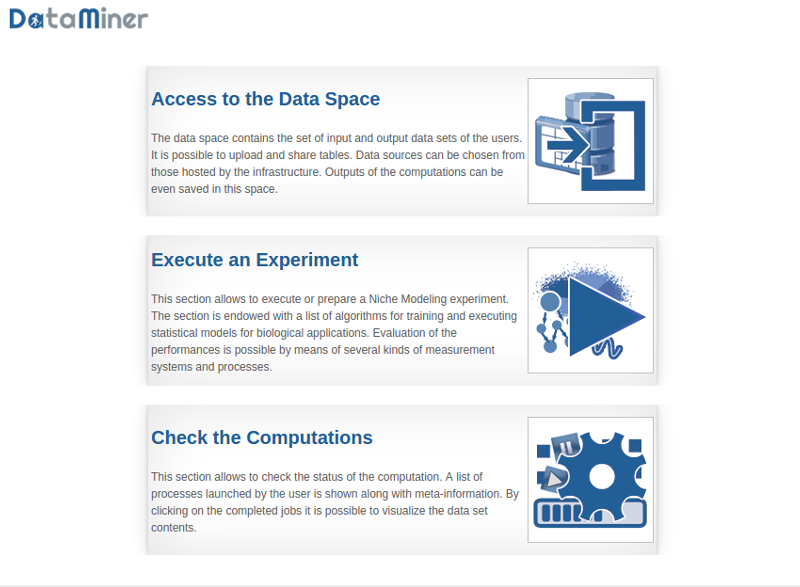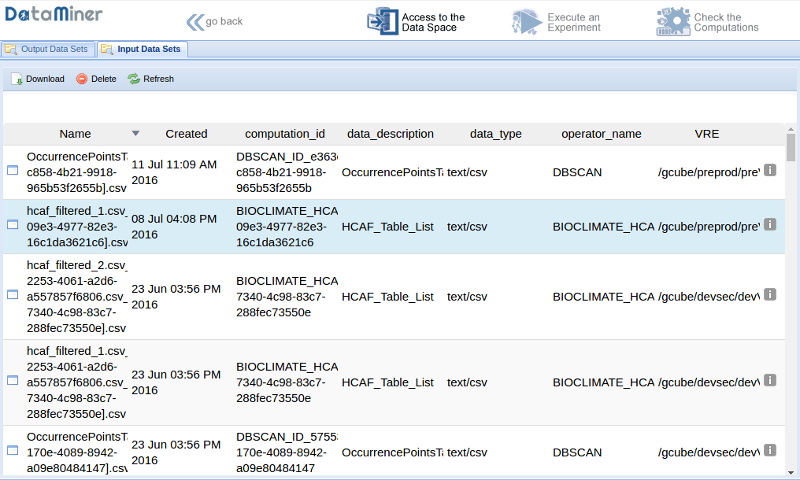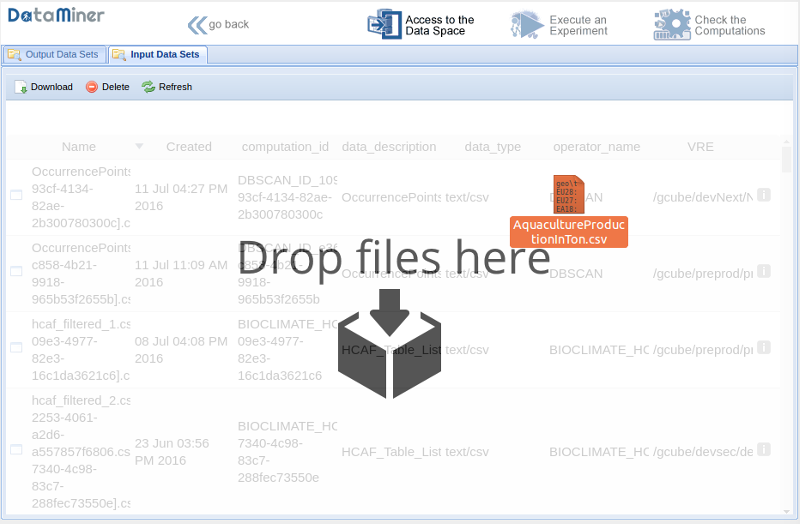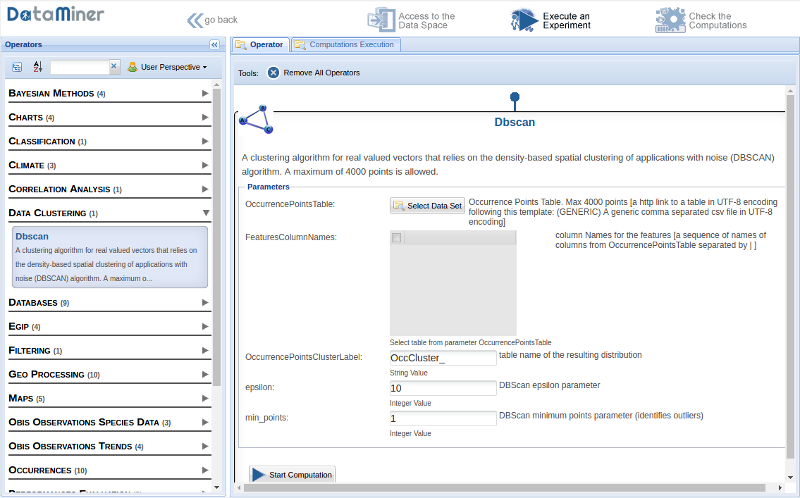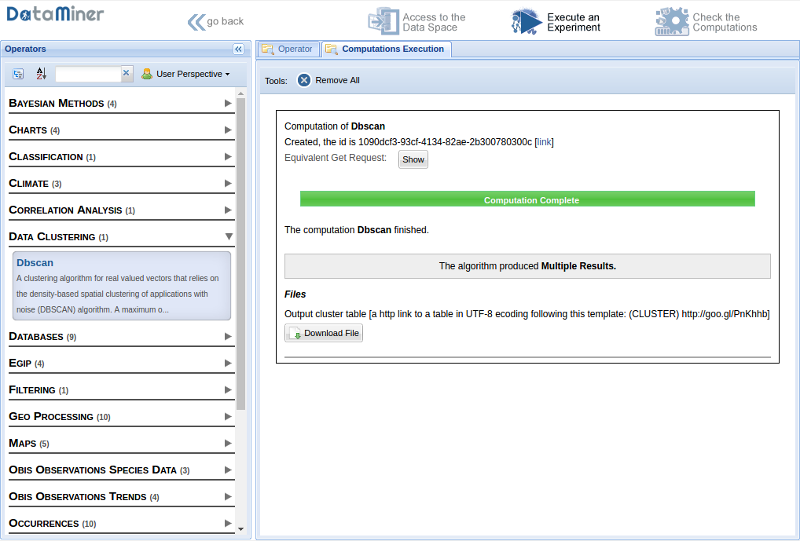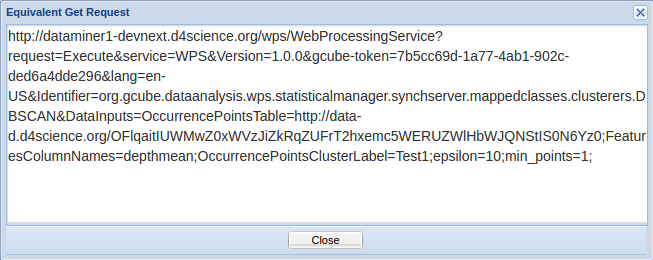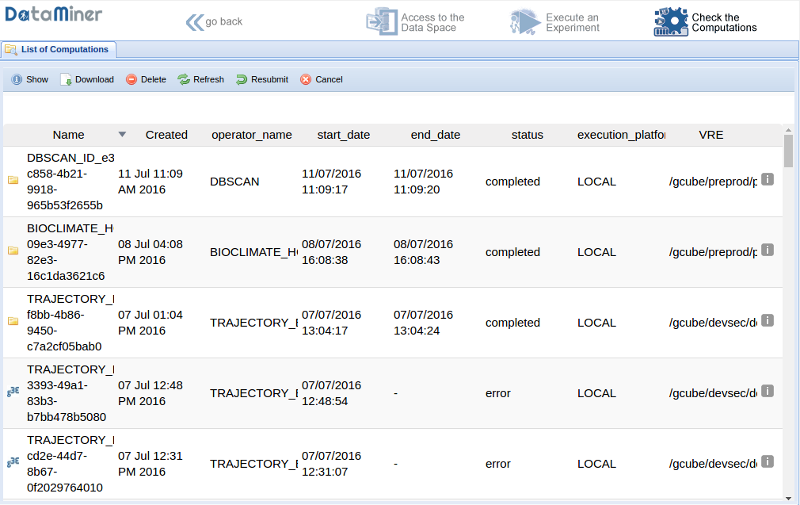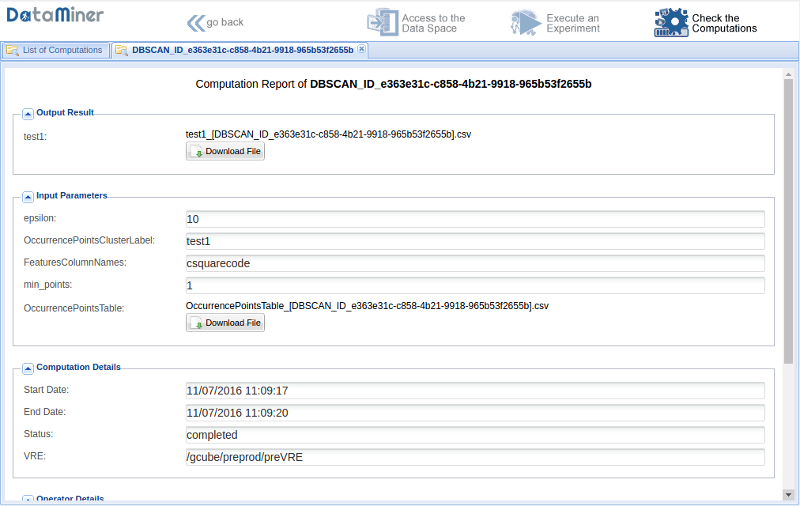DataMiner Manager
In this guide we describe the DataMiner Manager Web interface that allows interacting with the gCube DataMiner service.
Overview
DataMiner Manger is a cross-usage service that provides users and services with tools for performing data mining operations. Specifically, it offers a unique access to perform data mining and statistical operations on heterogeneous data, which may reside either at client side, in the form of comma-separated values files, or be remotely hosted, possibly in a database. The DataMiner service is able to take inputs and execute the operation requested by a client or a user, by invoking the most suited computational facility from a set of available computational resources. Executions can run either on multi-core machines or on different computational platforms, such as D4Science and other different private and commercial Cloud providers.
DataSpace
The DataSpace section of the Web interface shows the overall inputs and outputs data of the computations. It is the main entry point to upload new inputs for the computations.
New files can be added by selecting the Input Data Sets tab and using drag and drop from Desktop computer. The files will be automatically saved on the cloud storage named D4Science e-Infrastructure Workspace.
Execute an Experiment
In the Execute an Experiments section, a list of algorithms grouped by category can be found. By clicking on one of the algorithms categories on the left hand side, a list of algorithms belonging to the category appears. By clicking on the arrow next to the algorithm description, the parameters of the selected algorithm are displayed. The parameters must be filled and the Start computation button should be pressed in order to start the computation.
By clicking on the Computations Execution tab the computations results are accessed.
By clicking on the Show button, the "Equivalent Get Request" is retrieved. This Http link can be pasted in a Web browser or used by a program client to execute the same experiment and retrieve the output in Web Processing Service format. The Http link is itself a Web Processing Service compliant call.
Check the Computations
Once an algorithm has been executed, a user can disconnect from the portal and check for the computation completion after a while. In order to check the In order to check the status of a computation, the "Check the computations" button should be pressed. The list of computations along with their status appears.
By clicking on a computation and then on the Show button, the complete provenance information is retrieved.
By double-clicking on a computation folder, the set of inputs and outputs of the computation can be retrieved, along with an XML description of the Provenance information, following the PROV-O standard.