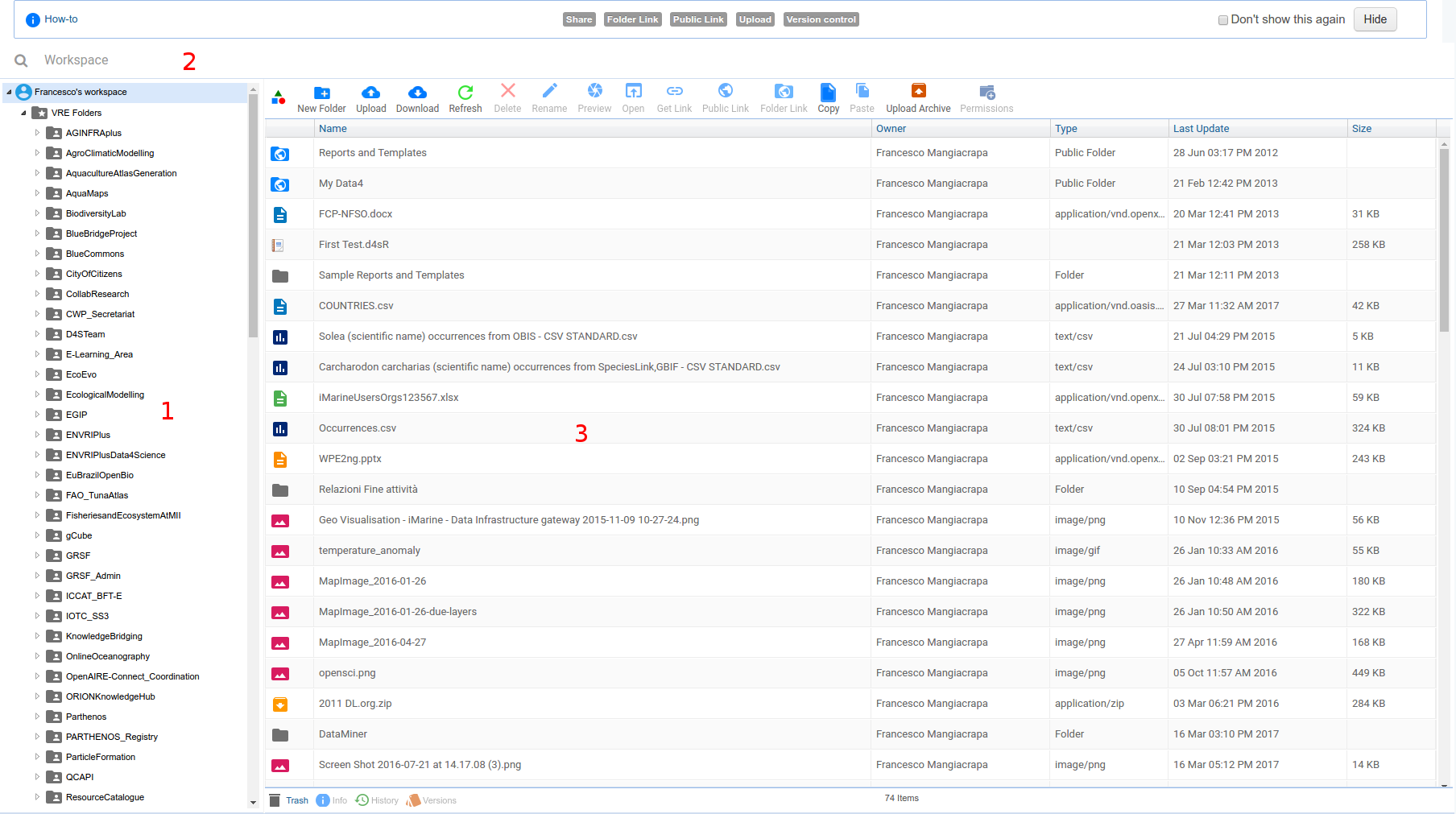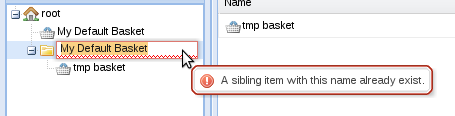Difference between revisions of "Workspace"
(→Workspace overview) |
(→Workspace overview) |
||
| Line 18: | Line 18: | ||
Through this interface, the following elements can be easily identified and managed: | Through this interface, the following elements can be easily identified and managed: | ||
* '''workspace area''', i.e. the overall workspace supporting the user activities; | * '''workspace area''', i.e. the overall workspace supporting the user activities; | ||
| − | * '''item''', i.e. a constituent of a workspace area. An item can be a ''workspace'', a ''basket'' or a ''basket item''; | + | * '''item''', i.e. a constituent of a workspace area. |
| − | * ''' | + | ** An item can be a ''workspace'', a ''basket'' or a ''basket item''; |
| − | * '''basket''' | + | ** Every item has a name comprising any char but slash ('''/'''); |
| + | ** An items container (''workspace'' or ''basket'') prevent to have two items with the same name; | ||
| + | * '''workspace''' [[Image:workspace.png]], i.e. an item supporting the organisation of the items as to form a hierarchy. Each workspace might contain workspaces and baskets; | ||
| + | * '''basket''' [[Image:basket.png]], i.e. an item implementing an information objects container that holds a group of basket items which are related according to a user defined criterion and for a specific purpose; | ||
* '''basket item''', i.e. any item belonging to a basket. These items are of various nature. The currently supported basket items are: | * '''basket item''', i.e. any item belonging to a basket. These items are of various nature. The currently supported basket items are: | ||
| − | + | ** '''External File''' [[Image:external_file.png]], i.e. a generic file uploaded from the user Desktop; | |
| − | + | ** '''External PDF ''' [[Image:external_pdf.gif]], i.e. a PDF file uploaded from the user Desktop; | |
| − | + | ** '''External Image''' [[Image:external_image.gif]], i.e. an image file uploaded from the user Desktop; | |
| − | + | ** '''External URL''' [[Image:external_url.png]], i.e. an URL created by the user; | |
| − | + | ** '''Query''' [[Image:query.png]], i.e. a specification of a search criteria; | |
| − | + | ** '''Report''' [[Image:report.png]], i.e. a [[Common_Functionality#Report_Management|D4Science Report]]; | |
| − | + | ** '''Report Template''' [[Image:report_template.png]]), i.e. a [[Common_Functionality#Report_Management|D4Science Report Template]]; | |
| − | + | ** '''Metadata''' [[Image:metadata.png]], i.e. a [[Basic_Concepts#Metadata|D4Science Metadata Object]]; | |
| − | + | ** '''Document''' [[Image:document.png]], i.e. a [[Basic_Concepts#Content.2C_Information_Objects.2C_and_Collections|D4Science compound object]] comprising all its metadata, the alternative representations and all its the parts; | |
| − | + | ** '''PDF Document''' [[Image:pdf_document.png]], i.e. a PDF file belonging to a D4Science document; | |
| − | + | ** '''Image Document''' [[Image:image_document.png]], i.e. an Image belonging to a D4Science document; | |
| − | + | ** '''URL Document''' [[Image:url_document.png]], i.e. an URL object belonging to a D4Science document. | |
| − | + | ||
| − | + | ||
| − | + | ||
| − | + | ||
| − | + | ||
| − | + | ||
| − | + | ||
| − | + | ||
| − | + | ||
| − | + | ||
| − | + | ||
| − | + | ||
| − | + | ||
| − | + | ||
| − | + | ||
| − | + | ||
| − | | | + | |
| − | + | ||
| − | + | ||
| − | + | ||
| − | | | + | |
| − | + | ||
| − | + | ||
| − | + | ||
| − | | | + | |
| − | + | ||
| − | + | ||
| − | + | ||
| − | | | + | |
| − | + | ||
| − | + | ||
| − | + | ||
| − | + | ||
| − | + | ||
| − | + | ||
| − | + | ||
| − | + | ||
| − | + | ||
| − | + | ||
| − | + | ||
| − | + | ||
| − | + | ||
| − | + | ||
| − | + | ||
| − | + | ||
| − | + | ||
| − | + | ||
==Workspace Operations== | ==Workspace Operations== | ||
Revision as of 17:47, 20 May 2009
This is the help documentation for Workspace Portlet
Contents
Workspace overview
A workspace represents a collaborative area in which users can exchange and organize information objects (items) according to their specific needs. Because of this, every user of any Virtual Research Environment is provided with this area. Such an area is further organized in workspaces and baskets as to resemble a classic folder-based file system. The information objects that can be managed via the workspace range from files to D4Science documents, i.e. compound objects comprising metadata, alternative representations and multiple parts. The modality a workspace is populated range from the dragging of D4Science documents (or part of them) to the upload of files from its desktop and the exchange of workspace objects among users.
The workspace user interface is organized in four main areas:
- on the top, there is the address bar which shows you the current location;
- on the left, there is the workspace tree which displays the workspace structure in a tree view;
- on the center, there is the list view which shows the content of a single folder in a list;
- on the bottom, there is the details panel which shows the details of the selected workspace item.
Through this interface, the following elements can be easily identified and managed:
- workspace area, i.e. the overall workspace supporting the user activities;
- item, i.e. a constituent of a workspace area.
- An item can be a workspace, a basket or a basket item;
- Every item has a name comprising any char but slash (/);
- An items container (workspace or basket) prevent to have two items with the same name;
- workspace
 , i.e. an item supporting the organisation of the items as to form a hierarchy. Each workspace might contain workspaces and baskets;
, i.e. an item supporting the organisation of the items as to form a hierarchy. Each workspace might contain workspaces and baskets; - basket
 , i.e. an item implementing an information objects container that holds a group of basket items which are related according to a user defined criterion and for a specific purpose;
, i.e. an item implementing an information objects container that holds a group of basket items which are related according to a user defined criterion and for a specific purpose; - basket item, i.e. any item belonging to a basket. These items are of various nature. The currently supported basket items are:
- External File
 , i.e. a generic file uploaded from the user Desktop;
, i.e. a generic file uploaded from the user Desktop; - External PDF
 , i.e. a PDF file uploaded from the user Desktop;
, i.e. a PDF file uploaded from the user Desktop; - External Image
 , i.e. an image file uploaded from the user Desktop;
, i.e. an image file uploaded from the user Desktop; - External URL
 , i.e. an URL created by the user;
, i.e. an URL created by the user; - Query
 , i.e. a specification of a search criteria;
, i.e. a specification of a search criteria; - Report
 , i.e. a D4Science Report;
, i.e. a D4Science Report; - Report Template
 ), i.e. a D4Science Report Template;
), i.e. a D4Science Report Template; - Metadata
 , i.e. a D4Science Metadata Object;
, i.e. a D4Science Metadata Object; - Document
 , i.e. a D4Science compound object comprising all its metadata, the alternative representations and all its the parts;
, i.e. a D4Science compound object comprising all its metadata, the alternative representations and all its the parts; - PDF Document
 , i.e. a PDF file belonging to a D4Science document;
, i.e. a PDF file belonging to a D4Science document; - Image Document
 , i.e. an Image belonging to a D4Science document;
, i.e. an Image belonging to a D4Science document; - URL Document
 , i.e. an URL object belonging to a D4Science document.
, i.e. an URL object belonging to a D4Science document.
- External File
Workspace Operations
To perform operations on the Workspace Portlet, users should be familiar with the right-click mouse button (on Mac use ctrl and mouse click). In fact a mouse right click on any item in the portlet shows the context menu.
The available actions depends on the selected item.
Common actions
- Rename an item: Selecting Rename the user can insert the new item name.
If the name inserted is invalid a signal is showed like the one in figure.
An item can be also renamed using the details panel. Using the details panel the user can also change the item description.
- Deleting an item: By selecting Delete a confirm message is shown and, if the user confirms, the item is deleted.
- Cloning an item: By selecting Clone the user can insert the cloned item name. If the name is invalid a message is shown like if you would rename an item.
- Download an item: By selecting Download the browser asks for the location where to save the content. The content file type is based on the item type, specifically:
- Single items, such as external file (pdf and images) are proposed as simple files;
- Complex items, such as gcube documents are proposed as a zipped folder with related metadata (each one of them in a xml file).
- Folders: are proposed as zip folders.
- Send an item: By selecting Send to the user can send a workspace item to another user in the same VRE. The workspace portlet show a window where to select the item addresses, then clicking on send button the item is sent.
Specific actions
- Create a new workspace/basket: On the workspace tree right click on the parent folder and select Add new Workspace or Add new Basket action. Insert the item name and then press enter. A new folder is created.
- Upload a file into a basket: on basket context menu select upload file. The browser asks for a file to upload from your local file system. A the end of operation a confirm message is shown.
- Upload an archive into a workspace: on workspace context menu select upload archive. The browser asks for a file to upload from your local file system. A the end of upload operation a confirm message is shown. The zip file is processed following this rules:
- the zip file is considered a folder.
- if a folder contains a list of files this one is transformed into a basket and the files inserted inside.
- if a folder contains files and subfolder this one is transformed in a workspace; the files are inserted into a new basket created into the workspace. The subfolder are processed following the rules.
- Create an external url: on basket context menu select add url. The workspace portlet show a windows where insert the url data: name, description and url value.
- Open a Report : on the report context menu select Open in Report Generator. The portal will switch to the Report generator portlet opening the selected report.
- Open a Report Template: on the report template context menu select Open in Template Editor. The portal will switch to the Template Editor portlet opening the selected report template.
Drag and Drop Actions
The workspace tree and the list view support drag and drop actions. In the list below you can find the supported operations:
- d&d of basket item between two baskets in the tree, from a basket in the tree and a basket in the list view and viceversa.
- d&d of folder between two folders in the tree, from a folder in the tree and a folder in the list view and viceversa, and between folders in the list view.