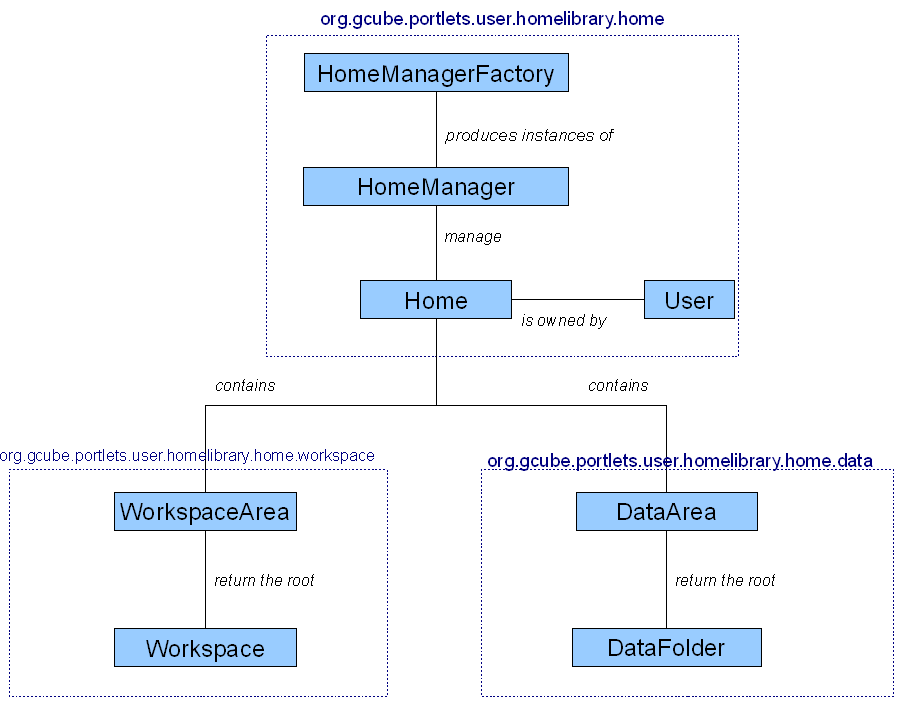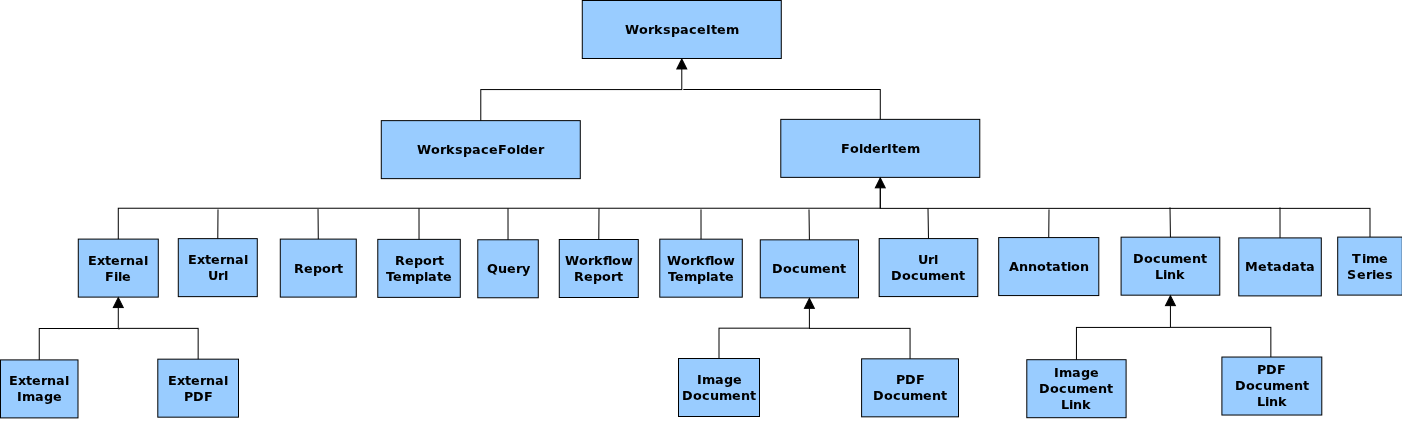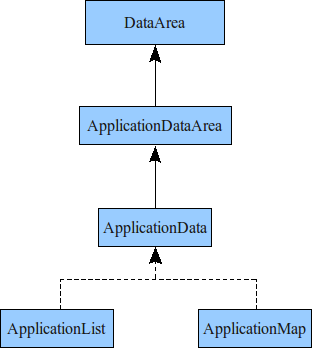Difference between revisions of "Home Library 1.0 API"
m (Valentina.marioli moved page Home Library 1.0 to Home Library 1.0 API) |
|
(No difference)
| |
Revision as of 16:59, 30 March 2016
This page refers to Home Library 1.0 API that is not supported anymore.
Please, use the following redirect for Home Library 2.0 API:
Contents
- 1 Intro
- 2 Architecture
- 3 Test Suite
- 4 Setup the Home Library
- 5 Using the Home Library
- 5.1 How to retrieve the user Home from a servlet
- 5.2 Retrieve the user Home step by step
- 5.3 Examples
- 5.3.1 WorkspaceArea examples
- 5.3.1.1 Show the WorkspaceArea content
- 5.3.1.2 Generate an unique name for a folder item
- 5.3.1.3 Create an ExternalUrl into a workspace folder
- 5.3.1.4 Create an ExternalFile into a workspace folder
- 5.3.1.5 Replace the content of an ExternalFile, ExternalImage or ExternalPDFFile
- 5.3.1.6 Create an ExternalResourceLink into a workspace folder
- 5.3.2 ExternalResourceLinkPlugin
- 5.3.3 Workspace item properties
- 5.3.4 DataArea examples
- 5.3.1 WorkspaceArea examples
- 5.4 Turn off the HomeLibrary logging
- 6 References
Intro
The Home Library manage and persist the users homes.
Architecture
The Home Library is define through an API interface (HomeLibrary project).
Currently there are two API implementation:
- HomeLibraryFS: an HomeLibrary implementation based on FileSystem and DataBase instance.
- HomeLibraryJCR: an HomeLibrary implementation based on JCR 2.0 (Java Content Repository JSR 283).
The Home Library dynamically load the implementation specified on properties file.
Home Library models
The user's homes are organized in scopes.
The users and the homes for a specific scope are managed by the HomeManager.
Each user home (Home) have a workspace area (WorkspaceArea) and a data area (DataArea).
The workspace area is the place where the user object are saved.
The data area is the place where the application, like the portlets can save user relative data.
Workspace Area model
Each element contained in a workspace area is a WorkspaceItem.
The workspace items are the effective user objects.
The figure 2 illustrate the WorkspaceItem model.
Data Area model
The figure 4 illustrate the Data Area model.
The data area is managed by the DataArea class. Each application have an application data area (ApplicationDataArea). The application data are can be obtained passing the application class to the DataArea instance.
In each application data area you can create an ApplicationData like:
- ApplicationList<E>, an List<E> interface implementation.
- ApplicationMap<K,V>, an Map<K,V> interface implementation.
Those data structure are automatically persisted when one or more element are added or removed.
Make attention: if not primitive objects are saved into the data structure when a modification is made on that object is necessary to call the dataUpdated() method to persist the new object version.
Event system
The Home Library offers an event system at WorkspaceArea level.
Access logging
The Home Library log events through the AccessLogging ASL extension.
The following events are logged:
- ITEM_CREATED
- When a folder item is created.
- ITEM_REMOVED
- When a folder item is removed.
- ITEM_IMPORTED
- When a folder item is imported (Make attention: the import event don't exclude the relative creation events.).
- ITEM_SENT
- When one item is sent to one or more users.
All log messages have this form: <PARAMETER> = <VALUE> | <PARAMETER> = <VALUE> ...
The ITEM_CREATED, ITEM_REMOVED, ITEM_IMPORTED and ITEM_SENT message type have those parameters:
- ID
- the item id.
- NAME
- the item name.
- TYPE
- the basket item type.
The ITEM_SENT have also the ADDRESSEES parameter, the list of item addressees (<USERNAME>,<SCOPE>;<USERNAME>,<SCOPE>;...).
Test Suite
The Home Library is provided with a test suite collecting console test and JUnit tests. More information about the test suite can be found on the Home Library (Test suite).
Setup the Home Library
Installation
To use the HomeLibrary you first need the HomeLibrary downloadable from:
Add the org.gcube.portlets.user.homelibrary.jar file to your gcore installation ($GLOBUS_PATH/lib folder).
Configuration
At the moment there are two Home Library API implementations and so two HomeManagerFacotory: FSHomeManagerFactory and JCRHomeManagerFactory. It's possible set one of them by property home-manager-factory-implementation presents in homelibrary.properties file below org.gcube.portlets.user.homellibrary.home package.
Home Library FS
The Home Library FS needs a persistence folder where to persist users workspace and data.
The persistence folder can be specified setting on homelibrary-ext.properties (below org.gcube.portlets.user.homelibrary.fs package) file the persistence-folder folder option.
Otherwise the user can specify a base-directory where the Home Library will create the persistence folder.
There are different ways to specify the base-directory:
- set the HOME_LIBRARY_PERSISTENCE_DIR environment variable
- set the system property catalina.base (generically set by Tomcat), then the "catalina.base/webapps/usersArea" is used a base directory
- if none of preceding properties are specified the system tmp directory is used as base directory. Make attention, sometime the tmp folder is deleted at system reboot, use it only for test.
Inside the base directory a home_library_persistence directory is created and used as persistence folder.
Home Library JCR
The Home Library JCR needs a jackrabbit repository runtime resource to retrieve the useful infos to access to a jackrabbit repository present in the infrastructure.
Using the Home Library
How to retrieve the user Home from a servlet
To retrieve the user Home you can use the getHome static method from the HomeLibrary class. This method required only the current ASLSession.
Home home = HomeLibrary.getUserHome(session);
If you need only the WorkspaceArea you can use the getWorkspaceArea static method:
WorkspaceArea wa = HomeLibrary.getUserWorkspaceArea(session);
If you need only the DataArea you can use the getDataArea static method:
DataArea da = HomeLibrary.getUserDataArea(session);
Retrieve the user Home step by step
Firs of all is necessary to retrieve an instance of HomeManagerFactory, this can be done using the static methods from HomeLibrary class.
HomeManagerFactory factory = HomeLibrary.getHomeManagerFactory();
Obtained the factory you can retrieve the HomeManager:
HomeManager manager = factory.getHomeManager();
Then we retrieve the User home:
User user = manager.createUser(portalLogin); Home home = manager.getHome(user,scope);
Where portalLogin is the user username used to login into the portal (for test you can use any username) and scope can be a GCUBEScope object or a GCUBEScope expression (for test you can use any expression).
At this point we can get the Workspace with his root:
Workspace w = home.getWorkspace(); WorkspaceFolder root = wa.getRoot();
or the DataArea:
DataArea da = home.getDataArea(session);
Examples
There are some example of HomeLibrary use.
WorkspaceArea examples
Show the WorkspaceArea content
The utility class WorkspaceTreeVisitor offer two method for workspace area visit:
- visitSimple which show only workspace area item name's
- visitVerbose which show rich information about each item
There is an example (root is the user root workspace):
WorkspaceTreeVisitor wtv = new WorkspaceTreeVisitor(); wtv.visitSimple(root); wtv.visitVerbose(root);
There is a simple output:
/[root]
/{My Default Basket}
/{My first basket}
/MyUrlThere is the verbose output;
/WORKSPACE/ ID: 4f45a2c6-7053-471b-bf1c-82d64dd87c50 NAME: root DESCRIPTION: User root CREATION TIME: 29-09-2009 08:57:42 OWNER: login: user.test, id: d34cbb17-ef7e-4677-a8a0-b7402f07bd05, scope: /test/testscope /BASKET/ ID: 9d2bef0c-f06b-4936-86ec-3a7f6c428027 NAME: My Default Basket DESCRIPTION: This is your default basket. It is created automatically by the System and is nor deletable or movable. CREATION TIME: 29-09-2009 08:57:42 OWNER: login: user.test, id: d34cbb17-ef7e-4677-a8a0-b7402f07bd05, scope: /test/testscope /BASKET/ ID: 0027bb87-ed6d-40eb-9349-dc00befc2176 NAME: My first basket DESCRIPTION: This is my first basket created with the HomeLibrary CREATION TIME: 29-09-2009 08:57:42 OWNER: login: user.test, id: d34cbb17-ef7e-4677-a8a0-b7402f07bd05, scope: /test/testscope /ITEM/ [ExternalUrl] ID: ffb1c03b-529b-440d-9f3d-e0a20d787852 NAME: MyUrl DESCRIPTION: This is my url CREATION TIME: 29-09-2009 08:57:42 OWNER: login: user.test, id: d34cbb17-ef7e-4677-a8a0-b7402f07bd05, scope: /test/testscope Url https://technical.wiki.d4science.research-infrastructures.eu/documentation/index.php/Home_Library Length 97
Generate an unique name for a folder item
When is necessary to generate an unique item name for a given folder, there is the WorkspaceAreaUtil utility class.
String nameCandidate = "My first item"; String name = WorkspaceAreaUtil.getUniqueName(nameCandidate, root);
If an item with My first item already exists, a new name My first item(n) since it not conflict with others one.
Create an ExternalUrl into a workspace folder
After had retrieved the user workspace root:
WorkspaceFolder folder = root.createFolder("My first fidker", "This is my first folder created with the HomeLibrary"); folder.createExternalUrlItem("MyUrl", "This is my url", "https://technical.wiki.d4science.research-infrastructures.eu/documentation/index.php/Home_Library"); WorkspaceTreeVisitor wtv = new WorkspaceTreeVisitor(); wtv.visitVerbose(root);
Create an ExternalFile into a workspace folder
After had retrieved the user workspace root:
String name = "key"; String value = "value"; folderItem.getProperties().addProperty(name, value);
Replace the content of an ExternalFile, ExternalImage or ExternalPDFFile
To replace the content of a ExternalFile, ExternalImage or ExternalPDFFile item, it is only necessary the following code:
//Retrieve the file ExternalFile file ... //Set a new java.io.InputStream file.setData(newContent);
Create an ExternalResourceLink into a workspace folder
An ExternalResourceLink item basically is a link to a resource stored by several services (for instance the Storage Manager). The Home Library uses plugins dedicated to retrieve the content of the resources.
After had retrieved an user workspace folder:
folder.createExternalResourceLink("My External Resource Link", "This is an external link", "text/xml"."resourceId","plugin name");
The "resourceId" is the identifier or URI to the resources stored by several services and the "plugin name" is the name of the plugin handles the content of the resource.
ExternalResourceLinkPlugin
These plugins implement the interface org.gcube.portlets.user.plugin.ExternalResourceLinkPlugin provided by the Home Library component. Conventionally the name of the plugin is the same to the class name which implements this interface.
At the moment the following plugins have been implemented:
- org.gcube.contentmanagement.StorageManagerResourcePlugin. This plugin allow to retrieve the content of the resources of the Storage Manager.
Workspace item properties
All workspace items have a key-value map of properties.
After had retrieved an user workspace item:
Properties properties = item.getProperties(); //Read the value of a property String value = properties.getPropertyValue("propertyName"); //Read all values Map<String,String> map = properties.getProperties(); //Add a property properties.addProperty("name","value");
DataArea examples
Create and use an ApplicationList
After had retrieved the DataArea first we get the ApplicationDataArea for my portlet:
ApplicationDataArea applicationDataArea = dataArea.getApplicationDataArea(MyPortlet.class);
Then we create a new list using the getList method which if the list don't exist create a new one:
String dataName = "MyList"; ApplicationList<String> mylist = applicationDataArea.<String>getList(dataName);
Then we add some elements to the list. Those elements are automatically persisted by the Home Library.
mylist.add("data1"); mylist.add("data2"); mylist.add("data3"); mylist.add("data4");
Because the ApplicationList class implements the List interface we can use it as normal list:
for (String data:mylist){ System.out.println("data: "+data); }
Create and use an ApplicationMap
After had retrieved the ApplicationDataArea for my portlet create the map and put new values:
ApplicationMap<String, String> mymap = applicationDataArea.<String,String>getMap("test"); mymap.put("test1", "value1"); mymap.put("test2", "value2"); mymap.put("test3", "value3"); mymap.put("test4", "value4");
Because the ApplicationMap class implements the Map interface we can use it as normal map:
for (Entry<String, String> entry:mymap.entrySet()){ System.out.println("key: "+entry.getKey()+" value: "+entry.getValue()); }
Turn off the HomeLibrary logging
The HomeLibrary logging system is under refactory, currently the tmp solution is to use:
LoggingUtil.reconfigureLogging();
This command remove all appenders from the root logger and add it a console appender with ERROR threshold.
References
Some examples source code:
The HomeLibrary Javadoc on software distribution site:
A not updated version of javadoc (useful when the night build don't terminate successfully):
Lino's HomeLibrary presentation at 5th Tcom Meeting: