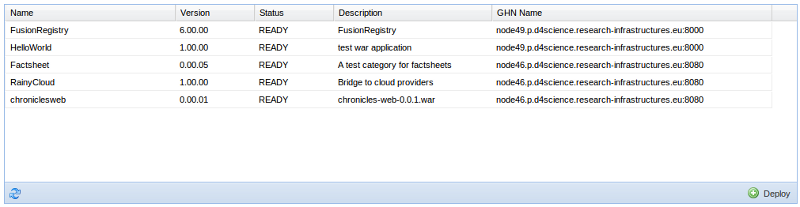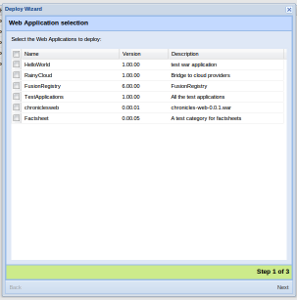Difference between revisions of "Web Application Management Portlet"
(→Web application call) |
|||
| Line 22: | Line 22: | ||
==Web application call== | ==Web application call== | ||
| + | In any moment you can call you application throught the preceding set Entry points. | ||
| + | |||
| + | Right-click on the web application that you want to contact in the deployed application list and select Entry points. The sub-menu items, one for each entry point, will open a new tab/window (depends on the browser) with the application response. | ||
| + | |||
| + | [[image]] | ||
==Web application activation/deactivation== | ==Web application activation/deactivation== | ||
Revision as of 15:15, 11 August 2011
This is the user guide to Web Application Management Portlet, if you are looking for the Development Guide please look a this page.
The Web Application Management Portlet let you manage the Web Application inside the infrastructure, if you need to upload your application please referrer to the WAR Management Portlet guide.
Through the WAM portlet you can:
- deploy a web application
- call a web application
- activate/deactivate a web application
- undeploy a web application
Contents
Web Application Deploy
To deploy a web application click the Deploy button on the bottom right of the portlet, a deploy wizard will be open.
- The wizard will show you the available web applications. You can select more than one application. If your application is not list maybe you need to upload it.
- Then you have to select where to deploy the applications. The wizard will show you a list of available nodes in the infrastructure, pick one.
- Finally the deploy start.
The deploy and the profile publication are asynchronous operation, therefore the deployed web application can not appears immediately. In case refresh the list after few seconds.
Web application call
In any moment you can call you application throught the preceding set Entry points.
Right-click on the web application that you want to contact in the deployed application list and select Entry points. The sub-menu items, one for each entry point, will open a new tab/window (depends on the browser) with the application response.