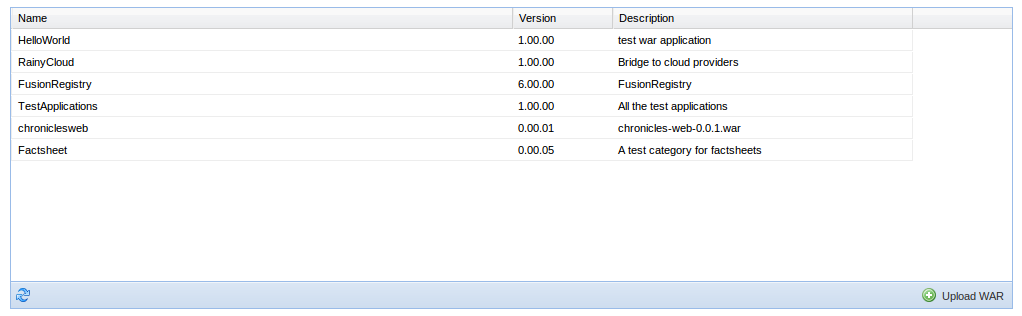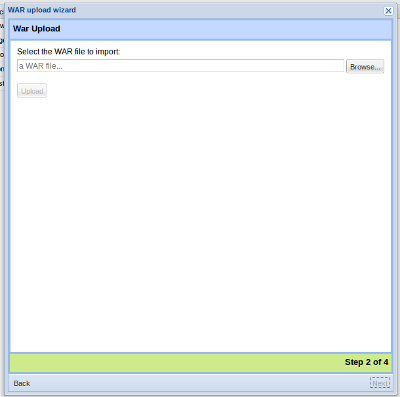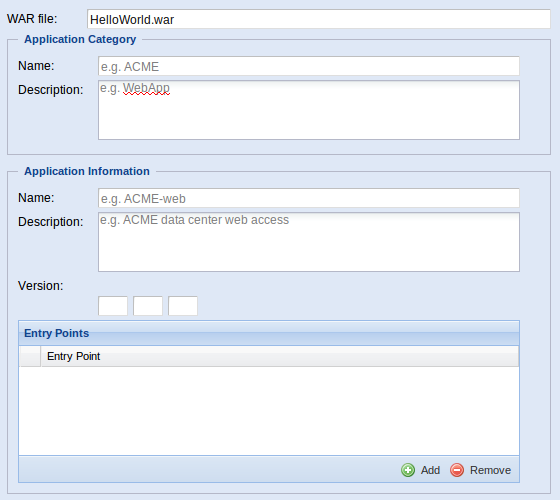Difference between revisions of "WAR Management Portlet"
From Gcube Wiki
(→War import) |
|||
| Line 1: | Line 1: | ||
This is the user guide to WAR Management Portlet, if you are looking for the [[WAR_Management_Portlet_(Development)|Development Guide]] please look a [[WAR_Management_Portlet_(Development)|this]] page. | This is the user guide to WAR Management Portlet, if you are looking for the [[WAR_Management_Portlet_(Development)|Development Guide]] please look a [[WAR_Management_Portlet_(Development)|this]] page. | ||
| + | |||
The WAR Management Portlet lets you import and manage the Web Application in the infrastructure. | The WAR Management Portlet lets you import and manage the Web Application in the infrastructure. | ||
| − | [[ | + | [[Image:war management portlet.png|frame|The War Management Portlet]] |
Through the WMP portlet you can: | Through the WMP portlet you can: | ||
* Import a new Web Application | * Import a new Web Application | ||
| Line 11: | Line 12: | ||
# Click on the '''Upload War''' button on the bottom right of the portlet, an import wizard window will be open | # Click on the '''Upload War''' button on the bottom right of the portlet, an import wizard window will be open | ||
# Select the source (in the current version only local desktop is allowed) | # Select the source (in the current version only local desktop is allowed) | ||
| − | # Select the war file to import and click upload. [[image]] | + | # Select the war file to import and click upload. [[image:wmp_wizard_war_upload.png|frame|The War Upload]] |
# After the upload you have to fill all information about the application: | # After the upload you have to fill all information about the application: | ||
#*'''Category name''' and '''description''', both are mandatory. A category let you group your web application. | #*'''Category name''' and '''description''', both are mandatory. A category let you group your web application. | ||
#*'''Application name''', mandatory, and '''description'''. | #*'''Application name''', mandatory, and '''description'''. | ||
#*'''Version''', mandatory, composed by three positive and integer numbers. | #*'''Version''', mandatory, composed by three positive and integer numbers. | ||
| − | #*'''Entry points''': are the entry points for your application. The root is added automatically by the hosting service.[[ | + | #*'''Entry points''': are the entry points for your application. The root is added automatically by the hosting service.[[Image:wmp_wizard_form_fill.png|frame|The Web Application form]] |
# Finally the war import start and a bar will show you the current progress. | # Finally the war import start and a bar will show you the current progress. | ||
Both Category name and Application name are alphanumeric string without spaces or special symbols. | Both Category name and Application name are alphanumeric string without spaces or special symbols. | ||
Revision as of 13:35, 11 August 2011
This is the user guide to WAR Management Portlet, if you are looking for the Development Guide please look a this page.
The WAR Management Portlet lets you import and manage the Web Application in the infrastructure.
Through the WMP portlet you can:
- Import a new Web Application
- Update an existing Web Application
- Remove an existing Web Application
War import
A new Web Application can be imported into the infrastructure using the War Import Wizard.
- Click on the Upload War button on the bottom right of the portlet, an import wizard window will be open
- Select the source (in the current version only local desktop is allowed)
- Select the war file to import and click upload.
- After the upload you have to fill all information about the application:
- Category name and description, both are mandatory. A category let you group your web application.
- Application name, mandatory, and description.
- Version, mandatory, composed by three positive and integer numbers.
- Entry points: are the entry points for your application. The root is added automatically by the hosting service.
- Finally the war import start and a bar will show you the current progress.
Both Category name and Application name are alphanumeric string without spaces or special symbols.