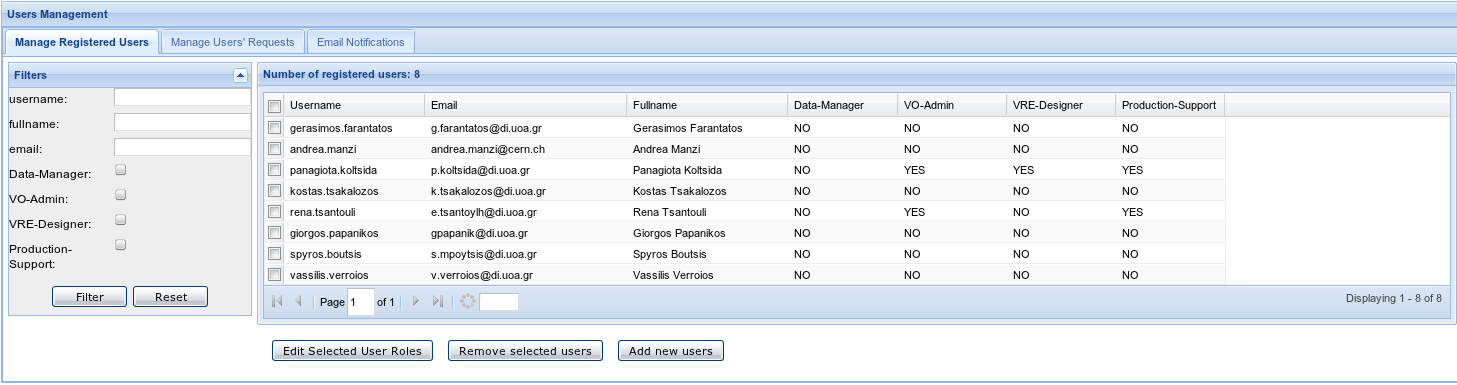Difference between revisions of "Users' Management"
From Gcube Wiki
| Line 5: | Line 5: | ||
This portlet is divided into 2 main tabs | This portlet is divided into 2 main tabs | ||
* The first tab - '''''Manage Registered Users''''' - is for the management of the existing users and their roles. The users that are currently registered to the VO/VRE and their roles are displayed. | * The first tab - '''''Manage Registered Users''''' - is for the management of the existing users and their roles. The users that are currently registered to the VO/VRE and their roles are displayed. | ||
| − | ** You are able to change any user's roles. This can be done either by right clicking on the user you would like to edit and then click the "edit roles" option, or by checking the user you would like to edit and click on the "Edit Selected User Roles" button. Notice here that this button is functional only when one user is selected. | + | ** You are able to change any user's roles. This can be done either by right clicking on the user you would like to edit and then click the "edit roles" option, or by checking the user you would like to edit and click on the "Edit Selected User Roles" button. Notice here that this button is functional only when one user is selected.<br> A pop-up window appears listing all the available roles and user's current roles.<br> [[Image:UsersMgmtEditRolesRightClick.png] [[Image:UsersMgmtEditRolesWindow.png]] |
Revision as of 13:07, 15 December 2009
The Users Management Portlet provides the functionality for managing the available users for each VO/VRE and their roles. This portlet can only by accessed by users with the "VO-Admin" role at VO level and with the "VRE-Manager" role at VRE level
This portlet is divided into 2 main tabs
- The first tab - Manage Registered Users - is for the management of the existing users and their roles. The users that are currently registered to the VO/VRE and their roles are displayed.
- You are able to change any user's roles. This can be done either by right clicking on the user you would like to edit and then click the "edit roles" option, or by checking the user you would like to edit and click on the "Edit Selected User Roles" button. Notice here that this button is functional only when one user is selected.
A pop-up window appears listing all the available roles and user's current roles.
[[Image:UsersMgmtEditRolesRightClick.png]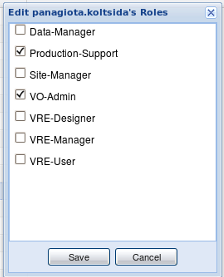
- You are able to change any user's roles. This can be done either by right clicking on the user you would like to edit and then click the "edit roles" option, or by checking the user you would like to edit and click on the "Edit Selected User Roles" button. Notice here that this button is functional only when one user is selected.