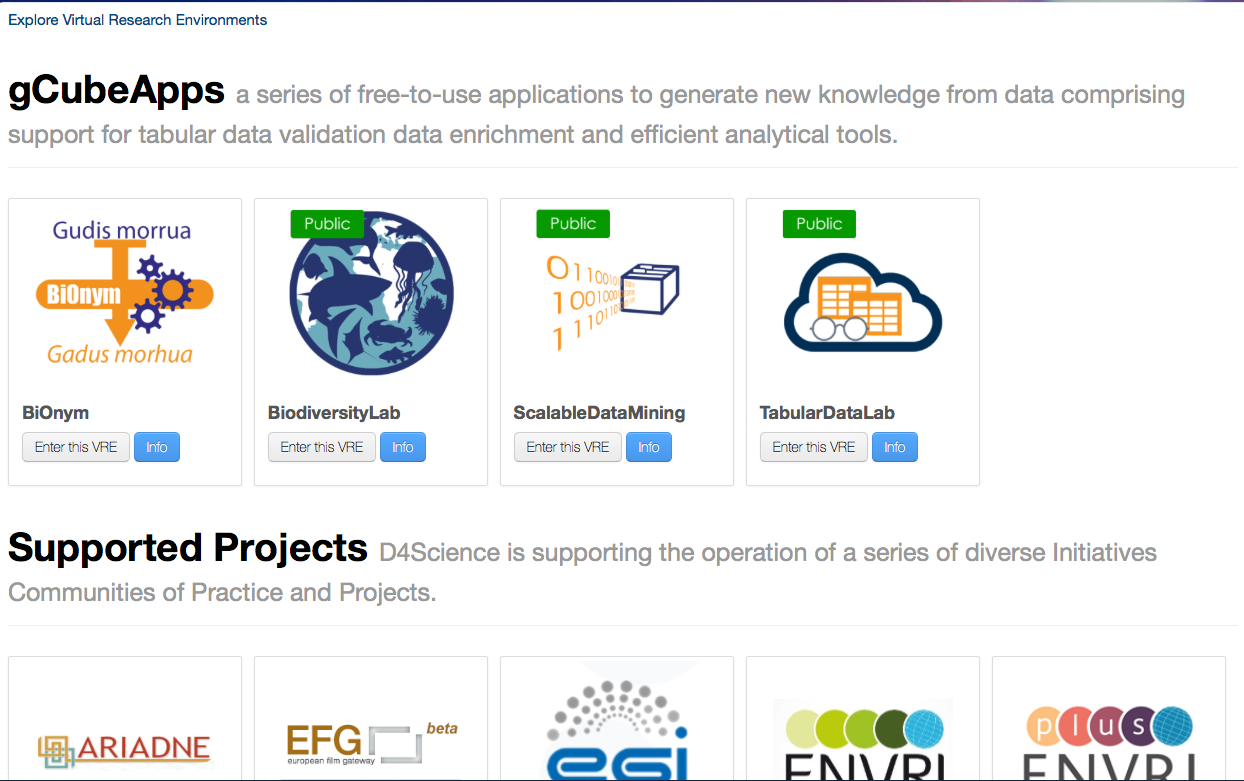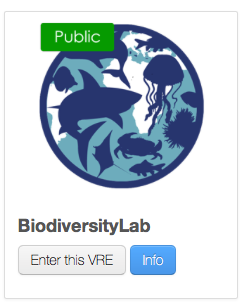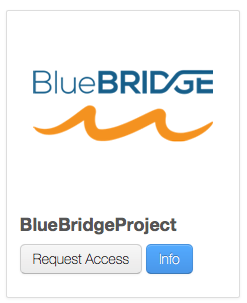Difference between revisions of "Explore available Virtual Research Environments"
From Gcube Wiki
m (Created page with 'Category:User's Guide Once you have signed in to the portal, you can select one of the available VOs/VREs to work on. Each VO is displayed with its name and under it you can…') |
(→VRE Access Policy) |
||
| (14 intermediate revisions by the same user not shown) | |||
| Line 1: | Line 1: | ||
[[Category:User's Guide]] | [[Category:User's Guide]] | ||
| − | |||
| − | |||
| − | |||
| − | |||
| − | |||
| − | |||
| − | |||
| − | |||
| − | + | Exploring available Virtual Research Environments (VREs) is a feature any Infrastructure Gateway provide. It is possible to explore the available VREs both when the user is, or is not, logged into the gateway. | |
| − | + | The difference between the 2 modes is that if the user il logged into the gateway then she can see the VREs where she belongs. | |
| − | + | ||
| − | + | ||
| − | For | + | Apart from that, VREs are organised by categories, each Category has a Description. For Each VRE it is possible to know for that description by clicking on it, e.g. https://services.d4science.org/explore |
| − | + | ||
| − | + | ||
| − | + | [[File:VRE list.png | 700px | Caption]] | |
| − | [[ | + | |
| + | An example of Research Environment Page | ||
| + | |||
| + | |||
| + | == VRE Access Policy == | ||
| + | |||
| + | There exists 3 types of VRE access policy: | ||
| + | |||
| + | * '''Open access policy''': VREs are free to use, meaning they are open to the public and user can enter by simply accepting their Terms of Use. | ||
| + | * '''Restricted access policy''': In this case users can ask for access by clicking on the "Request Access" button as shown in the Figure below. An authorised person or a group will examine your application and grant you access. | ||
| + | * '''Private access policy''': VREs are for private use, meaning they are invite only. | ||
| + | |||
| + | [[File:VRE Open.png | Frame | Caption]] | ||
| + | Example of an Open access policy | ||
| + | |||
| + | [[File:VRE Restricted.png | Frame | Caption]] | ||
| + | Example of a Restricted access policy VRE | ||
Latest revision as of 14:31, 20 April 2018
Exploring available Virtual Research Environments (VREs) is a feature any Infrastructure Gateway provide. It is possible to explore the available VREs both when the user is, or is not, logged into the gateway.
The difference between the 2 modes is that if the user il logged into the gateway then she can see the VREs where she belongs.
Apart from that, VREs are organised by categories, each Category has a Description. For Each VRE it is possible to know for that description by clicking on it, e.g. https://services.d4science.org/explore
An example of Research Environment Page
VRE Access Policy
There exists 3 types of VRE access policy:
- Open access policy: VREs are free to use, meaning they are open to the public and user can enter by simply accepting their Terms of Use.
- Restricted access policy: In this case users can ask for access by clicking on the "Request Access" button as shown in the Figure below. An authorised person or a group will examine your application and grant you access.
- Private access policy: VREs are for private use, meaning they are invite only.