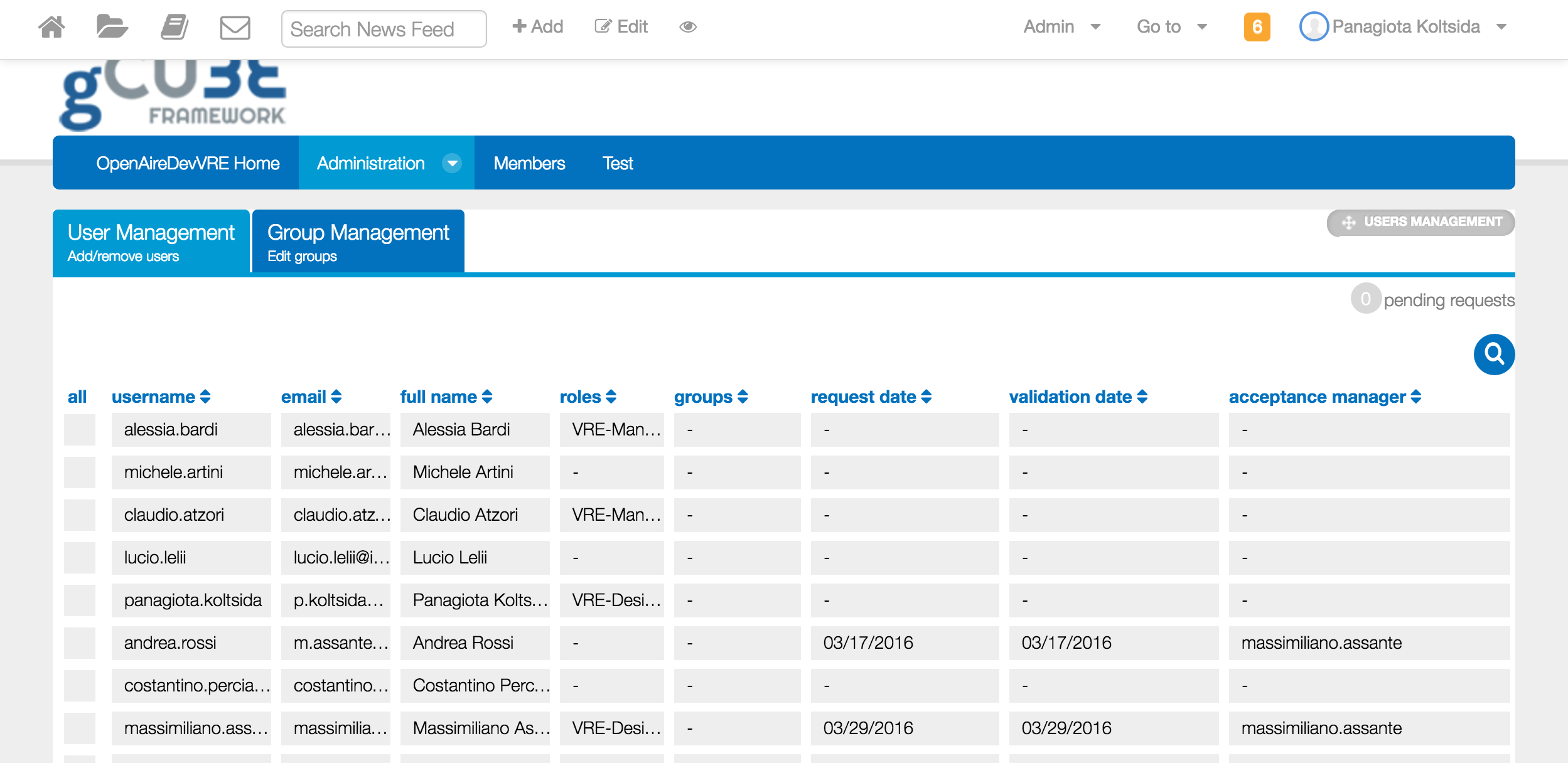Difference between revisions of "Users' Management"
| Line 26: | Line 26: | ||
* Assign Roles: Assign roles to the selected users | * Assign Roles: Assign roles to the selected users | ||
* Add to Group: Add the selected users to any of the available groups | * Add to Group: Add the selected users to any of the available groups | ||
| − | * Delete Selected: Remove the selected users from the VO/VRE | + | * Delete Selected: Remove the selected users from the VO/VRE. You have the option to send a custom message to the user being removed from the VO/VRE |
These options are displayed on the top of the table as you can see below: | These options are displayed on the top of the table as you can see below: | ||
| Line 35: | Line 35: | ||
[[Image:Ump-mass edit users.png|800px]] | [[Image:Ump-mass edit users.png|800px]] | ||
| + | |||
| + | * The same options are available separately by clicking on the ''Assign Roles'' or ''Add to Group'' options. | ||
=== Deployment Guide === | === Deployment Guide === | ||
The portlet is part of the gcube portal budle. Downloading and installing the bundle will also make this portlet ready to use. | The portlet is part of the gcube portal budle. Downloading and installing the bundle will also make this portlet ready to use. | ||
Revision as of 16:00, 24 August 2016
The Users and Groups Management Portlet provides the functionality for managing the available users and groups for each VO/VRE. This portlet can only by accessed by users with the "VO-Admin" role at VO level and with the "VRE-Manager" role at VRE level
User Guide
The portlet is divided into 2 main tabs offering distinct functionality for the management of users and groups respectively.
Users Management
Users belonging to the VO/VRE can be management here. For every user the following information is available in a table view and you can see additional information by simply clicking on the desired row.
- username: user's username
- email: user's email address
- full name: user's full name
- roles: user's assigned roles for the current VO/VRE
- groups: user's belonging groups for the current VO/VRE
- request date: date user requested to join the VO/VRE
- validation date: date user has been added to the VO/VRE
- acceptance manager: who added the user to the VO/VRE
The following image shows how user's details are displayed:
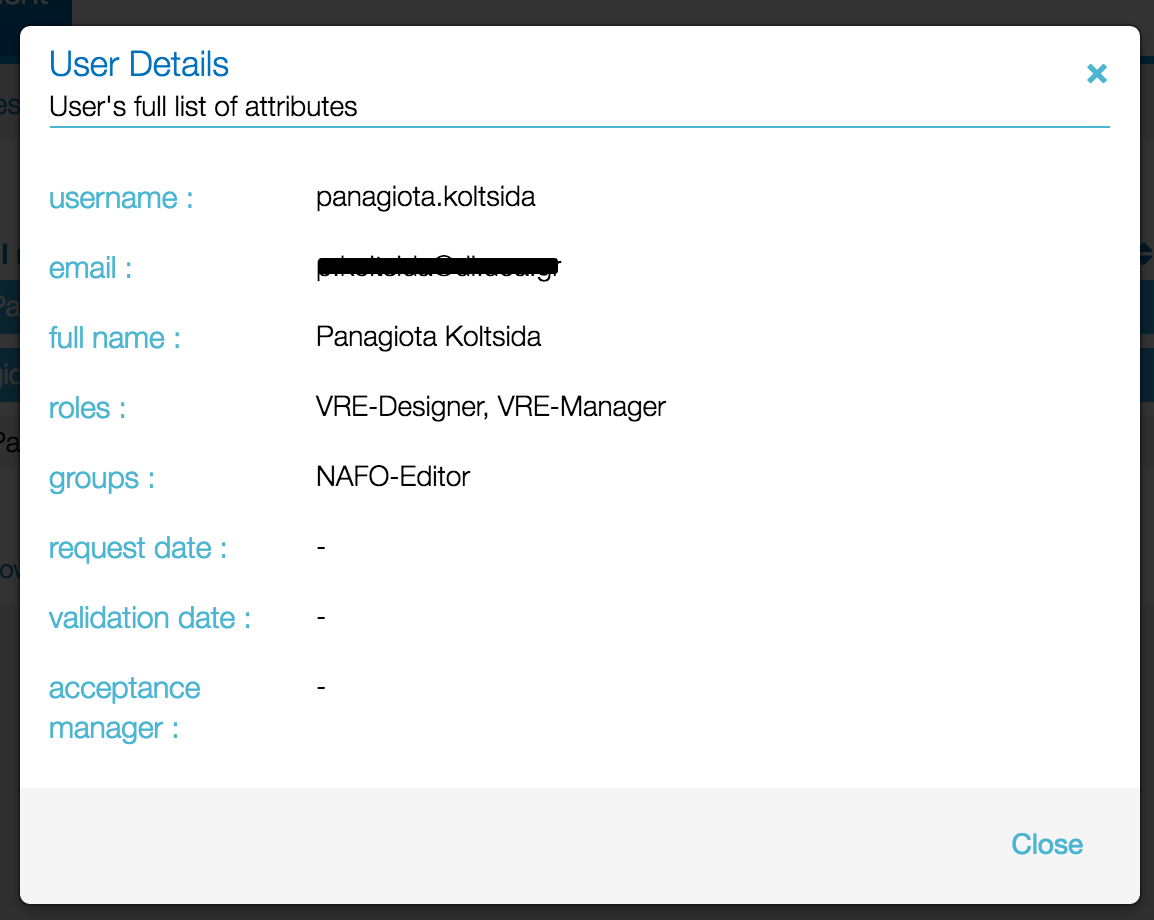
When you select one or more rows the following options are activated:
- Deselect All: unselects the selected rows
- Edit Selected: Edit the selected users' roles and groups. You have the option to remove the pre-existing roles and groups before adding the new ones
- Assign Roles: Assign roles to the selected users
- Add to Group: Add the selected users to any of the available groups
- Delete Selected: Remove the selected users from the VO/VRE. You have the option to send a custom message to the user being removed from the VO/VRE
These options are displayed on the top of the table as you can see below:
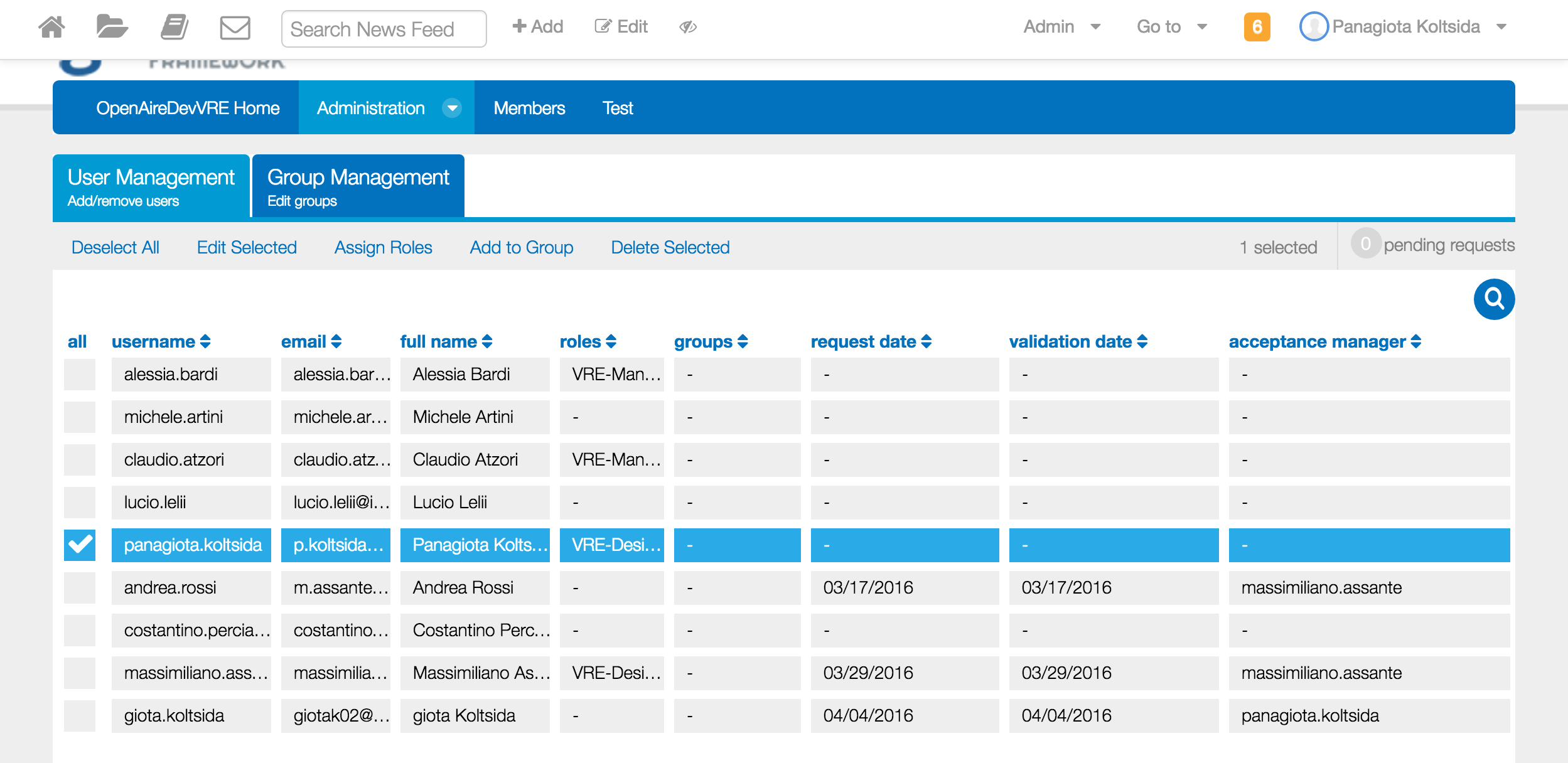
Edit User Info
Clicking on Edit Selected you can edit users' roles and groups. A modal is displayed showing the current roles and groups and you can perform any change.
- The same options are available separately by clicking on the Assign Roles or Add to Group options.
Deployment Guide
The portlet is part of the gcube portal budle. Downloading and installing the bundle will also make this portlet ready to use.