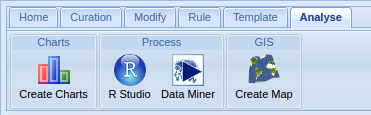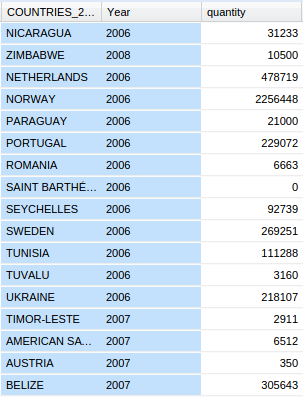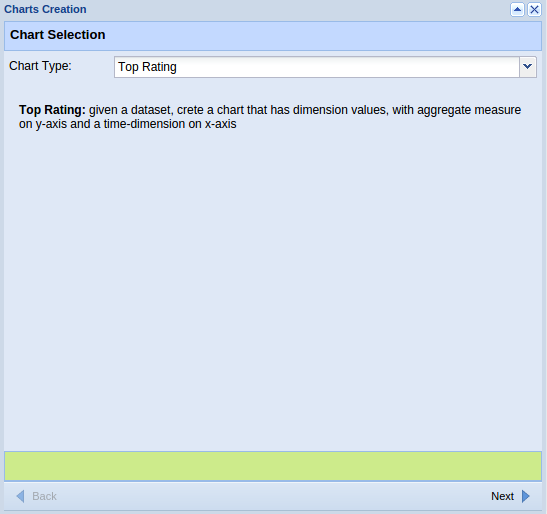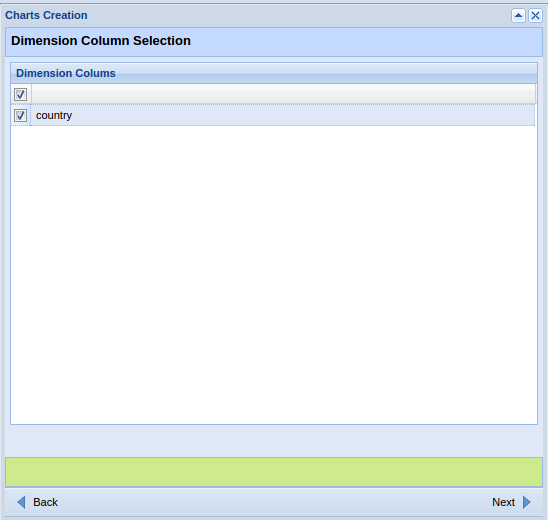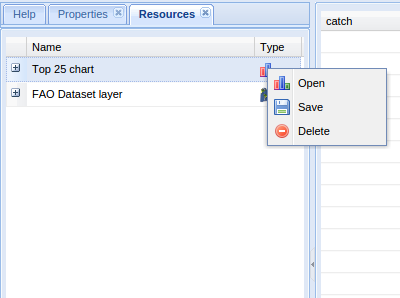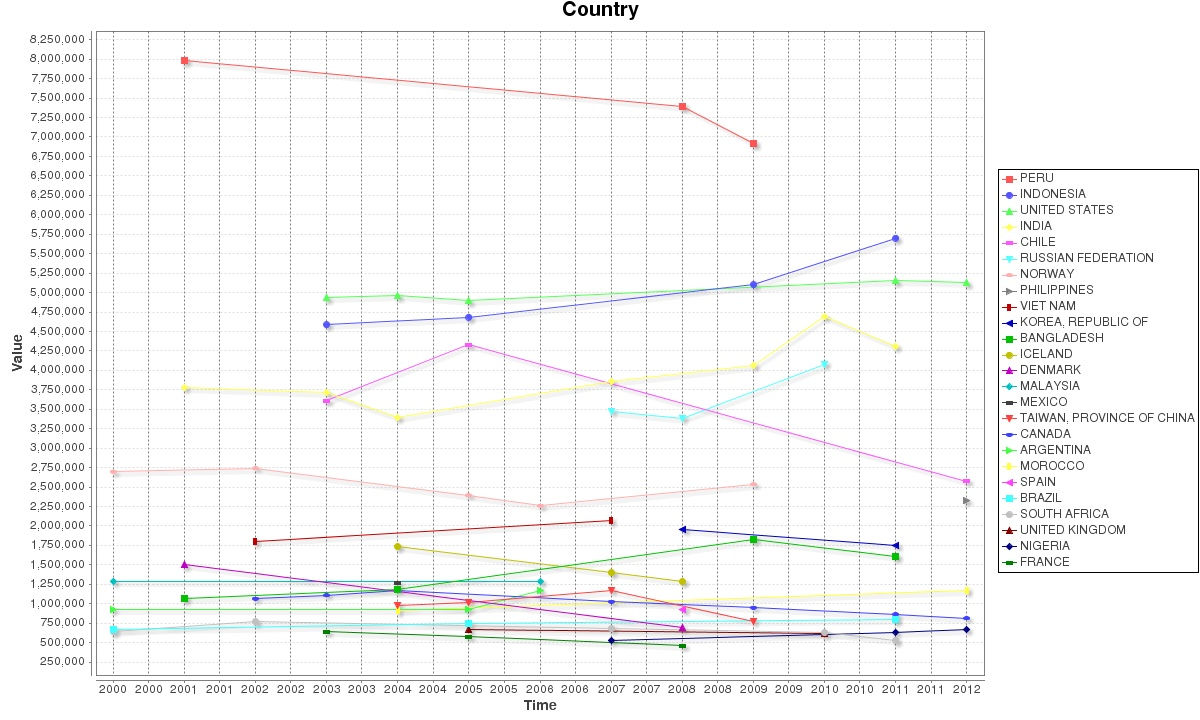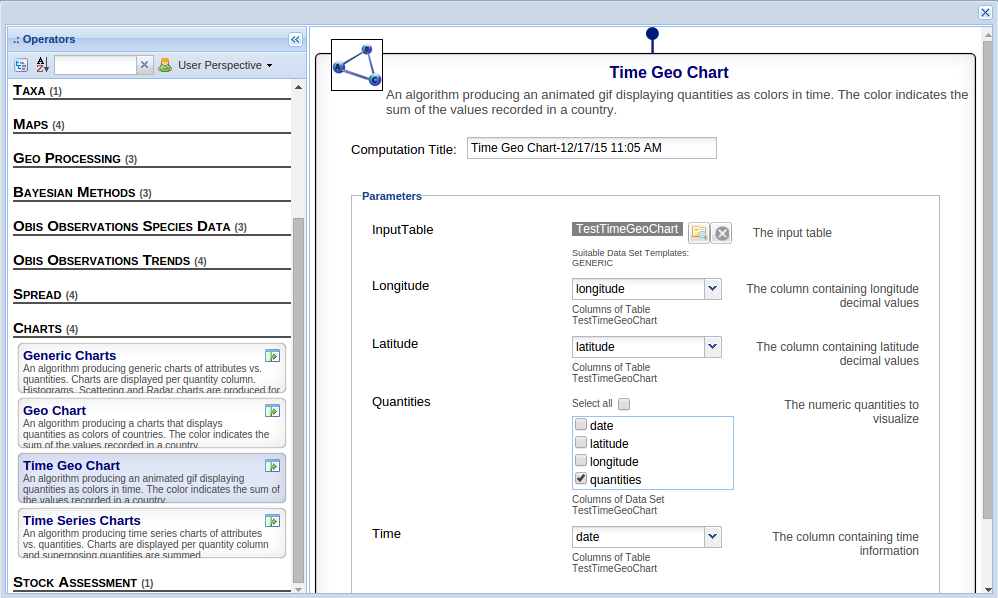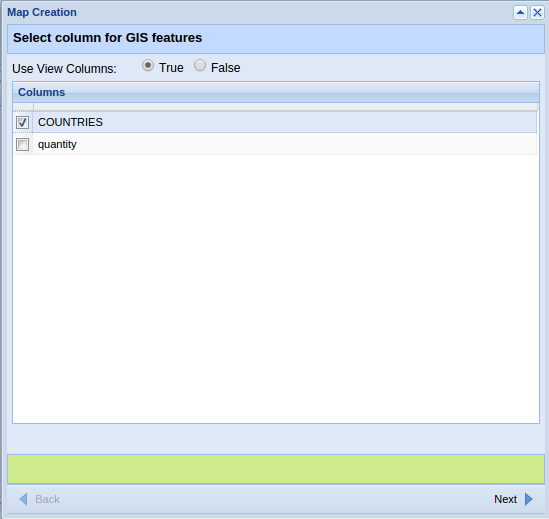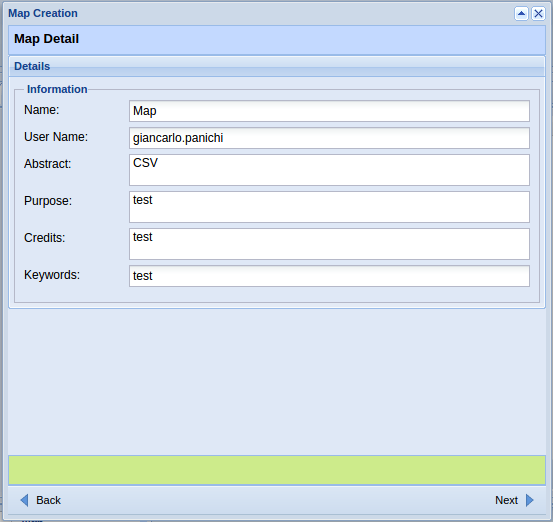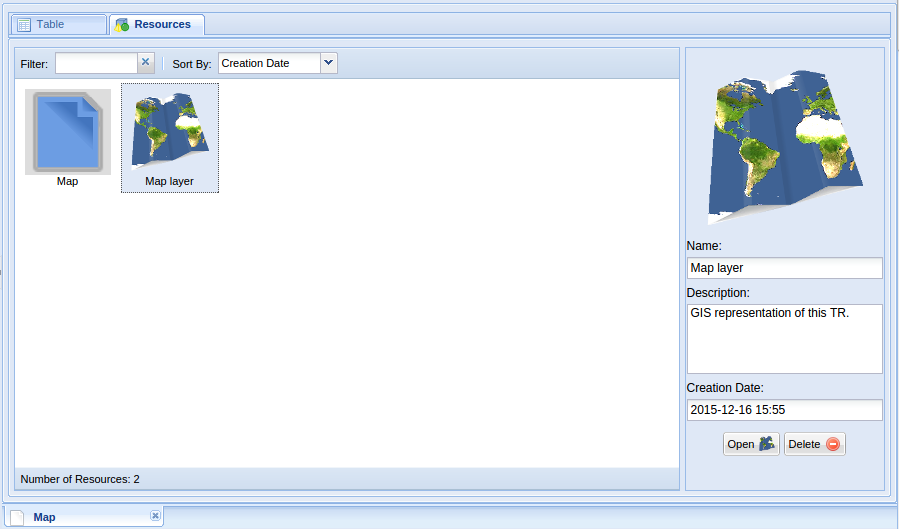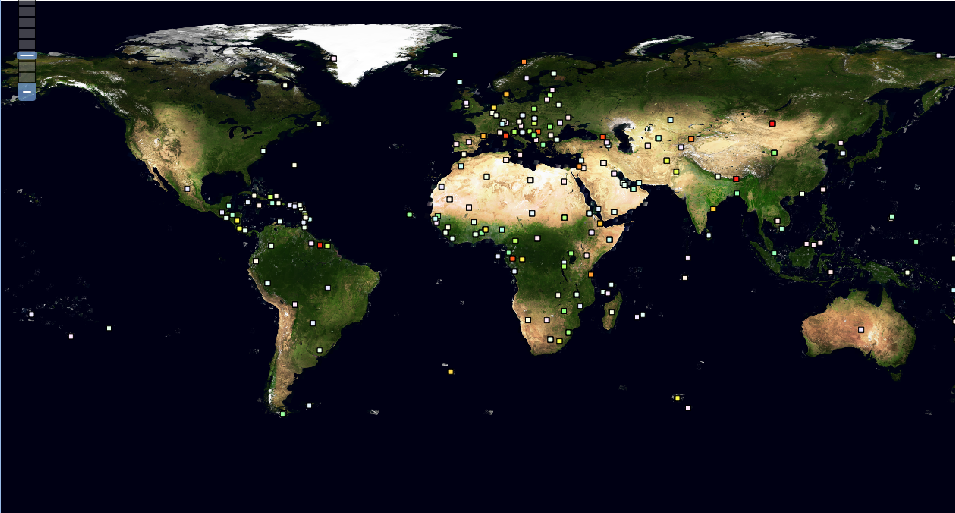Difference between revisions of "Tabular Data Manager: Analyse"
From Gcube Wiki
(→Create Chart) |
(→Create Map) |
||
| Line 24: | Line 24: | ||
==== Create Map ==== | ==== Create Map ==== | ||
:Create map from a Tabular Resource. Note, after a map has been created it becomes available in the list of resources of the Tabular Resource. | :Create map from a Tabular Resource. Note, after a map has been created it becomes available in the list of resources of the Tabular Resource. | ||
| − | :[[Image:tabular_data_manager_map1.png|frame|center|Tabular Data Manager, Create Map]] | + | :[[Image:tabular_data_manager_map1.png|frame|center|Tabular Data Manager, Create Map Table]] |
| + | :[[Image:tabular_data_manager_map2.png|frame|center|Tabular Data Manager, Create Map Select etichette column]] | ||
| + | :[[Image:tabular_data_manager_map3.png|frame|center|Tabular Data Manager, Create Map Config]] | ||
| + | :[[Image:tabular_data_manager_map_result1.png|frame|center|Tabular Data Manager, Create Map Result]] | ||
| + | |||
<!-- | <!-- | ||
Revision as of 16:47, 22 May 2015
Contents
Analyse
Chart Menu
Create Chart
- Create charts from a Tabular Resource. Note, after a chart has been created it becomes available in the list of resources of the Tabular Resource.
- For example, we create a Top Rating Chart for this tabular resource(Dataset):
Process Menu
R studio
- The current Tabular Resource is exported in R-Studio.
Statistical
- You can use statistical algorithms clicking on the current tabular resource clicking on Statistical button. A statistical algorithm can produce new tabular resources or new resources. The new tabular resources can be accessed via the Open button, while new resources are accessible through Resources button in properties.
to check the available algorithms take a look at Statisitcal Manager Algorithms wiki page.
GIS Menu
Create Map
- Create map from a Tabular Resource. Note, after a map has been created it becomes available in the list of resources of the Tabular Resource.