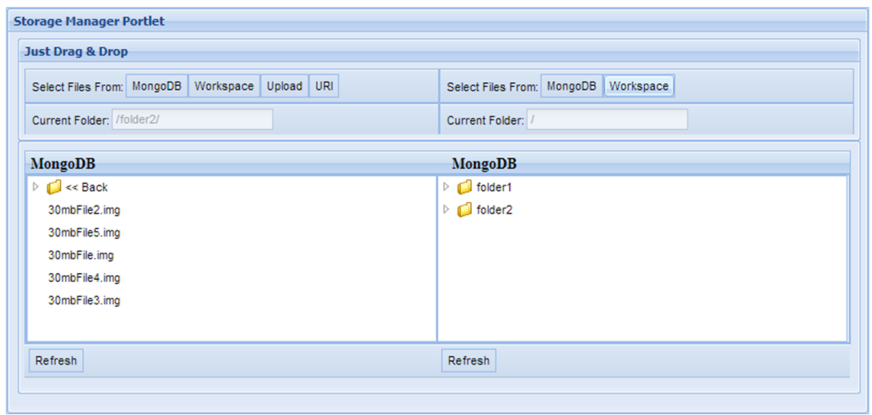Difference between revisions of "Storage Manager Portlet"
From Gcube Wiki
m |
|||
| (One intermediate revision by one other user not shown) | |||
| Line 1: | Line 1: | ||
| + | [[Category: User's Guide]] | ||
__TOC__ | __TOC__ | ||
= Storage Manager Portlet = | = Storage Manager Portlet = | ||
| − | |||
The storage manager portlet is an interface implemented for the client with the general purpose of performing transfers from/to MongoDB. The client has also the option of transferring files between Workspace and MongoDB, from URI to MongoDB and from a user uploaded file to MongoDB.<br> | The storage manager portlet is an interface implemented for the client with the general purpose of performing transfers from/to MongoDB. The client has also the option of transferring files between Workspace and MongoDB, from URI to MongoDB and from a user uploaded file to MongoDB.<br> | ||
| Line 12: | Line 12: | ||
<br> | <br> | ||
* You can transfer a file by just Drag & Drop. | * You can transfer a file by just Drag & Drop. | ||
| − | * Creating a folder in mongoDB can be by just right | + | * Creating a folder in mongoDB can be by just right clicking on the current MongoDB panel and select "Create New Folder". |
| − | * Deleting a folder/file in MongoDB can be by right | + | * Deleting a folder/file in MongoDB can be by right clicking on the folder/file you want to delete and select "Remove". |
* The portlet is flexible enough and it can be resized with min width 800 pixels. | * The portlet is flexible enough and it can be resized with min width 800 pixels. | ||
* The left/right panel contains the directory tree starting from your home folder in Workspace/MongoDB. In case of selecting URI or Upload the left panel will have the URI's/Uploaded files you selected as files in some virtual folder. | * The left/right panel contains the directory tree starting from your home folder in Workspace/MongoDB. In case of selecting URI or Upload the left panel will have the URI's/Uploaded files you selected as files in some virtual folder. | ||
*Sometimes the 'back' folder is not properly loaded. Such issue can be resolved by just double click on the 'back' element and you will load the parent folder. Generally any issue about the left/right tree can be resolved by reloading again the current left/right folder. Just click on the refresh button on the bottom of the respective panel. | *Sometimes the 'back' folder is not properly loaded. Such issue can be resolved by just double click on the 'back' element and you will load the parent folder. Generally any issue about the left/right tree can be resolved by reloading again the current left/right folder. Just click on the refresh button on the bottom of the respective panel. | ||
<br> | <br> | ||
Latest revision as of 11:44, 24 July 2013
Storage Manager Portlet
The storage manager portlet is an interface implemented for the client with the general purpose of performing transfers from/to MongoDB. The client has also the option of transferring files between Workspace and MongoDB, from URI to MongoDB and from a user uploaded file to MongoDB.
Some Information
- You can transfer a file by just Drag & Drop.
- Creating a folder in mongoDB can be by just right clicking on the current MongoDB panel and select "Create New Folder".
- Deleting a folder/file in MongoDB can be by right clicking on the folder/file you want to delete and select "Remove".
- The portlet is flexible enough and it can be resized with min width 800 pixels.
- The left/right panel contains the directory tree starting from your home folder in Workspace/MongoDB. In case of selecting URI or Upload the left panel will have the URI's/Uploaded files you selected as files in some virtual folder.
- Sometimes the 'back' folder is not properly loaded. Such issue can be resolved by just double click on the 'back' element and you will load the parent folder. Generally any issue about the left/right tree can be resolved by reloading again the current left/right folder. Just click on the refresh button on the bottom of the respective panel.